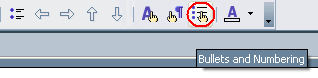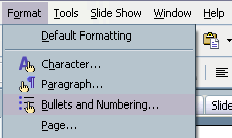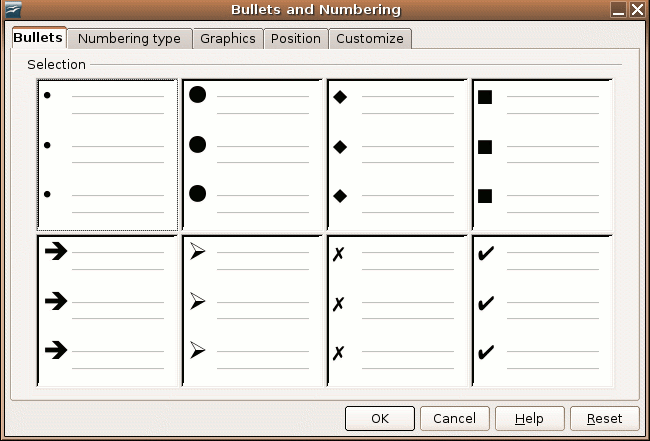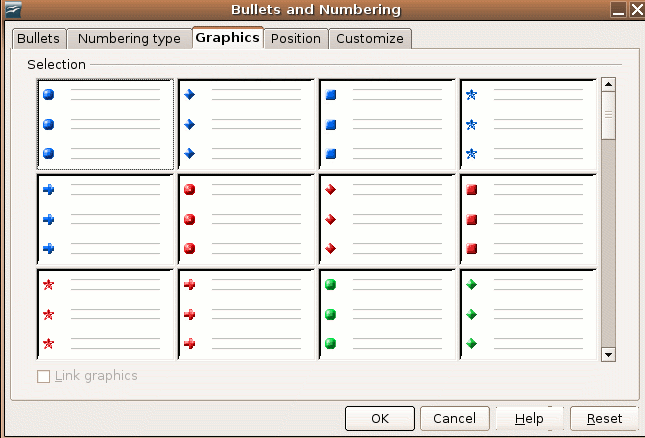CCNC/CCNC Module 6/Text and Text Formating/Subsection 4 Bulleted and Numbered Lists
Contents
Bulleted and Numbered Lists
You can create two different types of lists in Impress: Bulleted lists and numbered lists. Bulleted and numbered lists help a reader to simplify steps or items. Teachers often use bulleted lists to highlight important pieces of their modules. Manuals often include numbered lists to hightlight step-by-step instructions.
- A bullet is usually a black circle but it can be any other symbol used to highlight items in a list.
- Use bullets to list items that do not have to be in any particular order.
- Use numbers (or letters) when information has to be in a certain order.
You can use the default Bullets and Number settings by clicking on the appropriate button on the Formatting toolbar. Impress provides several bulleted-list template slides that you can incorporate into your presentation.
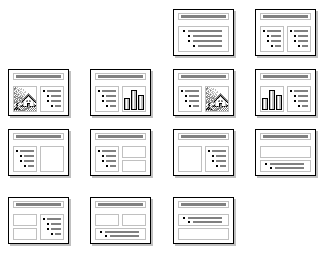 You can use these slides or create new slides on your own.
You can use these slides or create new slides on your own.
Creating a Bulleted List
To Create a Bulleted List, Follow the Steps Below:
- Highlight the text that you want to convert into a bulleted list.
- Click the Bullets button on the Formatting toolbar.
Formatting a Bulleted List
Any list of items that you create in Impress can be converted into a bulleted list by using the Format menu.
To Format a Bulleted List, Follow the Steps Below:
- Highlight the text that you want to convert into a bulleted list.
- Click on Format Numbering/Bullets on the menu bar.
- Click the Bullets tab on the Numbering/Bullets dialog box.
- If you would rather use bullet graphics instead of the black circle or other standard bullets, click the Graphics tab on the Numbering/Bullets dialog box.
- Click to select a bullet style from the examples that are displayed in either the Bullets tab or the Graphics tab of the Numbering/Bullets dialogue box.
- Click the OK button.
- To create a line break between items in a bulleted or numbered list, place your cursor where you want the line break and press Shift + Enter.
Creating and Formatting a Numbered List
Impress also gives you different options for formatting a numbered list.
To Format a Numbered List, Follow the Steps Below:
- Highlight the text that you want to convert into a numbered list and select the appropriate numbered list, following the steps as shown above.