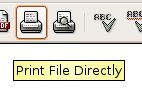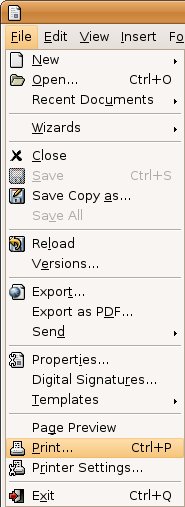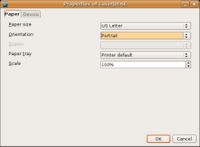CCNC/CCNC Module 5/Outputting and sharing data/Printing/Printing
| Outputting Data |
Preparing to Print | Printing | Other Formats | Self Assessment | Summary & FAQs |
Contents
Outputting to the printer
Upon completion of this tutorial the learner will be able to:
|
Print selected record(s)
To print selected records in OpenOffice.org you would have to run a report that would select the required records and then print it. The same would apply if you wanted to print the complete table.
Print a query
To print the result of a query you would have to create a report based on that query and then print it.
Print a report
First generate the report and then print as normal by clicking on File > Print. If you want to print a specific page, type it into the dialog box and click OK or else simply click on OK to print the entire report.
Printing
There are two options when printing a report, either select the "Print File Directly" button from the toolbar or use the File -> Print menu.
Printing options
Once printing has been selected a dialog will appear prompting for the destination Printer and providing the ability to set some properties for the selected printer. The ability to set the number of pages and the number of copies is also available on the "Print" dialog.
The "Properties" dialog will prompt to set the properties of the selected printer. Keep in mind that the properties will be printer specific, though many similar properties are held by most printers. The properties dialog will prompt for items like; Page Size, Orientation (portrait or landscape), Print tray (which paper source in the printer), etc.
Test your knowledge