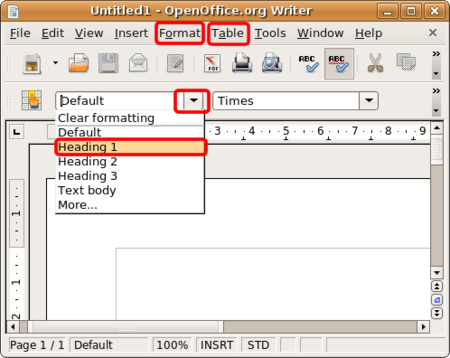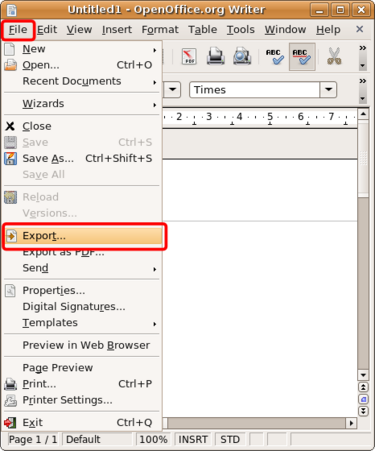Wiki Editing using OpenOffice.org Writer
You will need a few basic computing skills for this tutorial, including
|
Using Open Office with WikiEducator
Open Office is an ideal way for new WikiEducators to get started with content development right away. It is also a great way to develop content offline, especially for users who have an unreliable or slow connection to the Internet.Open Office is a word processor distributed as free software. Version 2.3 (and later) has a feature to export files in the Mediawiki format. This makes editing of first drafts considerably easier.
| Advantages | Disadvantages |
|---|---|
|
|
What you will need
You will need a few things to get started:
- An installed copy of the Open Office software which you can download from the Internet (Web address: http://download.openoffice.org/); You will probably need to add the wiki publisher extension
- A valid WikiEducator account; and
- Download a print version of these instructions or click on the Download as PDF link on the left-hand side of your screen.
- Open Office also offers short Tutorials, which you can access here: http://documentation.openoffice.org/tutorials/index.html.
An overview of the process
- Author your text in Open Office and save the file on your computer.
- Convert your file into Mediawiki text using the file>export feature, and save the resulting output text file (.txt) on your computer.
- Open the text file, then "Select All" and "Copy" the output text into a page on WikiEducator (i.e., this is also known as uploading wiki text)
- Enter a short description into the "Summary Box" on the WikiEducator page
- Click on the "Save Page" button on the WikiEducator page.
- Upload any images you need in the normal way.
Detailed instructions
Formatting text in Open Office
When authoring your page, you will need to use the formatting features to ensure that Open Office is able to translate to Media-wiki text. The easiest way to do this is to use the style bar and formatting options:- Headings: Use the pull-down menu shown and select Heading 1, 2 & 3 for different level headings;
- Tables: Use Table>Insert to create simple tables
- Lists: Use Format>Bullets and Numbering to create simple bullet lists or numbered lists. Or use the formatting buttons for bullets and numbering displayed on the toolbar on top of your screeen
 ;
;
- Normal text: Select Default text from the pull-down menu shown.
Remember to save a copy of your file in Open Office format (OpenDocument (.odt)) before exporting to wiki text by clicking on File>Save.
Note: If you insert an image into the document, this will not automatically upload the image. You will need to use the standard wiki text for images.
Exporting to MediaWiki format
Open Office has an export feature which will automatically insert the wiki-text syntax used to format the display of your text in WikiEducator.
Once the document is finished:
- click on File>Export,
- select the MediaWiki (.txt) as the file type for your export,
- choose the location for saving your file
- click the on the save button.
Note: Open Yourfile.txt and you will see the Open Office has inserted the wiki tags (syntax) used for formating text in wikieducator.
Uploading your text in WikiEducator
This process involves copying the text from the Mediawiki.txt file you exported above into WikiEducator. You can create a new page or add the text to an existing page in the wiki.
- You must log in to WikiEducator before you can create or edit pages in the wiki. (If you don't have an account on WikiEducator you should create one now.
- Go to the page where you want to add your text or create a new page.
- Click on the edit tab of the page where you want to add the text.
- Open the Mediawiki.txt file you exported above.
- Select all the text in this file by selecting 'Edit>Select All (or pressing <Ctrl> and A together) or highlight the text you want to copy by dragging your mouse holding down the left mouse button.
- Select Edit>Copy
- Copy this text onto the relevant page in WikiEducator (see Step 3) above by selecting Edit>Paste
- Click on the Save button which you will find below the text editing window in your browser (Refer to these instructions on how to make your first edit).
Useful Extensions for Open Office
You may find extensions for WikiEducator that are highly useful, particularly for people that are somewhat shy about new technology. Please see:
- http://extensions.services.openoffice.org/project/wikipublisher - authoring pages on media wiki, without a wiki.
- http://extensions.services.openoffice.org/project/2 - web based collaboration tool for Open Office docs