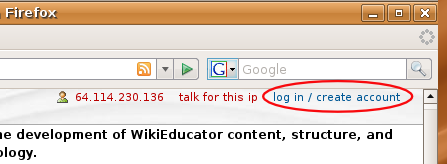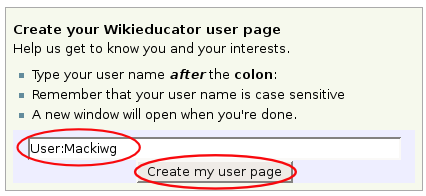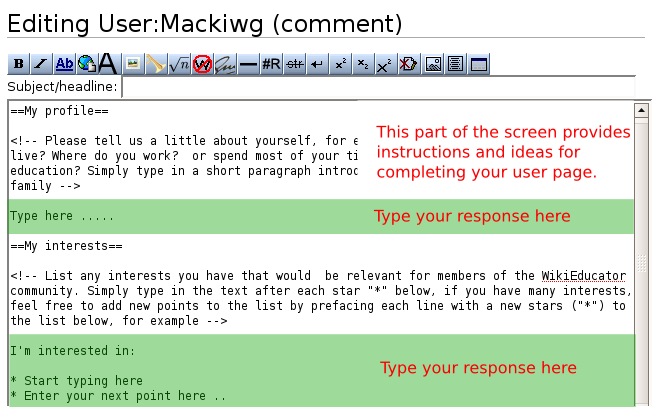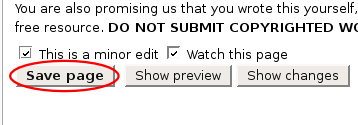Wikieducator tutorial/Creating your WikiEducator user page
This feature is intended for first time users of the Wikieducator to create their user page. See detailed instructions below.
Your user page is the place where other WikiEducators can visit you and find out a little more about you and your interests.
Create your Wikieducator user page
Help us get to know you and your interests.
- Type your user name after the colon:
- Remember that your user name is case sensitive
- A new window will open when you're done.
- Click here
 for a print version of these instructions (198KB)
for a print version of these instructions (198KB)
Contents
Step 1: Check that you are logged into WikiEducator
To edit a page in WikiEducator you must have a user account and be logged into the sytem.
- Go to www.wikieducator.org in your browser
- Click on the log in / create account link at the top right-hand side of your browser window
- Login with your Username and password
- If you don't have an account yet, you will find follow the instructions on creating and account http://www.wikieducator.org/Wikieducator_tutorial/Creating_an_Account/Instructions]
- or by clicking on the Help link on the left hand-side of your WikiEducator screen (in the navigation box)
Step 2: Using the new user Input Box to edit your userpage
If you can see the box below you can proceed with the instructions on the next page.
If not, you will find an input box by clicking on the Help link on the left hand-side of your WikiEducator screen (in the navigation box). Under the “Quickstart guide” heading you must click on the link “Creating your WikiEducator user page” which will take you to the right page.
- Type in your user name after the colon. For example a user with the user name Mackiwg would type the following – User:Mackiwg
- Note: This must:
- be the user name you chose when creating your account,
- You must start typing after the colon
- Your username is case sensitive
- Do not delete the text “User:”
- Click on the “Create my user page” button – a new window will open.
Step 3: Type in a little information about yourself
The idea behind the user box is to provide you with a few ideas and guidelines to help you in filling out your user page. It will preload some instructions and the structure for your first user page.
- Read the instructions which are displayed between the <! -- ......... --> characters.
- Type your reponses in the shaded areas shown in the graphic below:
Step 4: Save your work!
Scroll down to the bottow of your window and click on the “Save page” button
You have now created your userpage!