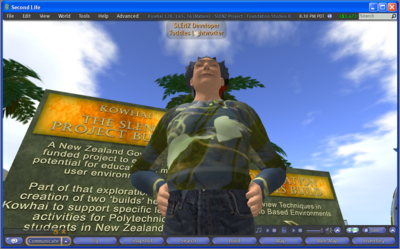Using Second Life - a guide for learners
Introduction
This is a collection of notes, links and comments that will help when you are first using Second Life. If you have used computer based games before, you will find that you can use your games skills to get you started. If this is a completely new experience, you will acquire some skills that you can transfer to other systems. In either case, we believe you will find learning, using Second Life, fun and rewarding. Second Life is a multi-user virtual environment (MUVE) that lets the users of the environment decide what they are going to do with it. It is like being in an alternative three dimensional (3D) world that you access through your computer. The world is presented to you in a way that is as close to the real world as can be managed. You can see, hear sounds, talk, and move in this "virtual world" as you do in the real world. Everything you do in Second Life is through an avatar, a 3D model of a human being, that reacts and moves according to the instructions you provide at your keyboard. Keep in mind that behind every avatar is a wonderful human being. The avatar also provides the location of your voice in the 3D world; others will hear your voice coming from the avatar.
You see the virtual world as though it is through a camera floating above and slightly behind your avatar's head. You can also move the position of your camera so that you can view the virtual world from different locations, perhaps moving the camera closer to a display board so that you can read text on the board.
Communication
While voice communication (voice chat) is possible in Second Life, a lot of the communication is in the form of a "chat" system. The chat from avatars close to you is displayed in a Local Chat window. Chat from avatars that are further away is displayed in text that is faded. The chat window is shown to you in front of your camera view of the world. Quite often you find that you move the Communicate window to one side as you are moving around. You move the Communicate window, as you do with all Viewer displays in Second Life, by dragging on the window, usually at the top of the window.
You can also chat with individuals in private chat sessions. These are known as IM (instant messaging) sessions in Second Life. You can set up group IM conferences. Local Chat is public, anyone near to your avatar can "hear" your chat, whereas IM sessions are private. Voice chat can also be used in private communication with another avatar and to communicate with a group of people.
Making friendsIn Second Life you can make friends as you would in the real world. However, Second Life provides you with a facility that lets you keep track of all your friends. There are a couple of built-in mechanisms that let you offer your friendship. One way to ask another person to be your friend is by a "context click" (right-click in Windows and Command-click on a Mac) on their avatar. This pops up a Second Life context menu and you then select the Add Friend item from that menu. Friends can IM each other and you can also see when they are on-line.
Note takingTo record information in Second Life there is a note taking and text storage facility, that lets you create notecards. Notecards can be created for you then offered to you by other people or even by objects in Second Life. You can also create and add text and links to other places in Second Life. You can also edit your own notecards.
Collecting notes and objects as you work
Your notecards and all other objects that you collect as you go about your work in Second Life are stored for you. You can access these through your Inventory window. The Inventory window is displayed on top of your view of the world in same way that the Chat is displayed. Your inventory is listed in the Inventory window.
The Inventory window looks like a Windows Explorer or a Mac Finder. Items in the Inventory are categorised by putting them into folders as you would on your computer. The inventory starts with pre-defined folders. One of them is a folder for your notecards. Certain items that are given to you are automatically put into the correct folder.
The Viewer prompts you through dialog boxes at the top rightAs you work in Second Life you will be prompted with a series of dialogue boxes these are displayed at the top right of your Second Life Viewer program. For example, when someone asks to be your friend, a dialogue box is displayed near the top right of your Second Life Viewer. You would then click on buttons in the dialogue box to Accept the offer of friendship or Decline the offer of friendship.
More than one dialogue might be presented to you before you notice them. The dialogue boxes are placed on top of each other, and a small clickable symbol area is added ">>" to the bottom right of the dialogue box. If you see a dialogue box with the ">>" on the bottom right that means there are more to follow beneath the one that your see on top. Click the ">>" to view the next dialogue box if you have dealt with the one on top.
To get into Second Life
To get into Second Life you create an account with Linden Research through their website SecondLife.com. When you have confirmed your account, you will be prompted to download and install a Second Life Viewer program.
It is through the Second Life Viewer that you interact with the Virtual World. We would like to get you started at a place in Second Life that will help with your learning. In order to do that you will need to adjust the Viewer's preferences before you log in using the Viewer for the first time.
Use the following notes, links and comments to find out how to get into Second Life, and introduce yourself to some skills that will help you as a learner using Second Life.
Contents
While the following is presented as an index, we do recommend you look at the sections in order, you will find information you need in most sections.
Creating your account is the first thing you will want to read about ...
- Creating your account
- Landing in the right place
- Moving your avatar and camera control
- Personalisation
- Search, locate, retrieve, store and manage information on locations
- Inventory management
- Safety
- Appropriate behaviour - "SLetiquette"
- Communicating in learning groups
- How to build
- Exercises - practising your skills
- Education and training in MUVEs
Special acknowledgement
A special thank you to all who have made the online video and web resources linked from this document especially Torley Linden.
Copyright
Original work is licensed Creative Commons Attribution (New Zealand) SLENZ 2009
Notice and disclaimer
Second Life is a trademark of Linden Research, Inc. These Wikieducator pages are not affiliated with or sponsored by Linden Research.