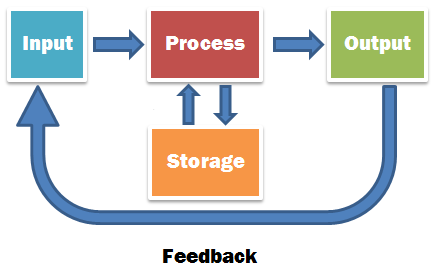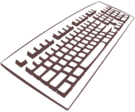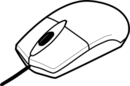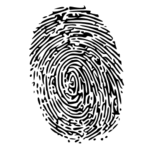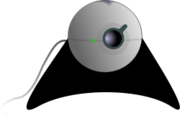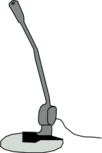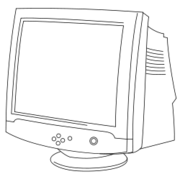User:Tzaynah/TComputingCourse
Contents
[hide]- 1 Welcome to 'A Beginner's Computing Course'. . .
- 2 What are computers?
- 3 Why are computers used?
- 4 What does a computer system consist of?
- 4.1 Hardware
- 4.1.1 Input Devices
- 4.1.1.1 Keyboard
- 4.1.1.2 Scanner
- 4.1.1.3 Joystick
- 4.1.1.4 Light Pen
- 4.1.1.5 Touch Screen
- 4.1.1.6 Trackball
- 4.1.1.7 Biometric System
- 4.1.1.8 Barcode reader/scanner
- 4.1.1.9 Optical Mark Recognition
- 4.1.1.10 Optical Character Recognition
- 4.1.1.11 Magnetic Ink Character Recognition
- 4.1.1.12 Webcam
- 4.1.1.13 Microphone
- 4.1.2 Output Devices
- 4.1.1 Input Devices
- 4.2 Software
- 4.3 Main Memory
- 4.4 Central Processing Unit (CPU)
- 4.1 Hardware
- 5 Quiz on Software, Main Memory and CPU
Welcome to 'A Beginner's Computing Course'. . .
This Computing course will help you to
|
What are computers?
Computers are machines used to perform tasks. The computer accepts the input of data through input devices, process these data via a processor, and output information through output devices. It may even store the data and information. Now what is the difference between data and information? Data is raw fact whereas information has got some meaning and is more explanatory.
The feedback is used to refer to the situation when the output obtained is used as an input into the system.
![]()
It is the end of the semester and the teacher has to enter the marks obtaines by each student in the different subjects into the school database. Then the system will calculate the total and percentage. Finally, a report will be generated.
Identify what will be the input, the process, the output and the storage.
Input: Name of students, Marks
Process: Calculate Total, Calculate Percentage
Output: A report
| Distinguishing between input-process-output-storage
In this activity you will have the opportunity to find out what is the input, process, output, storage of systems
of that particular system.
|
Why are computers used?
Computers are used because of the following reasons:
- They can work continuously without stopping.
- They can work fast.
- They are accurate and reliable.
- They can manipulate and store huge amount of data and information.
What does a computer system consist of?
A computer system normally consists of a CPU, memory, monitor, keyboard, mouse, and sometimes a printer. The monitor and printer are known as output devices whereas the keyboard and mouse are input devices. Generally they are referred to as hardware.
Hardware
Hardware encompasses all the physical devices that can be seen and touch when considering the computer system.
These devices can be categorized as input devices and output devices.
Input Devices
Input devices are those devices that are used to enter data into the computer. Below is a list of some input devices.
Keyboard
The keyboard is one of the most common input devices and is often used for typing. It consists of alphanumeric keys, function keys, cursor/control keys.
There are two types of keyboard: QWERTY (being the most common is the English keyboard. The layout of the keys on the keyboard form ‘QWERTY’) and AZERTY is the French keyboard.
The mouse is the small pointing device users use to control the cursor on the screen and also used for manipulation by right-clicks, left-clicks or double-clicks. The mouse being used nowadays is the optical mouse which makes use of a LED sensor in order to detect movement.
Scanner
The common scanner which many people have at home is the flat-bed scanner. Documents or photos are placed face-down on the glass of the scanner. A light beam found below the glass then moves across horizontally to scan what has been placed.
Joystick
A joystick is a handheld input device (like a vertical lever) which the user moves in different directions and press the pushbuttons found on it to either select an object on screen or to control characters/vehicles in games.
Light Pen
A light pen is a pointing device (looking like a normal pen) which the user uses to point at the computer screen. The tip of the pen has a light-sensitive feature which senses the light emitted by the computer screen. When the button found on the light pen is pressed, the pixel being lightened at that particular moment detects the screen location.
Touch Screen
A touch screen is an input device that allows users to interact by simply touching icons or other features found on the display. The display screen has a sensitive glass overlay placed on it and input data or information by touching it.
Trackball
The trackball looks like an upside-down mouse. The ball found on the top is rolled with the thumb or finger in order for the cursor to move on screen.
Biometric System
The biometric system can either be the thumb print, iris recognition or face recognition, using part of the human body to identify the person. The thumbprint, iris or face details is entered into the system.
Barcode reader/scanner
A barcode reader is used to read the barcodes (vertical set of lines of different thicknesses) found on different objects. For example, at the point of sale of a supermarket instead of keying in the product code, the cashier just use a barcode reader since it is quicker.
Optical Mark Recognition
Optical Mark Recognition reads marks placed in space provided on forms. Special printed forms are made with boxes (placed distinctly to facilitate users) that require marking with a dark pencil or ink. OMR works through light sensors which capture the reflection or absence of reflection on the form. The light pattern acquired during the scan is compared to the correct answers pattern. One example where OMR is used is the answer sheets of Multiple Choice questions.
Optical Character Recognition
Optical Character Recognition device recognizes the shape of the different characters by identifying the patterns of light and dark. The OCR software changes the shapes into characters which can be understood by the computer.
Magnetic Ink Character Recognition
Magnetic Ink Character Recognition is used to read the set of characters that appear at the bottom of bank cheques. It enables the cheques to be processed quickly.
Webcam
Webcams are video cameras used for instant messaging, video conferencing via the internet. They enable real-time face-to-face conversation between people.
Microphone
A microphone (also known as mic), is used to input voice or sound in the computer.
Mics enable people to talk with one another via the internet.
Direct/Indirect Input Devices
Input devices can be further classified into direct input devices and indirect input devices. The difference between input and output devices lies in how the data is entered the computer. For instance, indirect input devices (like mouse, joystick) involve the user to make a movement in order for the cursor to move on the screen. On the other hand, in the case of direct input devices (like light pen, touch screen, credit card reader), the movement made by the user acts as an input in the computer.
Output Devices
Output devices are those devices on/through which information coming out of the computer is visible. The output basically can be either hardcopy or softcopy.
Hardcopy
Hardcopy represents output in physical form. For example information printed on paper, or a microfilm.
Softcopy
Softcopy refers to an electronic version of the output. We cannot touch this type of output. It is normally in audio or visual form. The softcopy can be in the memory of the computer or on a disk. For instance, what we see on the monitor is softcopy.
Below is a list of some output devices.
Monitor
Monitors are used to display information and other features from the computer. The monitor is sometimes referred to as the Visual Display Unit. Some types of monitor are:
CRT (Cathode Ray Tube)
The CRT monitor is one which consists of a Cathode Ray Tube. The front of the tube is the screen which is coated by tiny dots (red, blue, green) of phosphor. The combination of the 3 dots makes up a pixel. The movement of electron beams inside the CRT causes the glowing of the dots, thus producing images.
LCD (Liquid-Crystal Display)
Computer LCDs contain fluorescent tubes that emit light waves toward the liquid crystal cells found between 2 sheets of material. When an electrical charge passes through the cells, the cells twist, thus causing some light waves to be blocked and some to pass through, creating images on the display.LCDs are more costly than CRT monitors and take less space on the table.
Speakers
Speakers are used to emit sound from the computer.
Printer
Printers are used to produce printed papers (hardcopy) of information. Text, graphs, charts, images and other visual features can be printed. Printers are categorized as impact (where a print head strikes a ribbon of ink) and non-impact printers (where there is no striking on the paper- in some cases ink are sprayed on paper, in other cases heat or pressure are used to create the images).
Some types of printers are:
- Dot-Matrix printer
Dot-Matrix printer is an example of impact printer. The print head moves across the paper and hits the ink ribbon to print characters on the paper. It is cheaper than the other printers.
- Ink-Jet printer
The ink-jet printer is a non-impact printer. Ink is sprayed through the tiny nozzles of the ink cartridge (which moves) onto the paper to form characters or images.
- Laser printer
The laser printer is a non-impact printer. A laser beam is used to carry out the printing. The laser beam creates the image on the drum of the printer and as the drum rotates, it transfers the toner (the ink) to the plain paper. The toner is fused when the paper is then passed through heated rollers. High quality text and graphics are printed. However, it is quite expensive.
Another type of printer which you can come across is the Thermal Printer.
Thermal printers do not make use of ink or toner. Text and images are created by pushing electrically heated pins against heat-sensitive paper. The quality of the printed output is rather low and it may fade with time. Thermal printers are usually found at some ATMs or at the point of sale some supermarkets.
| Distinguishing between input and output devices
In this activity you will have the opportunity to distinguish between the different input and output devices and their applications
(f) Which printers are non-impact?
|
Software
Software refers to the set of instructions (also known as programs) that allows tasks to be carried out. Software can be categorized as System Software and Application Software.
System Software
System software manages the activities and functions of hardware and programs. There are two types of system software namely: Operating System and Utility programs.
- Operating System
The operating system (also often referred to as OS) manages the complete operation of the computer system and also supports the application software. Examples of operating systems are Microsoft Windows XP, Windows Vista, Windows 7, Linux.
- Utility programs
Utility programs carry out maintenance operations or correct problems which are being faced by a computer system. Some utility programs are:
Anti-Virus Software
This software helps in preventing viruses from infecting the computer system.
File Compression
This software helps in reducing the size of a file in order to take less space on disk or for transmission.
Backup software
This software helps to make a copy of the files or the even the hard disk to keep as backup. Thus if the computer breaks down, the files are still obtainable
Application Software
Application software is used to carry out specific tasks and help users in solving specific problem. The programs communicate with the system software which in turn orders the computer hardware to carry out the jobs required.
Application software can be classified in the following:
- General-purpose Software
General purpose software does not restrict its usage to only a specific user. For instance, a word processor can be used by many different organizations. Some general-purpose software can even be tailor-made in order to adapt to the specific working environment of an organization.
- Integrated Software
Integrated software is a software package which consists of several applications combined together in a single package. For instance, it may consist of word processing, spreadsheet, database and communication applications.
- Tailor-made Software
Tailor-made software is created to serve for a specific purpose and normally, such software is not available from software shops.
Main Memory
The main memory stores information and instructions which tell the computer how to proceed with the storage and processing of data. There are two types of memory:
- RAM (Random Access Memory)
Whenever a program is launched it is loaded in RAM and reside in it as far as it is running. The RAM is volatile. All its contents are lost when the computer is turned off so it is important to save the work being done. It is rather a temporary workplace for the PC.
- ROM (Read-Only Memory)
ROM is non-volatile. Even if the computer is turned off, its contents are not lost. Furthermore, the contents of the ROM cannot be modified and they are normally put during the manufacturing of the computer. It is a permanent memory.
Central Processing Unit (CPU)
The CPU is also referred to as the brain of the computer and the more powerful it is the faster is the computer. Sometimes, some computers may consist of more than one processor. The CPU consists of the following:
- Control Unit (CU) : which controls the operations of peripherals, and tells the computer system how to carry out the instructions of a program.
- Arithmetic and Logic Unit (ALU) : which carry out arithmetic and logical operations. Arithmetic operations consist of addition, subtraction, multiplication and division. Logical operations consist of comparisons.
- Registers : which are storage locations used to hold data and instructions temporarily during the processing.