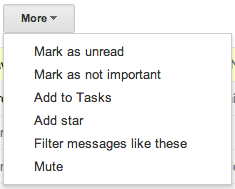Digital communication technologies/Managing DCTs/Email
| Digital communication technologies | |
|---|---|
| Managing DCTs | Introduction | Email | Blogs | Social media | Key points | Assessment |
Contents
Managing messages
The menubar which runs above your list of messages provides tools to manage your mail:
You need to first select which messages to manage by placing a tick next to the messages, then use the menu.
The More drop down menu provides various actions for the selected messages, including highlighting priority messages with a star:
Labels/folders in Gmail
Gmail by default uses folders such as the Inbox (where new mail arrives) and the Spam folder (where Gmail puts new mail which it considers spam). You should check and empty your Spam folder from time to time.
As well as the default folders, you can use labels in Gmail to organise your mail messages.
|
Please note: the following links will open in a new window/tab. When you have finished, simply close the window/tab and you'll return to this page.
|
Attachments in Gmail
You can attach one or more files to an email message:
|
Please note: the following links will open in a new window/tab. When you have finished, simply close the window/tab and you'll return to this page.
|
Practice by attaching a document from your computer and sending to yourself.
Adding Signatures in Gmail
A signature is a small piece of text about you (eg contact details) which is appended by default to every message you send. To create a personalised signature:
- Click on the Gear icon in the top right of the window and click Settings'
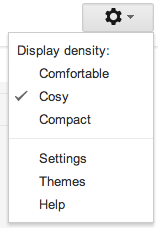
- Type your signature text in the signature box towards the bottom of the General Settings page
- Click Save Changes
|
Please note: the following links will open in a new window/tab. When you have finished, simply close the window/tab and you'll return to this page.
|