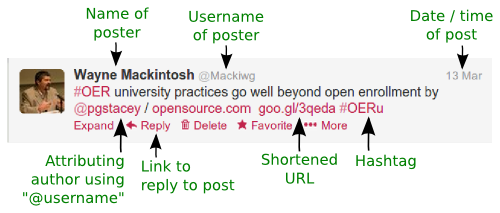The basics
Using a microblog service is easy. Once you have created an account with a microblog service provider, for example, Twitter, all you need to do is type a micropost (called a "Tweet" if you're using Twitter) and click on the post (or tweet) button.
Where do my microposts go?
Messages will be posted to your micropost stream, which is a list of all your posts combined with the microposts of individuals you are following. Your micropost stream appears on your user homepage. Anybody who visits your homepage will be able to see your posts assuming that you have not set your preferences to private which restricts viewing of your microposts to those who are following you.
Your post will also appear in the micropost stream of all the people who are following your account.
Following friends, people and organisations with similar interests
After setting up your account, you can search for people you know and individuals or organisations which have similar interests. When visiting their home page you click on the "follow" or "subscribe" button. The microposts of people and organisations you follow will now appear in the micropost stream on your homepage. Similarly, if another user chooses to follow you, your microposts will appear in their micropost stream.
From your home page, you will be able to see how many accounts you are following and how many people or organisations are following your microposts. When participating in OERu courses, you may want to follow fellow learners who have similar interests. Its a good idea to include your microblog username on web pages where you publish your personal biography. Some people include their microblog usernames in their email signatures.
Using hashtags to label microposts and follow topics of interest
The hashtag is a powerful feature used to label microposts so that other users can see posts on the same topic. To create a hashtag, you simply add "#" as a prefix for the label or tag. Hashtags contain no spaces or punctuation. For example, if you publish a micropost on open educational resources, you would include "#OER" in the text of your post. Your post will now appear in the micropost stream for "#OER". Anybody who searches for the tag "#OER" will find posts which include the tag.Very often, at events like conferences or workshops, the organizers will invite participants to add a particular hashtag to their microposts so that all posts containing the hashtag can be viewed in one place.
Similarly, each OERu course is assigned a hashtag which learners should use for microposts relating to the course. The advantage of using hashtags is that you don't need to be following the poster to find messages relating to a hashtag topic. By searching for a given hashtag, you may identify microbloggers you would like to follow. By visiting the homepage of the respective microbloggers, you can add them to your list of accounts you are following.
Replying to a user's micropost
You can reply to a micropost by including the author's username prefixed with the "@" sign in the form "@username". For example: "@Tomthumb I have also registered for the #OERuOEP course".
This post will appear publicly in your microblog stream and the microblog stream of Tom Thumb only if he is one of your followers. The @reply feature is not a private message. If Tom Thumb is not one of your followers, he can still view all replies and mentions containing "@Tomthumb" by accessing a dedicated link for mentions even though the post does not appear in his micropost steam. (In Twitter mentions and replies from non-followers can be accessed via the "@ Connect" link on the users homepage).
When replying to a micropost, the @username should be the first text in your post. You can also include the @username anywhere in a post which will be displayed as a "mention" rather than a reply in the respective users micropost feed.
"Private" person-to-person messages
Microblog software usually provides the ability to send a "private" message to a follower. This is called a direct message. You can only send direct messages to account holders who are following you. Your service provider website will provide a link for sending and accessing incoming direct messages. Direct messages are not posted publicly in your microblog stream.
Anatomy of a microblog post
A micropost is a short message, but it packs a wealth of information.
Figure 1 illustrates a microblog post about the article OER university practices go well beyond open enrollment, authored by Paul Stacey and published on the "opensource.com" website.
In this example, the poster was Wayne Mackintosh using the Twitter username of Mackiwg. The micropost acknowledges the author of the article referenced in the post by using the @reply feature (@pstacey). This micropost would have appeared on Paul Stacey's Twitter stream. The micropost was shared with two groups by using the hashtags: #OER (open educational resources) and #OERu (OER university). Anyone searching the #OER or #OERu feeds would have seen the micropost, even if they were not following Wayne's micropost stream. The post contains a link to opensource.com as well as a shortened link to the article (goo.gl/3qeda). Many microblog services will automatically shorten long URL addresses or users can use a number of online services for URL shortening.
You now have more than enough information about the basics of how microblogs work. There is no better way to learn than creating an account and experiencing the amazing world of microblogging first hand.