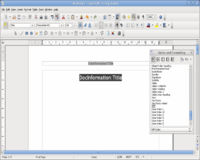Writer/paragraph styles
Paragraph Styles
Let's take a closer look at the Paragraph Styles. Just like Page Styles does with the page layout, this helps you to format all possible kinds of headings, titles, subtitles, the header and footer, the normal text body, and so on.
- Click on the first page, Insert -> Fields -> Title.
The title displays at the upper left edge of the page. Now look at the Paragraph Styles: Default is still highlighted.
- Search through the Paragraph Styles until you find Title and double-click it.
Now you got a centered title with bigger fonts! If you right-click on Title in the Stylist, and choose modify you see that you can do almost anything with your title. But if you ever want to change the document's title, just do that in File -> Properties -> Description and all the title fields you have inserted into your document are automatically updated. You can add a subject (or subtitle) easily by writing it into the 'Comments section there and doing Insert -> Fields –> Subject. You would also like to add your name? Insert -> Fields -> Author. Notice that you have to add your name in Tools -> Options -> User Data before!