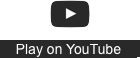Using the YouTube template on WikiEducator
Contents
Background and rational for the implementation of the YouTube template in WikiEducator
The WikiEducator community subscribes to free cultural works licensing as a matter of policy and does not support commercial advertising on the site. Many YouTube videos are licensed under the Standard Youtube License which does not meet the requirements for the definition of open educational resources. Furthermore, there is no reliable and universal way to restrict embedded advertising when embedding Youtube videos.
We recognise the educational value of these videos to support learning. The YouTube template provides the ability to link to external Youtube videos without compromising the values of the WikiEducator community, but provides additional functionality, when compared to a standard external wiki link. Moreover, it will be possible for educators to publish their own web sites from specified collections of WikiEducator pages where individuals can make their own choices regarding the embedding of custom all-rights reserved videos and/or commercial advertising on their respective sites
Wikitext for using the template
We recommend that users use wiki text for implementing the template rather than using the visual editor. You can access the wiki text edit by click on "Edit source" link(s) on the respective WikiEducator page.
Copy and paste the following wiki text below, complete the parameters and save on your page.
Parameters
Note: the parameter labels are case sensitive (don't change them to capital letters)
id
Specify the YouTube video identification number. This is usually the number which appears at the end of the url in Youtube. For example,
- go to this video: https://www.youtube.com/watch?v=-dnL00TdmLY
- Click on the share link and copy the text which appears after the last "/" which is: -dnL00TdmLY
- Enter -dnL00TdmLY next to id= in the wiki text.
title
Specify the string you would like to appear in the title bar in WikiEducator for example:
title= Wikis in plain English
align
This optional parameter is used to enable text wraping with left or right justification. There are two options:
- align= left
- align= right
If you leave this parameter blank, the video box will display on the left of your screen without text wrap.
t
This optional parameter specifies the starting point in seconds when the user clicks on the play button. For example, if you would like the video to start at 1 minute and 20 seconds into the video, you will specify:
- t = 80
If you leave this parameter blank, the video will commence playing from the beginning.
thumbnail
This optional parameter provides the user the ability to display a poster image of any image file on WikiEducator. If the source video is licensed under a CC-BY license, the template will automatically display the poster image of the target video because it is openly licensed as the default behaviour. Specifying an alternate image file will override this behaviour.) For example:
- thumbnail = Video.png or
- thumbnail = File:video.png
(Here is a link to the source file for this example: http://wikieducator.org/File:Video.png)
target
If non-blank, clicking to play will open in a new window (or new tab, depending upon the user's browser configuration).
width
Specify the optional width in pixels for the display of the template in WikiEducator. Note that if you want to keep the width and height ratio of the video box on WikiEducator you will need to change the height parameter by the same percentage. The default width if you leave this blank is 425. For example:
- width= 500
height
Specify the optional height in pixels for the display of the template in WikiEducator. Note that if you want to keep the width and height ratio of the video box on WikiEducator you will need to change the width parameter by the same percentage. The default height if you leave this blank is 355. For example:
- width= 418
list
Rather than specifying a single video, you can specify a YouTube playlist (and a starting index into that playlist).
index
Index into a playlist from which to start.
Examples
Example 1: Default display with title string
The following wiki text:
{{YouTube
| id=-dnL00TdmLY
| title=Wikis in plain English
| align=
| t=
| thumbnail=
| target=
| width=
| height=
| list=
| index=
}}
Will display as
Example 2: Thumbnail image, align and resize
The following wiki text:
{{YouTube
| id=-dnL00TdmLY
| title=Wikis in plain English
| align=left
| t=
| thumbnail=Redhat-sound_video.png
| target=
| width=209
| height=178
| list=
| index=
}}
Will display as
Lorem ipsum dolor sit amet, consectetur adipiscing elit. Donec id mauris congue, dignissim nibh eget, aliquet nulla. Curabitur efficitur laoreet sapien eu imperdiet. Nam ornare euismod hendrerit. Suspendisse ornare et mauris eget iaculis. Pellentesque cursus tellus vitae scelerisque efficitur. Fusce a nisl tortor. In nec ex nibh. Proin ante arcu, semper ut enim non, dictum scelerisque lacus. Nunc eget scelerisque eros. Curabitur vitae felis suscipit, molestie neque ac, faucibus justo.