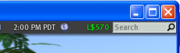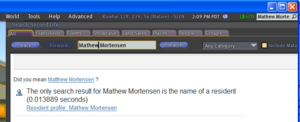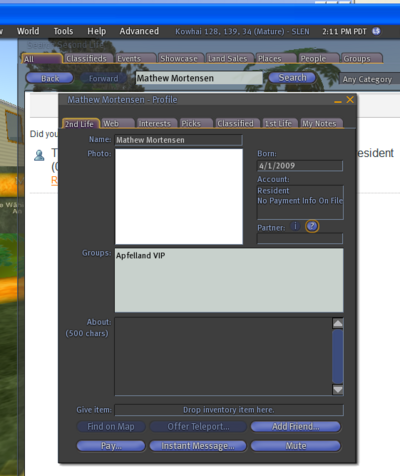Landing in the right place
Getting to the right place before you start can give you more time to focus on your learning, rather than on Second Life.
On the other hand it can be fun to find your way to your class area, as this presents you with the opportunity to learn how to search for a location, teleport, and to "add friends".
We usually start in an orientation place, for example, Orientation Island. However, our experience is that you learn what you need to know in your class area, so we recommend getting away from the orientation area as fast as possible and going to your class location. You can get a friend to teleport you, by adding you to their friends list or viewing your profile when they've found it from a search. You can also set up your Second Life viewer before you log in to land at a specific place.
Contents
Set start location in preferences
We suggest you set your Second Life viewer up to start at your class location. To enter a Start Location, edit the preferences of the Viewer. Select the Edit menu, then the Preferences menu. On the General tab in the window of the Preferences editor tick the Show Start Location check box. Make sure that you Apply this change in the Preferences before you Close the Preferences editor. You will then see a Start Location text input box below the First Name, Last Name and Password fields. Both the midwifery and foundation programmes start in the Kowhai region. Here is a video that shows you how to set your Start Location before you log into Second Life - Setting your Start Location.
Using SLURLs
SLURLs are like web addresses they can provide an alternative way to get to the right place. If you want to help your friends join you in Second Life you can set up a SLURL. How to set up SLURLs
Finding people and offering them a Teleport to where you are - through search and their profile
If your friend is lost, search for his or her Second Life name in the Second Life viewer search box. That is at the top right of most Viewers. Your friend's name will appear in the resulting list of items found with a link to his or her profile. If they are not yet a friend of your avatar click Add Friend in the profile editor window to offer friendship. When they accept you can then offer them a teleport. Use the Communicate button to view your list of contacts or friends.