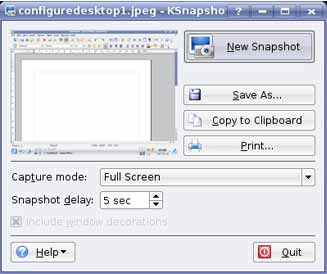Using Print Screen
Using Print Screen for Screen Captures
You can take a snapshot of the screen you are working on and use it in a document.
1. Press the Print Screen button on the keyboard. It may be abbreviated to Prt Scr or similar.
This activates an application called KSnapshot which captures an image of your screen.
2. Click the Save as button.
3. Specify a name and location in which to save the snapshot.
The snapshot will be saved in jpeg format or any other format selected from the dropdown menu.
The image can now be inserted into a document in the same way you would insert any graphics file by opening the document and doing the following:
1. Click on Insert->Pictures-> From File.
2. Browse to the directory / folder containing the file.
3. Click the filename of the graphic you wish to insert and click OK or simply double click on it.
This will insert the graphic into the document at the current cursor position.