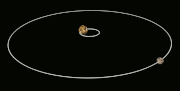User:Torille89/Sandbox
From WikiEducator
Contents
Victoria's Wiki Practice Page 1
This is a practice page testing Wiki functions.
Publish your first edits. On your sandbox page:
- Click on the “Edit” link (near the top of your screen) which will open the VisualEditor.
- Type some text and apply bold and italics, for example, “Hello world! This is bold and this is italics.”
- To save your work:
- Click on the green “Save page” button (on the far right of the toolbar).
- In the dialogue window, type an edit summary, for example, “Practice edit” and click on the green “Save page” button (on the bottom right).
Practice layout features using the VisualEditor. On your sandbox page:
- Create text with different heading levels (from the “Paragraph” pull-down menu).
- Add Bullet lists and numbered lists.
- Increase the indent to create sub-bullets and nest bullets within a numbered list.
- Practice inserting links. On your sandbox page:
- Create an external link - done - link to VIPDC 2015.
- Create an internal link to another page in WikiEducator.
- Use the same process as for the external link, but type the name of the WikiEducator page in the box and then select it from the list of available pages. - Victoria's Wiki Practice Page 2
Practice inserting an image from the Commons.
See Wikipedia instructions for details. On your sandbox page:
Insert an image from the Wikimedia Commons - done.
Add a caption - done.
Use the advanced settings to practice changing the position, size and borders for your image - done.
Familiarise yourself with how wikitext works.
The purpose of this task is to see how wiki markup is used to publish wiki pages – you are not required to remember all the wiki markup. It is helpful to download and print a copy of the Cheatsheet for reference.
On your sandbox page:
- Click on the “Edit source” link (next to the “Edit” link).
- Study the text to identify the wikitext formatting. (You may find it useful to open the published view in a separate tab for easy comparison.) A major advantage of a wiki is that if you see a feature you like, it is a simple process to cut and paste the wiki markup for reuse on your own pages.
- Try out using some wikitext to do simple formatting tasks.
- Upload a personal image.
- For this task you will need a personal photograph for your user page.
- Note that this must be openly licensed (CC-BY or CC-BY-SA). If you don’t own the copyright of the image, have a friend, colleague or family member take a photo and request them to license this openly.
- Publishing an image on the wiki is a two step process.
- First you must upload a copy of the image on the server (assuming the image does not already exist on WikiEducator). Second, you must embed the image on the page where you would like it to appear.