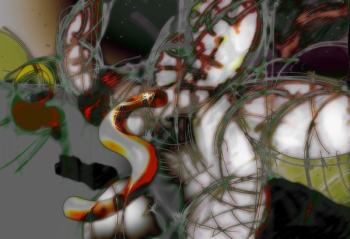User:Susane
From WikiEducator
My sandbox music publications To do list
Activity 1) done 11.04.08 Create a new subpage from your User page. (You should already have a subpage called "Sandbox", which we created in a previous activity).
* Navigate to your user page by clicking on your username at the top of this page;
* edit your user page and add a link for a useful subpage for your own context, for example:
o publications like this: publications or List of publications;
o upcoming assignments, like this: Assignments or Upcoming Assignments
o To do list, like this: To do list
* after saving your user page, the sub-page link you have just created should appear as a red-link, indicating a new page without content
* click on this link and add new content for your sub-page.
* click save.
Activity 2) done 14.04.08
TO DO list
Keep in touch with learning supports
- Wikied tutorials
- DFLP look for loose ends in communication threads
- sound tracks
- archive.org
- ccmixer.org
- internetarchive
- Blogger reactivate audio blog in blogger audio image text
- simplify and priortise what to post#*try to write a blog at one sitting to begin with
- Audio recordings
- contact Daemon Knight
- blog about audio
- subscribe to audio blogs WIRED, Sue Waters,
Activity 3)
activity 4
[/subPages/] sub pages Making Subpages
If you wanted to create a subpage called Tiger from the parent page called Big Cats you would:
1. make sure you are on the parent page node, in this example Big Cats, then
2. create a new wiki page in the normal way by using the two square brackets but precede the new page name with a slash ("/"). For example:
/Tiger
This will display the link with the slash ("/") like this: /Tiger, which may be a bit confusing to some readers.
There are two ways you can fix this. Either
1. Add an extra slash: Tiger at the end of your link (which "tells" the wiki software not to display the preceding slash) or 2. create a piped link, for example: Tiger. This is useful when the page link contains a number of slash arguments, or you want to display a more descriptive title to the user. Both of these methods will result in a link like this:
Tiger
<kaltura-widget kalturaid='0iz4mpq768' size='L' align='L'/> <kaltura-widget kalturaid='239760' size='L' align='L'/>