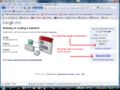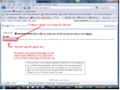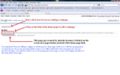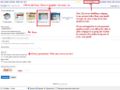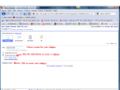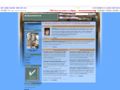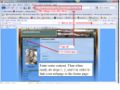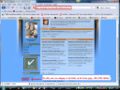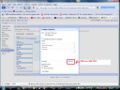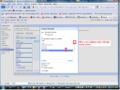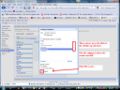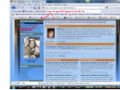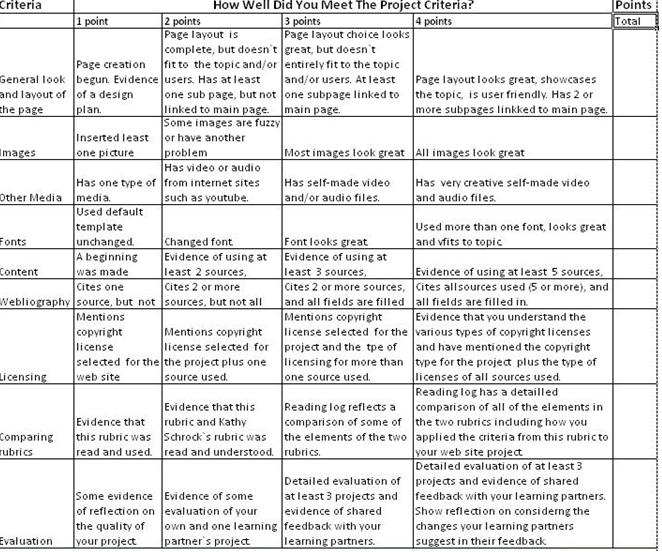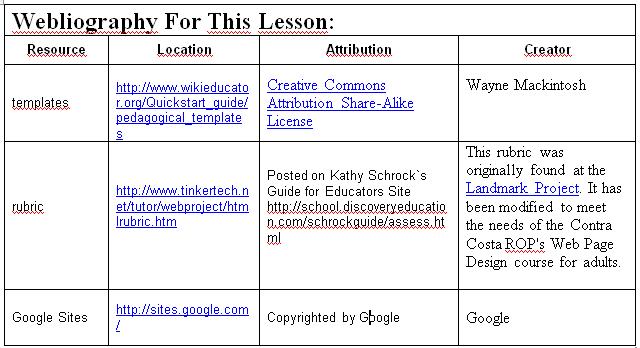User:Redcamarocruiser/Google Site Tutorial
| Click on "show" to open the navigation bar. | ||
|---|---|---|
| Click on the "show" link to open the navigator. | ||
| Home Page | Old Version | |
| My Sandbox | My Projects | |
| Contribution for L4C32 | Ongoing Project for L4C | |
| Contribution for L4C33 | Tutorial for Google Sites Subpage | |
Pages can be accessed non-linearly. | ||
|
After reading this tutorial, you will be able to
STEP ONE Read the tutorial. Click on the images to enlarge them. |
|
Download the tutorial in odp format, Part I
Download the tutorial in odp format, Part II
Also available at scribd.com.
<flash>file=Subpagetutorial_files.swf|width=800|height=600|quality=best</flash>
<kaltura-widget kalturaid='nl6nrm61ki' size='L' align='L'/>
| WRITTEN INSTRUCTIONS
To create the page or make a contribution to a page you need to: 1. go to www.google.com/sites and log in. Then you have access to edit. username: your.account password: ******** This is to log in to the site you are contributing a subpage to, not necessarily your own google sites site. You have to be logged out of your own google site and gmail accounts in order to log in to the site you will add a subpage to, in order to edit the home page and create related subpages. If you are in your own gmail or google site, any page you create there will not be connected to the group porject page, but only to your own personal account page. 2. Once you are logged in to the group project account, click on the link for the home page of the project. Don't click on the “create new site” button. It will create a site that is not part of the group site. 3. Then click on the create page button when the home page opens up. The screen that appears next has a choice to "put page under home: name of home page." Click into the radio button for that choice. 4. Type a name for your new subpage in the Name field above the radio buttons. Then click the "Create Page" button. This will bring you to your new subpage, which you can edit. You can insert a picture by clicking on the Insert link at the upper left (under the Google logo). |
|
5. When you are done editing, click save (upper right under My sites link). 6. Copy your subpage´s url so you can paste it into the sidebar in the next step. 7. Then click on the link to the homepage. 8. On the home page at the bottom, click on the "edit sidebar" link. 9. When a white page with boxes opens, click on the edit link in the top box, called Navigation. 10. That opens a widow called Configure Navigation. Click on the add URL link toward the bottom of the window. 11. That opens a little window with two fields where you have to paste in the URL of the page you created (which you copied earlier) and you need to type the name of your page as you want it to appear in the links in the sidebar of the homepage. 12. Click OK on the little window. |
| Now your new page appears in the Configure Navigation box.
13. You should move it above the Contact Me link. You can use the arrows to move it upward. 14. Next when that window closes, click on Save changes on the white page with boxes. 15. Now when you go to the homepage, your subpage should be there and working. |
I. Designing the Web site
|
Evaluation:
- Use the rubric below and compare with this rubric to evaluate your work. You can ignore the html component since Google Sites does not require you to master html.
- Evaluate your learning partner`s web site according to the criteria in the rubric below.