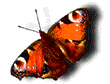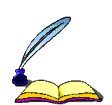User:Bambi/My Sandbox
From WikiEducator
Hola Another sub page
Welcome
Shawn C. Henry Testing
example
This is my test page
At the end of this lesson students will be able to:
|
Below are the definitions of unfamiliar words:
|
| open your word processing document and create three blank word documents color coding them using red, green, and aqua blue colors. Save the file according to its color. On your standard bar, click the hyperlink button or go to your menu bar and select insert hyperlink. Browse for the file you want to link in this case we will do a relative hyperlink that goes from the red file that will be your home page to the green file which will be your connecting page. Create a link from the green back to the homepage which is the red file. What we are doing is creating a navigation system for the user inoder for them to freely move around your website going from page to page. Create absolute hyperlink to your favotite educational website and a final target hyperlink back to the top. Save and place in your assignment drop box.
|