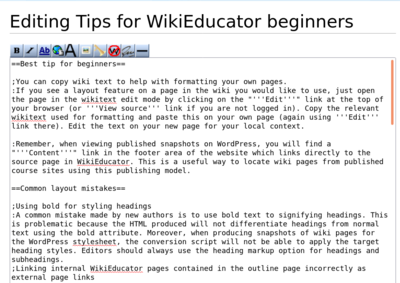Tips for WikiEducator beginners
From WikiEducator
Best tip for beginners
- You can copy wiki text to help with formatting your own pages.
- If you see a layout feature on a page in the wiki you would like to use, just open the page in the wikitext edit mode by clicking on the "Edit" link at the top of your browser (or View source link if you are not logged in). Copy the relevant wikitext used for formatting and paste this on your own page (again using Edit link there). Edit the text on your new page for your local context.
- Remember, when viewing published snapshots on WordPress, you will find a "Content" link in the footer area of the website which links directly to the source page in WikiEducator. This is a useful way to locate wiki pages from published course sites using this publishing model.
Common layout mistakes
- Using bold for styling headings
- A common mistake made by new authors is to use bold text to signifying headings. This is problematic because the HTML produced will not differentiate headings from normal text using the bold attribute. Moreover, when producing snapshots of wiki pages for the WordPress stylesheet, the conversion script will not be able to apply the target heading styles. Editors should always use the heading markup option for headings and subheadings.
- Linking internal WikiEducator pages contained in the outline page incorrectly as external page links
- The wiki differentiates between internal links (a link to another page in WikiEducator) and external links (a link to another website.) Internal and external links are displayed differently in the wiki. For example, this link to Google displays a small arrow graphic whereas this internal link to the WikiEducator homepage does not display the arrow graphic after the link.
- When linking to an external page type the full url with a space before the display text, for example: "[https://www.google.com Google]". Do not use the full url for internal links contained within your outline page. Internal links to pages contained within the Outline page should only use the wiki page title, that is the text which appears after the url prefix: "http://wikieducator.org/". For example, if the author of the EDT4OL outline wants to link to the course homepage in the wiki, they would use the following syntax with a 'vertical bar" (" | ") before the pipe text, for example"[[EDT4OL/home|Homepage]]}}"). When linking to any wiki page that is not contained within the Outline page for a course snapshot, you should use the external link format (the full URL). In other words, any link on a course site that links to another page on the course site, is an internal link. Whereas any link on the course site that links to another website, is an external link.
- Not applying the correct style for lists
- Numbered lists and bullet lists should be styled using the correct wiki markup for numbered lists ("#") or bullet lists ('*') because the wiki converts this into properly formatted HTML for lists. Using numbers or ASCII characters for lists will not generate proper HTML markup. A common mistake is to cut and paste lists from other sources and forgetting to apply the local wiki style for lists, or attempting to generate numbered lists by typing numbers. This is not advised, because this removes automatic numbering and will generate additional work to renumber the list in the event that a new bullet is inserted into the sequence.
WikiEducator conventions
- Case conventions for page names and headings
- The WikiEducator convention for page names, headings and subheadings is to use upper case for the first letter and lower case for subsequent words with the exception of proper names, for example: "Introduction to wiki skills" or "Introduction to WikiEducator". This extends to the first letter of each component of subpage names, so every part of a page name following the / character should be capitalized (e.g. "Introduction to WikiEducator/Tips for beginners").
- Attribution of licence and copyright holders of open images
- All metadata, author name, licence type, etc., should be entered on the individual image page when uploading the image. We do not include attribution information in the image caption or in text where the image is reused because the full metadata is recorded on the image page. (See for example the image attributions for Storyboard-visual.jpg.) When a user clicks on an image in the WikiEducator or an image on the WordPress course site, it will link to the image metadata page.