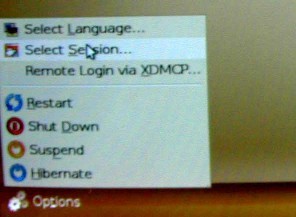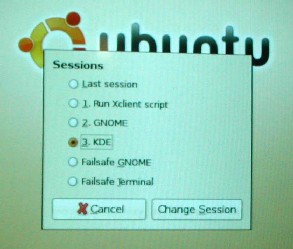Start the computer
Start the computer
(
: Prior to the instructions for the 3 tasks, it may be useful to provide relevant background and/or explanatory information (a) briefly about the computer as a whole and (b)the operations to follow.)
- Press the On/Off switch on front of the computer.
(
: There is too much information built in to the instructions for this task. I would suggest a re-think of the basic organisation of this subsection, to determine (a) which aspects are tasks that the user must do and (b) which aspects are operations that the computer performs. It may be necessary to separate the two) This will initiate the boot process. During this process the start-up routines that are stored in the ROM of the computer will take control of the computer. One of the things these routines do is to read certain areas of the hard drive to search for the operating system. The start-up routines will then load the operating system into the RAM of the computer and pass over control to it.
(: This comment is not necessarily about the design of this module, but rather about curriculum design as a whole - for all the modules. It seems to me that there is too much 'backroom' detail in this early module (Module 2), in particular given the fact that it is likely that the typical learner may not have the necessary pre-knowledge and/or orientation to deal with this type of information. Can there be a reordering so that content of this type is dealt with in a later module? And a module in this early stage only deals with what the user needs to know to begin using the production tools?) Depending on how the computer has been configured, one of three things will happen:
a. The operating system will automatically load the GUI (Graphical user interface) and start this for a default user. The system will be available for immediate use.
b. The operating system will automatically load the GUI, but you will be prompted to enter a username and password. These will be given to you by who ever installed the system.
c. Only the text based operating system will load. In this case you will need to logon and then start the GUI. In this case you will see a black screen on which the prompt Logon: appears.
Suppose you have been given the username GenUser and password V2wTkN7. Remember that passwords are case sensitive. If you are given a password, you must enter it exactly as given.Logon to the GUI
1. Click on Options menu
2. Select session option
3. Select KDE from session list
4. Click change session button
5. When the logon window appears, type in your username (UserName.jpeg) and password (Password.jpeg) exactly as given. When you type the password, for example V2wTkN7, a series of dots ●●●●● will appear in the password window. This is so that no-one can read your password by looking over your shoulder.
6. The system will ask you weather you want to keep KDE as default desktop for future sessions. Select just for this session. (change_session.jpeg)