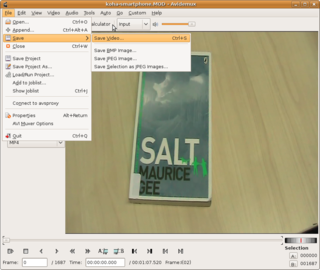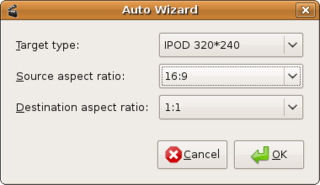Software/Avidemux/Resize video for upload to eportfolios
Contents
Software Tutorial
How to use Avidemux to resize an HD video so that it is small enough to upload to a website or email.
Open Avidemux
Using Ubuntu, open Avidemux by going Applications > Sound and Video > Avidemux.
Open your video
Go File > Open and find the file on your computer.
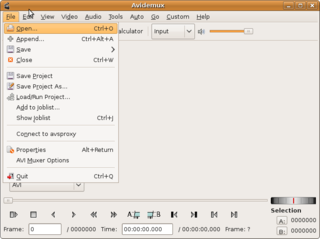
Trim clip (if necessary)
When the video is open, you will see a preview of it. If you need to trim the clip, set a beginning and end point by moving the slider then clicking the A (start) and B (end) buttons.
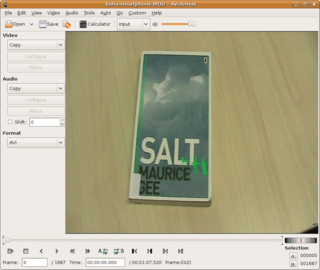
Select conversion settings
By using the Auto feature, you can easily format the video for your e-portfolio. Go Auto > FLV.
Set a maximum file size
Under 'Medium', set custom to equal 40mb. This will ensure the file is small enough to upload to your e-portfolio.
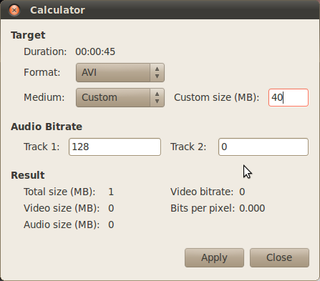
Save Video
Now, to save your video, click File > Save > Save video. The file will take a little while to render (depending on the size of it) and then you're done!