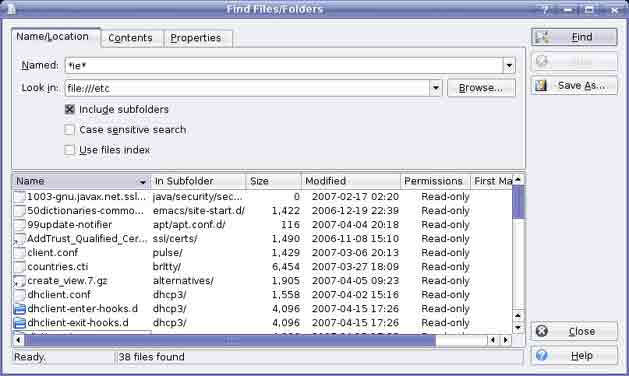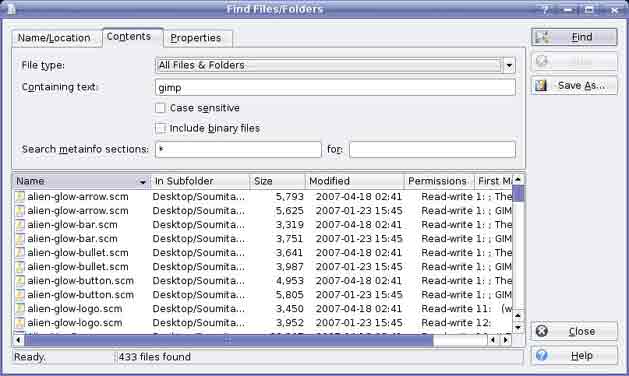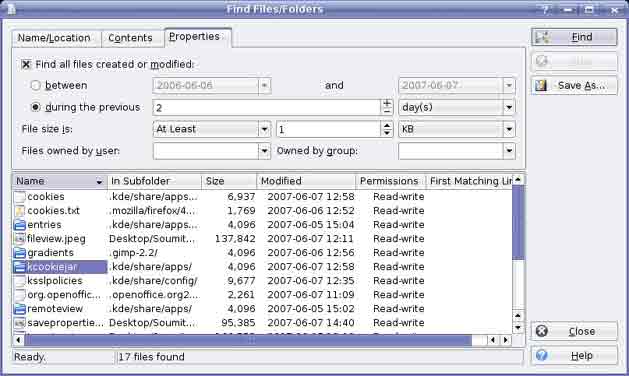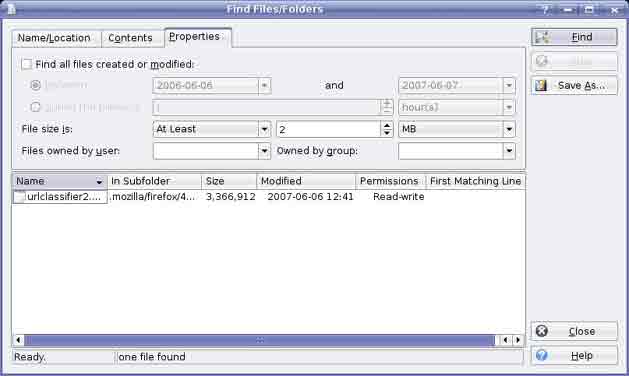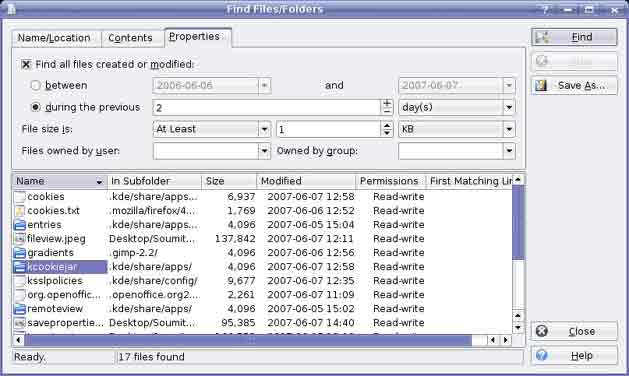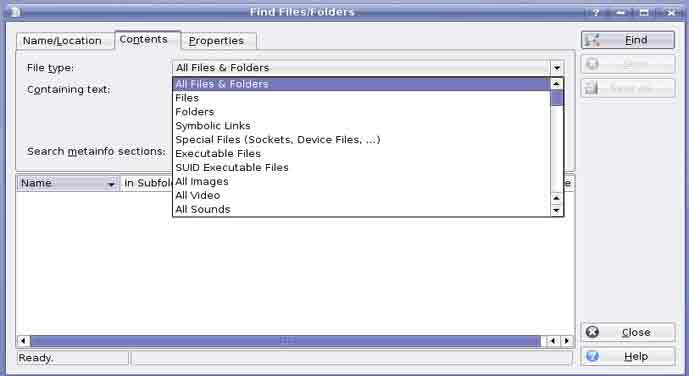Searching
Contents
Find Files
1. Start Applications->Applications->File Tools->Find Files.
2. Click the Name/Location tab.
3. Click the Browse button and navigate to the directory in which you wish to search.
4. Make sure Subdirectories is checked if you wish to search through all sub-directories with the current directory.
5. Specify whether you wish the search to be case sensitive or not. Usually it is best to leave this option unchecked.
6. Enter the name of the file.
7. Click Find.
In searching for files, the wildcard character, *, plays a very useful role. * represents any number of characters.
For example:
- doc* means any file with a name beginning with the letters doc.
- *doc means any file with a name ending with the letters doc.
- *doc* means any file containing the letters doc in its name.
A specific example
1. Start Applications->Applications->File Tools->Find Files.
2. Click the Name/Location tab.
3. Click the Browse button and navigate to /etc
4. Enter *ie* into the Name window.
5. Click Find.
All the files which have the letters ie in their file names will be displayed together with their locations. The number of files that satisfy the search criterion will be displayed in the status bar at the bottom of the window.
6. Click Close when done.
Search for files by content, date modified, date created, size, wildcards
Search for a file containing text
The previous example searched for a file containing text in its file name. It is also possible for the Find to look inside files for text.
1. Start Applications->Applications->File Tools->Find Files
2. Click the Name/Location tab.
3. Clear any contents in the Named window otherwise the search will be limited to looking only in files whose names satisfy this criterion.
4. Click the Browse button and navigate to the directory in which you wish to search.
5. Click the Contents tab.
6. Type text that you are searching for in the Containing text window.
7. Click Find.
The following screen illustrates the results of such a search. Entries starting with a period (.) in the In Subdirectory column are hidden directories or files.
8. Click Close when done.
Search for files by date
1. Start Applications->Applications->File Tools->Find Files
2. Click the Name/Location tab. Clear any contents in the Named window otherwise the search will be limited to looking only in files whose names satisfy this criterion.
3. Browse to the location at which you wish to begin the search.
4. Click the Contents tab. Clear any contents in Containing Text window.
5. Click the Properties tab.
6. Check Find all files created or modified.
7. Check Between and specify a start and an end date.
8. Click Find.
9. Click Close when done.
Search for files by size
1. Start Applications->Applications->File Tools->Find Files
2. Click the Name/Location tab. Clear any contents in the Named window otherwise the search will be limited to looking only in files whose names satisfy this criterion.
3. Browse to the location at which you wish to begin the search.
4. Click the Contents tab. Clear any contents in Containing Text window.
5. Click the Properties tab.
6. Next to File size is, click the drop down menu mark none and select At least or At most. Enter a value. In the last drop down menu, select Bytes, Kb or Mb.
7. Click Find.
8. Click Close when done.
View list of recently used files
1. Start Applications->Applications->File Tools->Find Files.
2. Click the Name/Location tab. Clear any contents in the Named window otherwise the search will be limited to looking only in files whose names satisfy this criterion.
3. Browse to the location at which you wish to begin the search.
4. Click the Contents tab. Clear any contents in Containing Text window.
5. Click the Properties tab.
6. Check Find all files created or modified.
7. Check During the previous and specify a value and interval (hours, days, months, years).
8. Click Find.
9. Click Close when done.
In the Contents tab you can specify the File Type.
The default is Files and Directories. By selecting Files or Directories or one of the other options, you can restrict the search to looking only for files of a particular type.