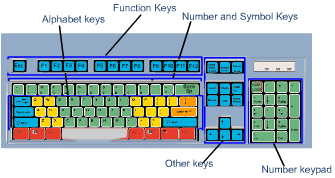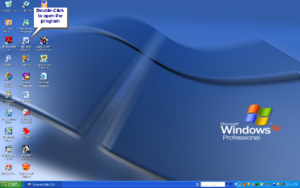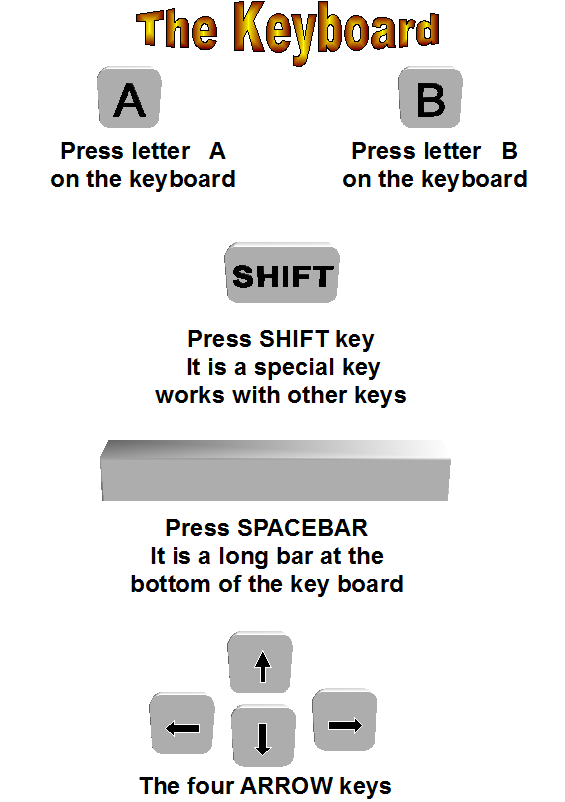When you first switch your computer and monitor on,your screen might look something like this.
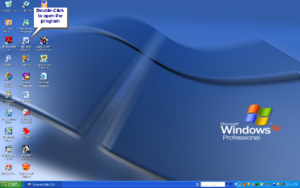
The small pictures or images on top of the big picture are called icons .
To get some practice with using your mouse, click on each of your Desktop icons.
- Drag
- Point
- Click
- Double-click
A pointer can be:
- A line
- An arrow
- A hand pointer
Steps to use the mouse:
- Move the mouse on the mouse pad,the pointer on the screen moves.
- Move the mouse toward you over the mouse pad,the mouse pointer moves down.
- Move the mouse away from you over the mouse pad,the mouse pointer move up.
- Move the mouse to point an icon.
- Place your right hand on the mouse put your pointer finger on the left mouse button press quickly then lift your finger up that is a click.
- Double-click means two very fast clicks (click click).
- Point to an icon press the left mouse button and hold the button
down move the mouse to drag the icon
and then lift your finger from the mouse button you
dragged the icon to a new place.