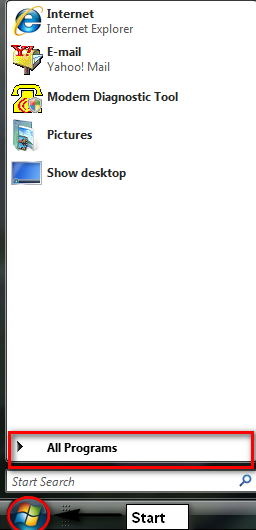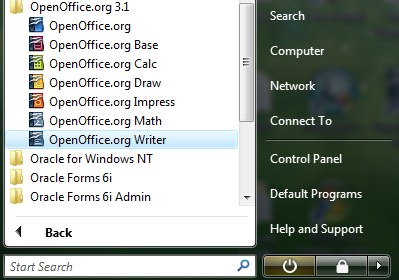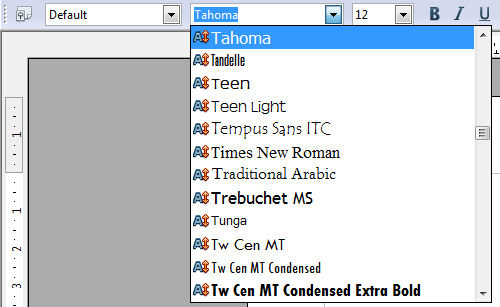A word processor is a computer program you can use to help you write. Word processors save your work in a file called a document.
A document can be a story or a poem or homework. You can:
- Fix mistakes.
- Move letters
- Add words.
When you make changes, it is called editing a document.
Starting the Word Processor
You can start the word processor in a few different ways. One way you can start it is by double-clicking the word processor icon on the desktop.
Typing Capital Letters
Words have two kinds of letters, uppercase and lowercase. The letters on the keyboard keys are uppercase letters. These also are called capital letters. Lowercase letters are smaller. The keyboard has two SHIFT keys. Both SHIFT keys work the same way. You hold down SHIFT and then you press a letter key to type a capital letters.