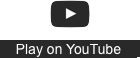OERu learner support/Studying courses/Course annotations
From WikiEducator
Hypothes.is is our annotation tool. With hypothes.is you can annotate web pages on the Internet as well as keeping private notes when using the highlight feature.
Hypothes.is enables you to:
- Select text to annotate.
Add tags and post publicly or save privately. - Reply to or share any annotation.
Link to notes or whole pages. - Annotate together in groups.
Collaborate privately with others. - Search your notes.
Explore all public annotations and profiles.
How to annotate a web-page
To annotate web pages using hypothes.is:
- Create an account on the Hypothes.is website.
- For users of mobile devices (smartphones and tablets), follow these instructions: How to use Hypothes.is on mobile devices
- For users of laptop and desktop computers:
- Add Hypothes.is to your browser. (Install the add-on for Chrome or bookmarklet for other browsers).
- Go to any web page, launch Hypothes.is (using the Chrome add-on or browser bookmarklet) and log in using the account you created at Hypothes.is.
- Highlight the text you want to annotate (see how to highlight text published by computerhope.com), click on the "Annotate" button which appears when you highlight the text, and type your annotation.
- Choose to post publicly or privately:
- To contribute to a course discussion, click "Post to Public" at the bottom of your annotation. This will make your post visible to other learners on your course, and to anyone in the world who uses Hypothes.is. Note that your public contributions are automatically dedicated to the public domain, so can be copied and re-used or adapted by anyone.
- To make notes for your private use, click the small arrow next to "Post to Public" on your annotation, and select "Only Me" from the drop-down menu that appears.
The following video provides a brief overview of how to post an annotation, using a computer.
Resources
- Go to the Get Started page to sign up.
- Quick Start Guide for Students
- Student resource guide
If your course is using Hypothes.is to annotate as a group (i.e. share annotations on a page or pages) instructions will be given in the course. Instructions on this can be found here