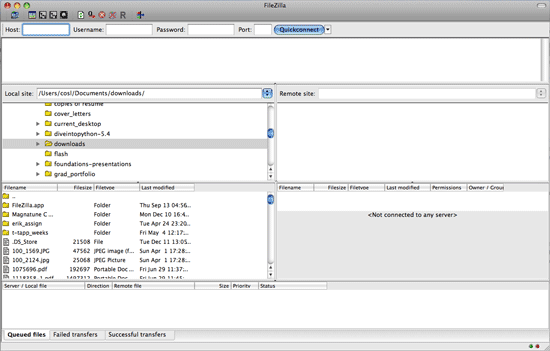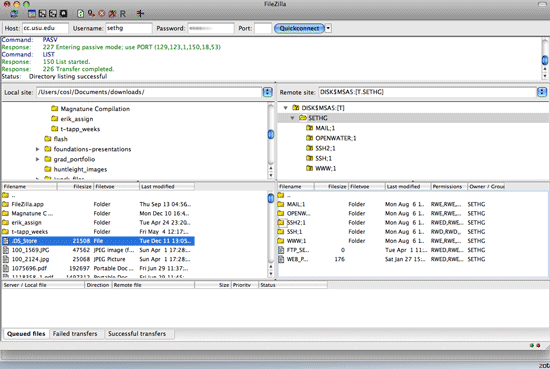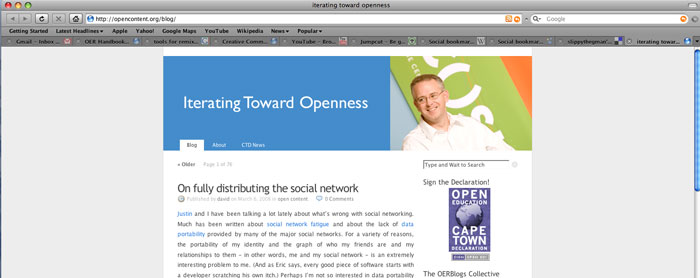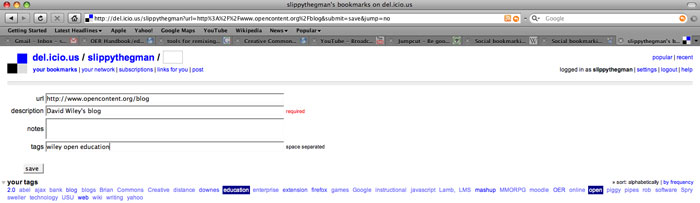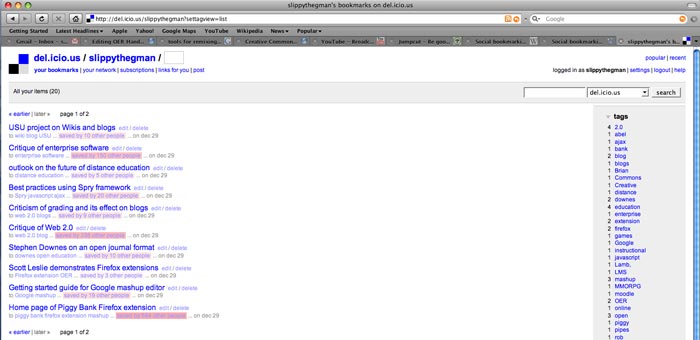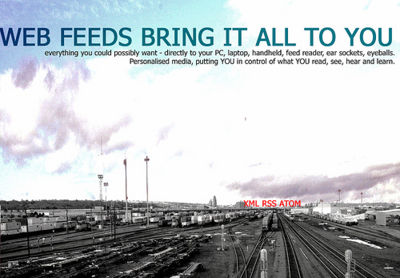Self-Publishing
| [▲]OER Handbook for educators | |
|---|---|
| Share OER | Self- or third-party publishing? | Self-publishing | Third-party publishing | Linking Between Versions | Publishing Student Work | Accessibility | Perspectives |
Self-publishing can be both rewarding and difficult. Difficult, because it requires a higher level of technical ability and rewarding because it offers complete control over your material. The first step is to decide where you want to publish. The following are a couple of things to consider when self-publishing online.
- The amount of space needed. How much you will need depends on the project itself. OER projects that are text-only require very little space, while OER with video can require significant space. Before looking at the publishing options, measure how much space the OER requires[1].
- The amount of bandwidth required. "Bandwidth" refers to the amount of data that can be transferred in a given time. Hosting services are usually very generous with bandwidth and you should not have trouble getting enough bandwidth. However, if the site receives a sudden spike in traffic, or large amounts, this may become an issue. Be sure to consider users with low bandwidth.
- The URL (Uniform Resource Locator). This will be the web address of your OER. For example, http://www.myoer.net.
- Support. Different hosting services have varying levels of support available.
Publishing on your own
There are several companies which could host your OER. Many of them are similar and do not offer significant benefit over another. The important attributes you want to look at are bandwidth, filespace and cost. Here are typical ranges for website hosting:
- Cost: between $5-10 USD per month (though costs may significantly differ based on location and market forces)
- Filespace: between 200-300 Gigabytes[2]
- Bandwidth: around 2,500 GB, or 2.5 Terabytes[3]
Prices and features will vary from company to company. Many hosting companies will also list features such as Ruby on Rails, Python, Joomla, and shopping cart functionality. These features are for advanced web programming and are not relevant for basic OER hosting. Although, you may consider using a shopping cart or something similar to gather donations, assuming your OER is an ongoing project. Be sure to ask what type of support they will provide before signing up with a particular service. It is unlikely that you will find any hosting company that will answer every question and help you through every step of the process, but you should find a company that at least has a 24/7 support hotline.
Hosting is usually paid for in one year increments by credit card. Some hosting companies will allow purchases for less than a year, but the per-month cost is greater. Therefore, you should purchase a plan with the longest duration that seems reasonable to you.
Even though you are posting independent of your institution, be careful about what information you post online. Some institutions, especially K-12, are very sensitive to what their educators post online. Consider checking with the institution before posting, or post anonymously.
Choosing a URL
Once you have decided on a host, you will need to pick a URL (web address, like http://www.wikieducator.org). If you are hosting through your institution, most of the URL is likely picked out for you (e.g. http://cc.usu.edu/~myusername)[4]. The end of the URL will likely be the name of your OER folder followed by the name of the file.
When you go through a hosting company you have a lot more options. The best URLs are short and memorable. URLs should be descriptive of the OER. For ideas about what URL to use, do a Creative Commons search[5] and look for OER sites that are similar to yours. Your hosting company will walk you through the steps of actually obtaining a domain name (the first part of a URL).
Moving the files
The next step is to transfer the files to your host. Generally files are moved by means of an FTP (File Transfer Protocol) program. (Some hosts require SCP or SFTP, which are more secure than, but conceptually the same as, FTP.) Some hosting companies have FTP programs built-in to their websites, so you will not need to download software. If you are going through your institution, you will probably need to use your own FTP program. There are several available for free, including the popular Filezilla[6] program (see Web Programs section for information about downloading Filezilla).
Every FTP program works slightly differently, so it's best to consult with your FTP program's documentation. The following is an example of how the FTP program Filezilla works.[7]
At the top of the Filezilla window you'll see "Host," "Username" and "Password" fields. The host is the URL of the website that will display your files. This should have been given to you by the web hosting company. If you are transferring files to your institution's website, consult with IT staff about the appropriate URL, username and password.
After you've logged in, note the window panes on the left and right. The window on the left shows the files on your computer (sometimes called the "local site"). The window on the right shows the files on the website (sometimes called the "remote site"). To transfer the files between the two, simply click and drag the files on the left to window on the right.
Social bookmarking
One option for creating a custom course is to use social bookmarking. Social bookmarking describes a type of website that allows you to organize and share web links with others. There are many social bookmarking sites active on the internet such as Del.icio.us[8], StumbleUpon[9], Digg[10], and Reddit[11]. Some sites are more popular than others, and each site works differently.
You're probably familiar with regular bookmarking in your web browser. If not, bookmarking is a feature available on most web browsers in which you can save the web address for later use. Social bookmarking works in the same way, except the web address isn't saved in your web browser.
Here's how it works, using Del.icio.us as an example:
Find a website that you find interesting or useful.
Log in to your Del.icio.us account and add the URL.
Add "tags" to label the URL based on the content of the URL. Del.icio.us will provide suggestions for potential tags once you start typing.
Links can be organized into collections and viewed according to tag. The advantage of creating a custom course in this manner is that you could access it anywhere there is an internet connection and you can share the custom course with others. The other advantage is you can create a course for yourself without advanced technical knowledge. Using social bookmarking is also advantageous if you don't have the necessary skills to build and create web pages. The disadvantage is that everything in the course have a web address. Also, you are only allowed a small text box for adding notes about the link, so there isn't a lot of opportunity to add commentary or explanation. A third disadvantage is that you don't have control over the content at the links, so the information could potentially change or disappear at any time. Social bookmarking won't work for everyone with every course, but it is an easy option for some.
Syndicate materials through RSS/Atom
As well as using complex, formalized packaging standards (like IMS), it is possible to share OER using simpler RSS[12] or Atom[13] feeds. Really Simple Syndication (RSS) feeds are used by many OpenCourseWare projects to publish basic information about their courses. Atom is an alternative format that provides similar functionality, and most applications that work with feeds support both. A "feed" is a list of items or in this case OER. This list can be accessed, processed, and understood by software programs automatically, providing you and your users a range of capabilities, like automatically telling you when new OER become available.
For example, members of the OpenCourseWare Consortium are encouraged to create RSS feeds with a minimum set of course information. Because computers can process them, RSS feeds are an important way to gather information and create specialized search engines. Some OER repositories automatically publish RSS feeds with a basic set of fields (for example, the eduCommons[14] software and OER Commons[15]). The Openlearn[16] project from the UK Open University has been pioneering the publication of its content using full course content RSS feeds, meaning that systems can automatically download full courses for offline use as soon as they become available.
There are two notable examples of how OpenLearn content reuse has been facilitated through its publication via RSS:
- Openlearnigg[17] - A customized version of a website called Corank[18] that imports Openlearn course unit details via RSS feeds, and then changes course unit URLs in order to publish all the OpenLearn content on the Openlearnigg site.
- Wordpress republication of OpenLearn content. Jim Groom, an instructional technologist at the University of Mary Washington, has an example of a course about the artist Goya imported into Wordpress[19] (see Individual publishing section for more information about Wordpress). It works by importing OpenLearn content into Wordpress using an RSS feed that has entire course as part of the feed. The course is then published in the same format as a blog, but entirely customizable. Note that in order for Wordpress to accept the RSS you must have the Wp-o-Matic Wordpress[20] plugin (free, donation requested) installed.
For many educators manually creating and using RSS/Atom feeds is difficult, and simpler, automated methods of publishing RSS/Atom feeds should be used (some programs, like Wordpress[21] or eduCommons, automatically generate RSS feeds for you). See the Share chapter for more information.
Other programs for publishing
See Learning Support Systems section in Compose OER for more information about each of these programs.
eduCommons[22]: specially designed for distributing OpenCourseWare. Free to download and use.
Mediawiki[23]: popular wiki software that used by many organizations, including Wikipedia.
Moodle[24]: Moodle does require some technical knowledge to install and create courses, but is not as complicated as starting an OCW.
Wordpress[25]: Wordpress is popular for creating blogs. Once installed, Wordpress has most, if not all, of the features needed to start a blog and you can add pictures, text and video to your site. David Wiley has posted an example of republishing OCW content using Wordpress[26].
Notes
- Jump up ↑ To check the size of a file or folder on Windows computers, right-click on the file and select properties. Select "properties." A window will appear with the filesize. For Mac OS X users, ctrl-click on the file (the equivalent of a right-click). Select "Get Info." A window will appear giving you the filesize. On GNU/Linux (e.g. Ubuntu), right click on the file and select "Properties" to view the file size.
- Jump up ↑ A gigabyte is about 1,000 megabytes
- Jump up ↑ A terabyte is about 1,000 gigabytes
- Jump up ↑ Though it is possible to arrange for a different domain to be redirected to a server in your institution.
- Jump up ↑ http://search.creativecommons.org
- Jump up ↑ http://filezilla-project.org/
- Jump up ↑ The example uses the Mac OS X® version of Filezilla. Filezilla should work similarly on other operating systems.
- Jump up ↑ http://del.icio.us/
- Jump up ↑ http://www.stumbleupon.com/
- Jump up ↑ http://digg.com/
- Jump up ↑ http://reddit.com/
- Jump up ↑ http://en.wikipedia.org/wiki/RSS_(file_format)
- Jump up ↑ http://en.wikipedia.org/wiki/Atom_(standard)
- Jump up ↑ http://cosl.usu.edu/projects/educommons/
- Jump up ↑ http://oercommons.org/
- Jump up ↑ http://www.openlearn.open.ac.uk
- Jump up ↑ http://openlearnigg.corank.com
- Jump up ↑ http://www.corank.com/
- Jump up ↑ http://jimgroom.umwblogs.org/2008/02/17/proud-spammer-of-open-university-courses/
- Jump up ↑ http://devthought.com/wp-o-matic-the-wordpress-rss-agreggator/
- Jump up ↑ http://wordpress.org/
- Jump up ↑ http://cosl.usu.edu/projects/educommons
- Jump up ↑ http://www.mediawiki.org/wiki/MediaWiki
- Jump up ↑ http://moodle.org/
- Jump up ↑ http://wordpress.org/
- Jump up ↑ http://newmediaocw.wordpress.com/