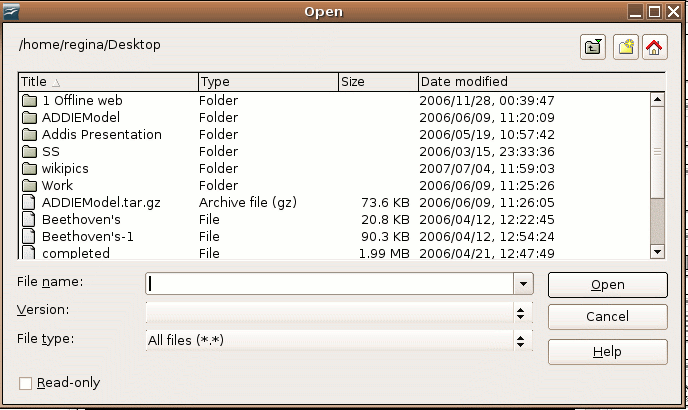Module 6: Open Office Impress/Basics of Using Impress/Subsection 4 Opening a Presentation
From WikiEducator
Contents
Tutorial 4 - 6.1.4 Opening a Presentation
In this tutorial we will:
|
Opening a Presentation
Opening a Presentation Using the AutoPilot
Just as you can open any presentation that has been named and previously saved from the File Menu, you can also open any presentation with the AutoPilot.
To open an existing presentation:
- Click the Open existing presentation radio button.
- The Open dialogue box opens.
- In the Look-in list, click the drive, folder, or Internet address where the file that you want to open is located.
- In the folder list, open the folder that contains the file, and then click in the file you want to open.
- Click the Open button.
- Click the Create button to open the presentation.
Opening a Presentation Using the File Menu
You can open any presentation that has been named and previously saved.
To open an existing presentation:
- Choose File Open from the menu bar.
- The Open dialog box opens.
- In the Look-in list, click the drive, folder, or Internet address where the file that you want to open is located.
- In the folder list, open the folder that contains the file, and then click on the file you want to open.
- Click the Open button.