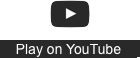Learning in a digital age/LiDA104/Create media/Audio
From WikiEducator
A multimodal presentation requires an audio track. Learning how to edit and mix audio snippets is a valuable skill for creating online presentations with an audio. In this mini learning challenge you will learn how to use Audacity to record voice and mix an music track into the recording.
Start here
Tasks
- Download a copy of Audacity (Be sure to select the correct version for your operating system.)
- Install the Audacity software. (If you are unsure how to do this, you can search "How to install Audacity" on Youtube or Google for your operating system, review Audacity's FAQ page or ask a friend or work colleague who is familiar with installing software.
- Select and download a suitable music file which is openly licensed for reuse for the prelude of your audio mix project.
- Be sure to check the license of the audio track before downloading. The license is usually displayed on the homepage of the music file. Some sites, like Jamendo below, also host music files which are not openly licensed. It is your responsibility to check the usage sites. Keep a record of the source url and license which you will need for attribution purposes.
- Sites: Free music archive, Free Music Public Domain, Jamendo (be sure to click on the free download section of the site) or search for Creative Commons licensed music.
- Open Audacity, import your music file and record your voice track.
- Edit your music clip so that it fades into your voice recording.
- Edit the audio tracks as appropriate, for example clipping, amplifying, reducing volume etc.
- Save your project file as *.aup (so you can edit this later)
- Export your audio file in a suitable format for playback.