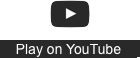Learning in a digital age/LiDA101/Select open resources/Use citation management tool
From WikiEducator
Start here
Tasks
- Select your citation management tool (see previous page).
- Download and install the software for your citation management tool (i.e. for learners who have selected a tool that provides a local database)
- Activate your online account and authorise your local version to synchronise with the cloud service assuming this feature is supported by your preferred tool.
- Download and activate your extension or bookmarklet for supported browsers. This feature can be used to populate your library with information derived from website pages located during your online searches. Consult the website of your selected tool to determine if your browser is supported. Remember, you may be able to install an open source browser if your current browser is not supported.
- Populate your library with the following resources to support your research topic.
- Manual entry for a published book
- Manual entry for a chapter within an edited book (note that the library record for a book section or chapter should must have separate fields for the author(s) and editor(s))
- Automatic harvesting of bibliographic information for a journal article (if supported by a browser extension or bookmarklet by your preferred citation management tool).
- Automatic harvesting of bibliographic information for a newspaper article (if supported by a browser extension or bookmarklet by your preferred citation management tool).
- Automatic harvesting of a useful resource from the resource bank (Tip: Link through to the source website before harvesting the bibliographic information.)
- In each case, review that all relevant fields required for the bibliography have been completed correctly. Don't rely on the accuracy of the automatic features as this is dependant on the metadata and adherence to open standards on the source website. Pay particular attention to punctuation and consistent use of capitalisation.
- If supported by your citation management tool, add descriptive tags. This will enhance searching of your library database.
- If appropriate, organise your resources using folders.
Outputs
- Read How to write a good paragraph published by Ashford University.
- Draft a paragraph using your word processor on an issue relating to your research topic.
- You paragraph must contain:
- A verbatim quotation extract from one of your sources
- A paraphrased fact from one of your sources
- Use the features of your citation management software to integrate
- the in-text reference for your quotation
- the in-text reference for the paraphrased fact
- the automatically generated reference list using the APA style.
- Consult the Quick APA guide to review your formatting.
- Generate a pdf version of your paragraph.
- Prepare a short blog post of about 150 words sharing your experiences in using citation management software. For example: What worked well?, Did you struggle with any of the instructions? Did you learn any new skills?
- Upload a copy of your pdf file to your blog site and create a hyperlink from your blog post to this file as evidence of this activity.
- Remember to add a category or tag for your post using the course code: LiDA101 (this is needed for harvesting the post of registered course blogs for the course feed.)