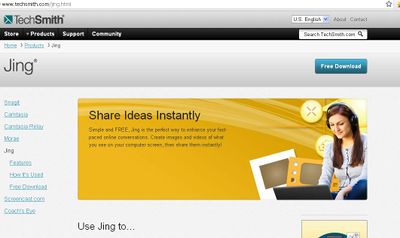Jing
Jing is a screencasting computer program which was launched in 2007 as Jing Project by the TechSmith Corporation [1]. Jing allows you to instantly capture images and record video on your computer upto 5 minutes. It also supports sharing them with anyone thus supports social networking . It is a great tool for adding basic visual elements to all of your online conversations. It also supports collaboration.
How it works. The program is freeware and can be downloaed on to your computer. The software takes a picture or video of the your computer screen and uploads it to the Web, FTP, computer or clipboard as per your desire.
If uploaded to the web, the program automatically creates a URL to the image that can be shared with others. Jing is compatible with Operating systems Macintosh and Microsoft Windows. Once installed you may sign up for newsletter and alo for tutorils for free training how to use it .[2]. You will have to signup for an account before using the software. Once account is created you use Jing for capturing scereenshots as well as videos. Once you want to work on Jing a sun appears on the top of your computer screen with three options. Left round button is for capture, middle for history and right for more features like sfinish , exit, help etc.Its simple format and the ability to quickly upload screencasts have made Jing useful for giving virtual refernces. Jing free ware will be continued by the TechSmith though Jing Pro was announced to be retired. All users (regardless of subscription) can use this service until 28 February 2013.[3]
Features It is quite useful for online conversation where you can easily capture and share
- Screenshots are very quick as the Jing Sun symbol is on the top of your screen. It can capture a window, pane, or region with just one click at a moment’s notice.
- You may mark up your screenshot with a text box, arrow, highlight, or picture caption. This helps in highlighting the point you want to convey to others.
- It allows sharing of images over the web. It enables you to add an image to your blog. You may share your captures through IM, email and more. You can also share your Jing screenshots on flickr, twitter, facebook , screencast.com.
- You can record what you see and do on your computer. This helps in recording the processes from simple mouse to complicated step wise movement across. You just have to select any window or region that you may like to record and Jing captures everything that happens in that area you do and see. This can be shared as SWF videos. The length of videos is limited to 5 minutes. This helps in more focused and attention catching video creation.
- Jing supports you to record commentary at the same time as your movements on the computer. Thus a synchronous online tutoril or how to do video can be created. This
As soon as you have finished recording, your screencast video is ready to be uploaded and shared over the web, IM, and email. Jing can also be configured to return html embed code so you can insert your image or video directly into a blog, website, wiki and more.
References: