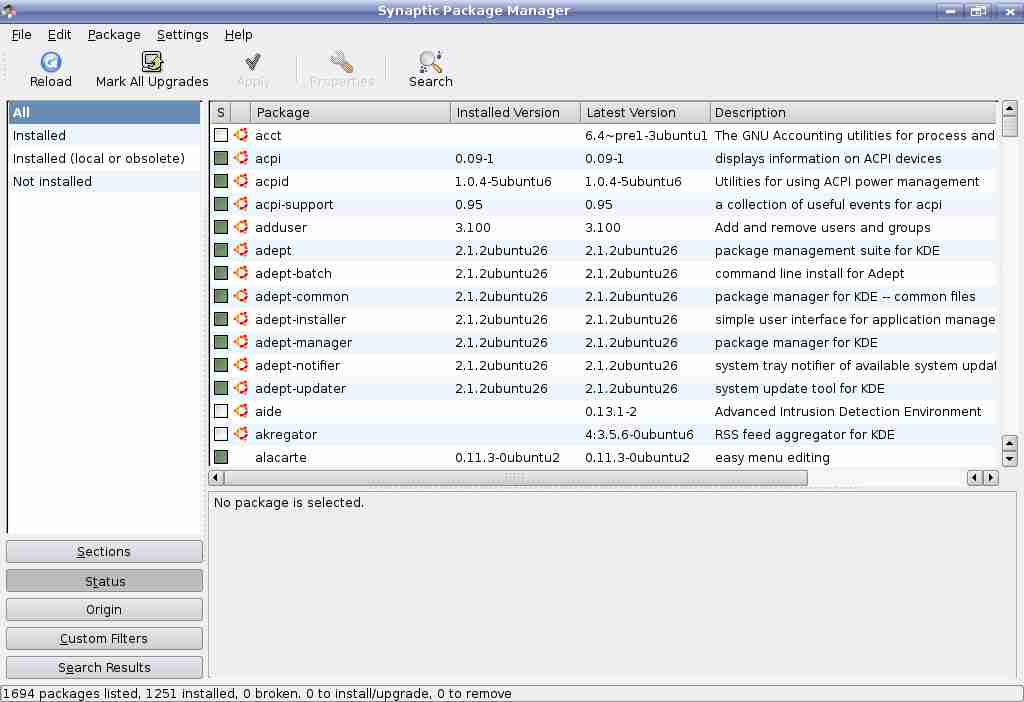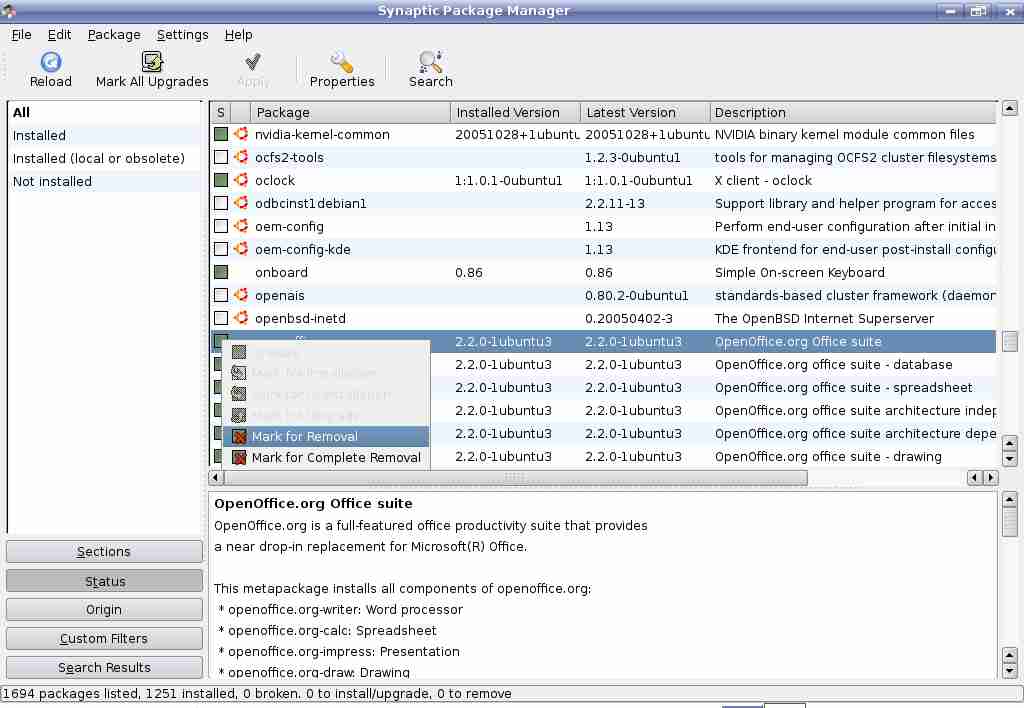Install/ Uninstall Applications
Contents
Install applications from distribution CDs
Ubuntu Linux maintains a database of applications and their locations. Initially these are applications that are stored on the distribution CDs. Depending on the particular installation, only certain of these may be installed on a given system. The following illustrates how to install OpenOffice from the Ubuntu distribution CDs.
1. Start Applications->System->Synaptic Package Manager.
2. Enter the root password when prompted.
3. Click All.
4. Click on OpenOffice to expand its contents.
5. Click on Mark for installation. A window appears warning you of dependencies. A dependency refers to other software which needs to be installed on the machine before the
application can be installed.
6. Click Apply.
8. When prompted, insert the required CD and click OK.
9. Other prompts may appear. Respond by clicking OK if you wish to proceed with the installation.
11. Verify that the application has been installed.
Install applications from a CD with an install program
You may get an application as part of a CD or through a download across the Internet. In some cases these applications are distributed with an install file. Double clicking on this in a file manager will initiate an automated installation process. You would simply sit back and wait for the entire process to complete.
Install an application using the File Manager
The following illustration assumes the application is located on a CD.
1. Double click on the CD-ROM icon on the desktop.
2. Locate the directory in which the application installation file is located. This process will be explained fully in the section called “Directories/Folders”.
3. Double click on the application.
Uninstall an application
The following example illustrates how to uninstall an application
1. Start Applications->System->Synaptic Package Manager.
2. Enter the root password when prompted.
3. Select the software you want to remove.
4. Select Mark for Removal
5. Click Apply.