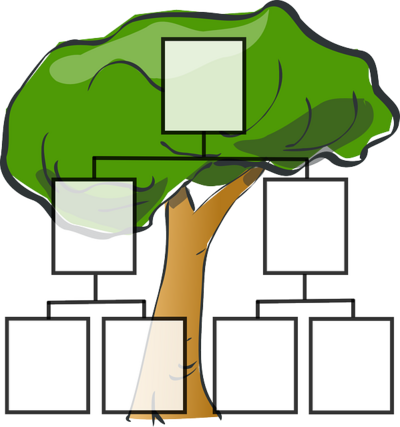EDT4OL/Snapshot/Wiki subpages
The general wiki editing space does not have a set hierarchy of pages and sub-pages[1]. This means that wiki editors have a lot of flexibility when deciding on the structure of the wiki, but this can also lead to disadvantages, including it being difficult to find pages and/or to understand the relationships between pages.
For these reasons, when authoring online course content in a wiki we recommend that you:
- use sub-pages to reflect the logical hierarchy of the materials you are developing, and
- familiarise yourself with the Mediawiki software features to help find and keep track of related pages that you and/or others have created.
In this section, we will use the analogy of a 'family tree' of two generations to represent the hierarchical structure of a course website. In this wiki to WordPress publishing model, the navigation of a course website is restricted to three hierarchical levels, and in the explanations that follow we will refer to:
- parent pages,
- children pages, and
- grandchildren pages.
Contents
Setting up sub-pages in the wiki
In this section, we will show you how to:
- Create sub-pages in the wiki
- Use Mediawiki software features to track sub-pages
- Establish an outline page for authoring materials
Wiki markup to create sub-pages
The standard markup to create and link to a page is based on the use of forward slashes (/) to distinguish parents from their children and grandchildren.
So, for example, a 'Child page' can be created as follows:
[[Parent/Child|Display text of child page]]
This example has two hierarchical levels:
- Parent
- Child (which is a sub-page of the parent)
Alternatively, a 'Grandchild page' can be created as follows:
[[Parent/Child/Grandchild|Display text of the grandchild page]]
This example has three hierarchical levels:
- Parent
- Child (which is a sub-page of the parent)
- Grandchild (which is a sub-page of the child page, but also a sub-sub-page of the parent page).
Notes
- Wiki page names are case sensitive, so remember to be consistent with the use of uppercase and lowercase letters in your page names
- To link to the 'Grandchild' sub-sub-page, you use the following syntax:
[[Parent/Child/Grandchild|This links to the Grandchild sub-sub-page]]
Shortcut to create a sub-page from a parent page
From any page, you can quickly create a sub-page of that page. So, for example, if you are on the sub-page called: [[Parent/Child|Child]], and you add the following syntax on that page, a sub-page will be created without the need to include the full prefix of the corresponding parentage.
[[/Grandchild/|Grandchild page]]
Notes
- The name of the sub-page must be included between two forward slashes (
/) to instruct the wiki to create that page as a sub-page of the parent where the syntax is added. - This only works for creating a sub-page of the parent, not subsequent children in the generation.
Mediawiki software features to track pages
The Mediawiki software provides valuable features to help you find associated pages. From the 'Tools' menu, there are two links that will help you find pages associated with any page in the wiki:
- What links here: From any page in the wiki, using the 'What links here' option, you can generate a list of every page that links to that page. In the context of developing a course, this is useful when trying to locate any 'Outline' page that is using a given page in the wiki.
- Sub-pages: From any page that has sub-pages associated with it, you can click on the 'Sub-pages' option to generate a list of all the children pages associated with that page.
Finally, sometimes when you are developing course materials, you may create a page and forget to include this as a sub-page on your outline page. When you are logged into the wiki, there is a 'Contributions' link associated with your Userpage. Clicking on this link will generate a list of every page where you have contributed edits. This is a useful feature to locate pages on which you have been working.
Establish an outline page for authoring materials
For the purposes of this course, you will create an 'Outline' page as a sub-page of your Userpage in the wiki. This will make it easier for your facilitator and fellow learners to find the pages you are working on.
When developing online course sites in the future, the 'Outline' page is normally set up in the main wiki area (rather than your user page). Should you wish to develop course materials in the future and re-use any of the pages you created on this course, it will be easy to copy or move these to a new outline page.
Notes
- ↑ With the exception of the wiki 'namespaces' like the template namespace (indicated by
Template:Name_of_templatein the wiki URL), or the user namespace (indicated byUser:Usernamein the wiki URL)