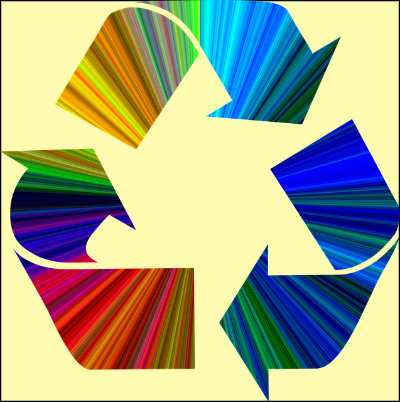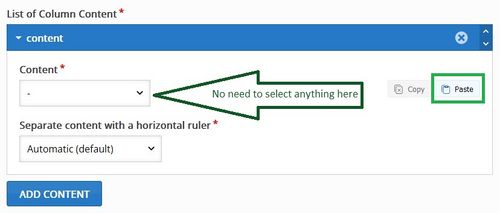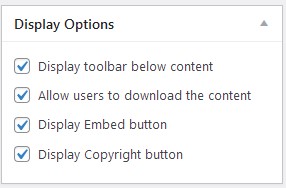EDT4OL/H5P/Reusing H5P
One of the advantages of H5P content is that it is easy to re-use and adapt any H5P object, provided that you have permission to do so. This means that you do not always have to start from the beginning when you need a learning activity. For example, if you have previously created an H5P Interactive Video for a group of learners and would now like to use it for another group of learners, with some different questions, you can copy the original version and then edit it.
Check the permissions for re-use
You can copy and re-use any H5P object that you have created yourself (unless you have created it under a contract which gives copyright over your work to someone else).
Any H5P object created by someone else is subject to copyright laws. This means you are not allowed to use it unless you have permission. One way in which an author can grant permission is to apply a Creative Commons licence to the work. Review the terms of service of the source website where the H5P object is hosted to confirm if the content on the site is openly licensed. In the absence of an open licence statement, you must assume the H5P object is all rights reserved.
For instance, you are allowed to copy, re-use and adapt all the examples on the H5P Examples and downloads page, because that content is licensed under a Creative Commons Attribution 4.0 licence[1]. Under the terms of this licence, you must attribute (give credit to) the original creator of the work, in this case Joubel, the company behind H5P. You are also allowed to copy, re-use and adapt any H5P content within this EDT4OL course, because it is licensed under a Creative Commons Share Alike licence. In this case, you must not only attribute the author, but also apply the same licence to your own activity (to comply with the 'share-alike' provision of the licence).
For example, a suitable attribution for an activity that you have adapted from one on the H5P website would be: 'Adapted from Berries course presentation example by Joubel, licensed under a Creative Commons Attribution 4.0 International licence.'
Copyright and open licensing are not within the scope of this course, but you are welcome to refer to Open licensing: The basics in the Digital skills for OER sharing course to gain a basic understanding of this topic. You can find guidance on correct attribution of material licensed under a Creative Commons licence at Best practices for attribution.
How to re-use H5P objects
For instructions on re-using H5P objects, see Re-use content on the H5P website.
Note that the instructions describe two different methods of re-using an H5P object:
- Download the object to your computer and upload it to the site where you want to use it.
- This is used when copying H5P from one website to a different website, e.g. from the H5P examples site to your own WordPress site. It is only available if the author of the original activity has permitted downloads.
- Copy the object and paste it.
- This method only works within the same website; for example, you can copy and paste one of your H5P objects within your own WordPress site.
Notes
- If you are copying and pasting into a container, you can only paste content types that are accepted in that container. For example, you cannot create a Crossword in a Course Presentation, so you also cannot paste a Crossword into a Course Presentation.
- If you cannot see a toolbar beneath your own H5P objects or if a download option is not available when you click Reuse, go into the Edit view of your object and check your Display options. If you want to maximise the options for reuse, all the options should be ticked: