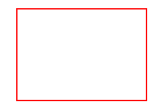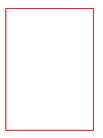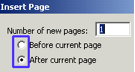Desktop publishing/Terminology
Alignment
Left aligned text is straight on the left and ragged on the right. Centre aligned text is centred between margins. Right aligned text is straight on the right and ragged on the left. Justified text is straight on both the left and right margins.
AutoFit
Automatically adjust the size of text to fit the text box.
Best fit
See AutoFit.
Brief
A brief is a clear description of both the desirable outcomes sought and the constraints to be met by the solution. It contains detailed specifications against which the success or otherwise of the DTP document can be evaluated.
Catalog
The catalog is a visual directory of publication designs. It appears each time you start Publisher.
Clipart
The use of clipart can save artists time and make art both possible and economical for non-artists. Clipart includes both illustrations and elements such as horizontal lines, bullets, and text separators.
Dialog box
A list of options that appear after you have clicked on a menu, or button, eg, if you click on the SAVE button a dialog box will appear asking where you want to save your file and what you want to call it, etc.
Edit text
Make changes to your text, eg, move, copy, delete, insert text, etc.
Elements
Publications are made up of elements – text elements, picture elements, elements which contain captions etc. You create text boxes, or insert picture, put text or picture elements into the publication and if necessary, move or resize the elements.
Extension
There are 2 parts to a filename. The first part is known as the filename and the second part (after the full stop) is called the extension. When you save a file you don’t type in the extension – the program automatically puts it in for you. Publisher uses the extension .PUB
Fill
An object, like a rectangle, circle, etc can have no fill or be filled with colour, texture, pattern or picture. The fill is the inside of the object.
Font style
A font is a set of characters in a specific style eg Chiller Let, Algerian, Arial
Function keys
Located at the top of your keyboard and are labelled F1, F2, F3, etc. They are programmed to do special things, eg bring up help.
Guides and Boundaries
Margin, column, picture and text box guides are there to help you lay out your publication but they do not print out. You can hide them.
Handles
When a text box, picture/graphic, or piece of clipart etc is selected, 8 little black squares (or if the text is “floating” little transparent circles) appear around the frame. These are called handles and are used to move or resize a frame.
Headline
A title that appears over the rest of the publication (the heading).
Highlight
You highlight, or select, an object or text so that you can make changes to it, eg, change an object’s size or move it, change the font and size of text etc.
Landscape
A landscape publication has the long edge of the paper at the top
Layout guides
Margin, column, picture and text box guides are there to help you lay out your publication but they do not print out. You can hide them.
Line style
Line style is to do with the appearance of a line or the outside of an object, like a rectangle. The colour, thickness and pattern of a line can be changed.
Maximise
Enlarge a window to fill the desktop.
Menu
A menu displays a list of commands. Most menus are located on the menu bar at the top of the window. Shortcut menus are available when you right click text, objects, or other items.
Minimise
Reduce a window to a button on the taskbar.
Objects toolbar
The objects toolbar is on the left side of your window and has tools on it that allow you to create text frames, picture frames, draw lines etc.
Office Assistant
The Office Assistant provides Help topics and tips to help you accomplish your tasks.
Placeholder
A placeholder is used to reserve space for text or pictures.
Plan
A plan identifies the purpose of the document and includes a basic outline of the document specifications and/or features required to provide a solution.
Portrait
A portrait publication has the short edge of the paper at the top
Publication
A file created in Word is called a document, a file created in a Spreadsheet program is called a workbook or a spreadsheet and a file created in a DTP program is called a publication.
Radio button
A radio button is a white circle. A black dot in the middle of the radio button indicates that this choice has been selected.
Restore down
Takes a window back to its original size.
Rotation
Text, clipart and pictures can be rotated (ie, turned sideways, upside down etc). You can free rotate using the icon or use the icon on the formatting toolbar.
Ruler
A horizontal ruler appears at the top of your window and a vertical ruler appears on the left side of your window. Rulers are used for measuring and placing objects. These can be turned off.
Screentips
Notes that appear on the screen to provide information about a toolbar button. You can show or hide Screentips.
Select
You select, or highlight, an object or text so that you can make changes to it, eg, change an object’s size or move it, change the font and size of text etc.
Standard toolbar
A toolbar that contains buttons that allow you to open a new document, save and print a document, check spelling, etc.
Target audience
Target audience is the people you want to attract. Your publication can’t do everything for everybody so you need to focus on the people who are most important.
Text box
You create a text box, key text into the box or insert a pre stored file, then you can resize, format, move the text box. The text box shows boundaries.
Text in overflow
The overflow area is where Publisher stores text that will not fit in a text box. You cannot see text that's stored in the overflow area.
Text wrap
When you place a picture or WordArt on top of text, the text can be wrapped around the shape of the picture.
Title bar
Usually blue, appears at the top of your window and shows the name of the program you are using and the publication you are working on.
Toolbar
A toolbar can contain buttons with images, menus, or a combination of both. Publisher includes built-in toolbars that you can show and hide as needed.
Undo
Undo allows you to recover something you have deleted or undo formatting, or moving something etc. You can undo up to 20 actions, one at a time.
Wizard
Publisher provides publication wizards, design sets, colour schemes and layouts to help you create publications.
Wrap text
See text wrap.
Zoom in/Zoom out
You can zoom in to get a close-up view of your publication or zoom out to see more of the page at a reduced size.
|
A more detailed list of desktop publishing terminology
|