To successfully complete this learning challenge, you will need:
- Basic graphic skills to draw and edit objects to produce a diagram, chart or graphic organiser
- Basic web-browsing skills to navigate websites, open and navigate tabs, and the ability to download and save files from the internet
- Ability to search, find, and download openly licensed SVG graphics
- Basic skills to import and edit an SVG graphic
- Knowledge of compatibility between different types of Creative Commons licences
- Ability to attribute openly licensed images correctly, meeting minimum legal requirements
You will also need to have created an account on the DS4OERS Moodle site.
Scan the stimulus resources to generate ideas for your project. (You don't need to visit all the sites, just look through them until you have an idea you'd like to develop)
Challenge tasks and requirements
Develop a chart, diagram, or graphic organiser in a curriculum area of your choice, that you can use as a single page printable resource in a classroom. Include SVG graphics you have sourced on the internet
Planning
- Think of a concept, process, or activity in your subject area that will be enhanced in your teaching by using a chart, diagram, or graphic organiser
- On a blank piece of A4 paper, draw your concept idea free-hand to visualise the layout of your resource
- Search for two or more SVG graphics you can include to improve the visual appeal of your resource. Try the following options:
- Wikimedia Commons - include 'svg' as a separate word in your search term. All images on this site are openly licensed
- Free*SVG - All images on this site are dedicated to the public domain using CC0
- Note that some SVG images, depending on how they are created, may not be broken into their sub-component parts for editing
Tasks
- Using LibreOffice Draw, convert your hand-drawn concept plan into a digital chart, diagram, or graphic
- Include at least two SVG graphics (these can be for decorative purposes, or structural elements of your diagram). You can also use images in the the LibreOffice Draw gallery
- In LibreOffice Draw, create a second page:
- Write one or two sentences describing the purpose of the resource and recommendations for using the resource in the classroom
- Be sure to correctly attribute the open images you have re-used or re-mixed. You can include this information on this second page
- Remember to save your work. You need to generate three versions in the following file formats:
- PDF (From the main menu in Draw, go to: File --> Export as PDF) - This will make it easier for other teachers to re-use and print the resource
- ODG format, if using LibreOffice Draw (From the main menu in Draw, go to: File --> Save). This will provide access to an editable file format for other teachers using Draw
- SVG format (image only). (From the main menu in Draw, go to: File --> Export. You can only export a single page as an SVG, so make sure you are on the image page, not the text page,when you export.) This will provide access to editable file formats for a range of applications that support the SVG file format
- Upload your resource to the DS4OERS Moodle site:
- Make sure that you include all three file types with your submission
Your resource must:
- Include at least two SVG images. Please make sure that the licences of the re-mix are compatible. (Remember that icons used to represent different elements also count as images)
- Include a second page with description of purpose and recommendations for using the resource
- Attribute all images contained in the resource
- Be saved in one editable file type and in PDF format (remember to save a local copy of your resources)
- Be published under an OER compatible open licence
- Be uploaded to the DS4OERS Moodle site and approved by a teacher on this course
Self-assessment
Review your achievement in this challenge by conducting a traffic light self-assessment:
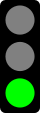
|
I can do this well (Distinguished)
A high quality teaching resource likely to be re-used by my peers
The resource demonstrates:
- Inviting and professional layout using appropriate images
- Creative pedagogical design to support effective learning
- Legal adherence to all aspects of copyright
|
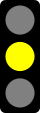
|
I can do this (Intermediate)
A functional teaching resource that I am happy to use in my classroom
- The layout could be improved
- Useful addition to resources for teaching the topic
- Legal adherence to all aspects of copyright
|
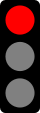
|
I need more practice (Novice)
Resource is still in the early draft phase and needs more work
One or more of the following is evident / missing in the draft:
- Missing copyright statement
- Missing or incomplete attributions for one or more images
- Incompatible licences used in the resource
- Unprofessional layout with more than three fonts, and/or inconsistent markup and/or difficult to read.
- Poor choice of SVG images and/or sizes are not proportional and/or distorted in their current use.
- In its current state, the resource is not likely to add value to the learning experience, taking context into account.
|
Upload your resource and earn a badge
When you are satisfied that your resource is of a suitable quality, you are invited to upload it to the DS4OERS Moodle site.
See Upload a learning challenge resource for instructions.
Your resource will be reviewed by a teacher on the course. This may take some time, depending on the time zone the teacher is working in, but will typically be done within 24 hours if received on a working day.
If approved:
- Your resource will be shared with other learners in Moodle
- You will be awarded the OER Diagram Remix Badge
You can also view and download resources created for this learning challenge by other learners on the course. See Explore other learners' resources for instructions.