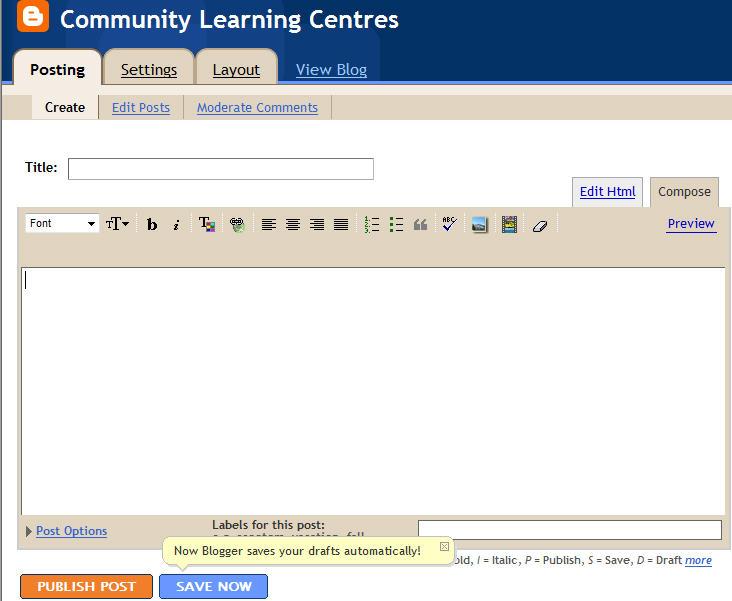The Blogger dashboard
This is the dashboard and as the term implies it is where you can manage your blog/s. If you had more than one Blogger blog, they would list here on your dashboard.
You access the following functions for each of your blogs through the dashboard:
- Create a new blog (you can have as many blogs as you need with Blogger)
- Help (Blogger has excellent help pages)
- View Blog (This will open the public view of your blog - the way it looks to everyone else or to you if you are not logged in)
- New Post (A quick way to start a new post on your blog)
- Posts (To view a list of previous posts and the options to edit, delete or make them private)
- Settings (For changing all sorts of settings in your blog, such as the time and date formats, whether or no to email you if someone comments, adding other authors to your blog, and many other settings)
- Layout (To change your blog from pink to green, or any other new design you like. Also for adding 'widgets' such as links, photo bars, video bars and other little info boxes down the side of your blog)
- Edit Profile (For editing information about you, your interests, your photo and other things like that)
- My Account (For changing your password, email and other general Blogger account settings)
We are also going to take a brief look at a blog's management screen where we can create a new post, change its settings, and change its layout. To access a blog's management screen, click Posts.
Posting
Now we are looking at a blog's management screen, you will notice 3 tabs. Posting, Settings and Layout. In this image, we are looking at the Posting tab. This tab is where we manage everything to do with new and old posts, as well as comments to posts. Notice that we have sub tabs Create, Edit Posts and Moderate Comments? We have the Create subtab open, and we are ready to start creating a new post. You can also format the text, add an image or a video and a hyperlink. When you write a post you always need to give it a title.
Under the Edit Posts subtab you can select anyone of your blog posts to edit, change a sentence, or add in a picture or a hyperlink etc. You simply click on pne of the post titles that you want to edit, and it will open up the post in a new window where you can work on it. You can View Blog and how the changes will look. Remember to save and then publish.
Settings
You can change your blog's settings under the Settings tab. You can change the title and description of your blog. You can add other editing options to your blog as well as being able to delete it entirely!
Layout
You can change the layout of your blog; pick a new template or fonts and colours.