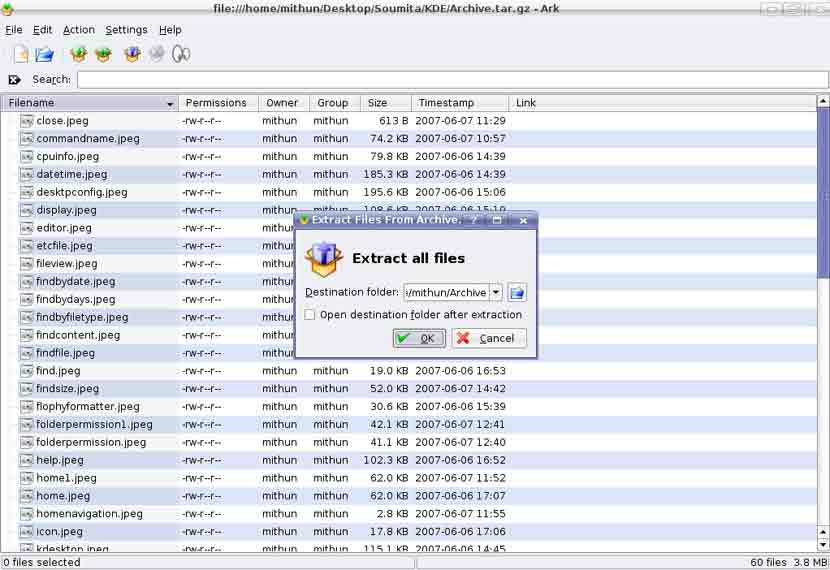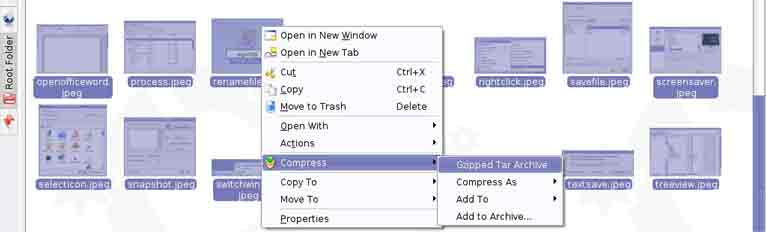Compressing Files
Each file has a size associated with it. Roughly speaking the amount of space a file occupies of disk is about the same as its file size. In reality, it takes up somewhat more space than this. When files are stored on a CD or transmitted across the Internet, it is important to the amount of disk space they occupy. Special algorithms (methods) have been developed to compress files into smaller sizes.
Sometimes a number of files are compressed into a single file while at other times a single file may be compressed. A compressed file can be recognised by its extension. The most common formats are zip, rar, gz, rpm and tar.
There are numerous utilities that enable you to work with compressed files. The next two examples will illustrate the use of Ark.
Compress files in a folder on a drive
1.Select the files which you want to compress.
2.Right click on the mouse.
3.Go to compress then select the archive type
The compressed file will be saved in the same folder in which it is available.
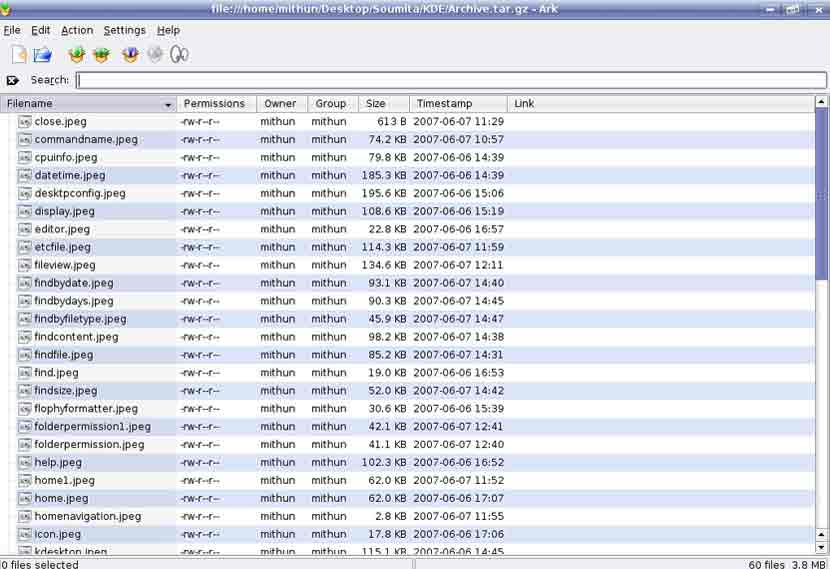
Add files to an existing archive
1. Start Applications->Utilities->Ark (Archiving tool)
2. File->Open.
3. Navigate to the archive you wish to open, select it and click Open. The files contained in the archive will be listed.
4. Action->Add File or Action->Add Folder to add additional files to the archive.
5. To save the archive under a new name use File->Save As. Otherwise use File->Close or File->Quit.
Extract compressed files from a location on a drive
1. Start Applications->Utilities->Ark (Archiving tool)
2. File->Open.
3. Navigate to the archive you wish to open, select it and click Open. The files contained in the archive will be listed.
4. Action->Extract.
5. Click the navigate icon and navigate to the directory in which you wish to extract the files.
6. Click OK.
7. The path of the target directory is inserted into the Extract to window. If you had known the full path of the target directory, you could have typed it in manually.
8. Click OK.
9. Click Home. and navigate to the target directory to verify that the files have been extracted.