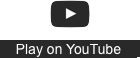CTVSD3/Design/Choose
Choosing the right type of resource for the message and cohort
Resource types for learner capability
Each resource will be reflective of the different capabilities of your learner cohort. This will depend upon the learner capability. We’ve explored some influences in the way we design and develop resources by taking learner capability into account. For example ensuring that your learners have the required digital literacy skills to enrol in a computer course, and if they still want to enrol you will need to provide them with some foundation knowledge and skills beforehand.
Your design should ensure that all learners are provided with opportunities to succeed while ensuring the proper level of challenge as they upgrade their skill set.
You can embed writing prompts into your resources to keep a check on learner capability and encourage self directed learning. You can ask your learners to:
- Consider or reflect on the content to encourage learner reflection
- Undertake optional reading to learn more about the topic
- Undertake activities for self-assessment.
Text to resource formats
All content needs to start as text. Begin with your topic headings and learning outcomes and create a rough plan of what information you are going to provide. You can then make an informed decision on the way you will present the topic. After you have created a plan for your course you can expand on the information provided.
The following tools are suggestions for how you might present your content.
Text to presentation formats
Microsoft PowerPoint PowerPoint is a great way to take text and make it more engaging. If you haven’t used PowerPoint before, here is a tour and tutorial from Mr Ford’s Class to get you started: https://www.oercommons.org/courses/learn-powerpoint-01-navigating-powerpoint (https://creativecommons.org/licenses/by-nd/4.0/)
Prezi
Prezi is a dynamic, single slide-based presentation tool that you can use in browser. You zoom in and out instead of moving through slides in a linear 1-10 way. There are paid accounts, but the basic account provides the tools for you to get to learn the tool and see if it is worth your organisation committing to a subscription. It is a very different and engaging tool for presenting content.
Text to infographic formats
To turn plain text (particularly data or processes) into a visually engaging infographic, you can try using the following tool. Canva Canva is a browser-based tool that you can sign up for a free account with and create some wonderful infographics. Here is an example and tutorial from Mr. Dimmick’s Computer Channel.
Text to video
If you have plain text and want to turn it into a video, you can do that several ways. You can create a voice over recording with still images sourced under the right license - see section on copyright and creative commons. You can record to camera yourself as if you were doing a Zoom video conference or call. You can try to source some existing stock video footage that fall under the right license and voice over the top with a little music soundtrack in the background making sure to use the right licensed content.
That’s all fine and well, but what tools can help you edit all of this together and host the video?
Did you know you can edit (albeit limited function) in YouTube directly? YouTube is undoubtedly one of the best platforms to host your videos. You can select to have them fall under Creative Commons licensing yourself if you are happy to share them for others to use. You can also select to have them as ‘unpublished’ so that only people with the link can view them. This is the best option for sharing your video content with a set of learners.
Here is some helpful information on editing and publishing using YouTube:
- Editing on YouTube: https://youtu.be/878zS7bKYG4 (CC)
- Publishing to YouTube: https://youtu.be/LVmAVzMzr04 (CC)
- Publishing to YouTube from the YouTube app on a smart device: https://youtu.be/x3njdtv4LuI (CC)
If you have a Mac or an iPhone or iPad, then you will likely have access to iMovie. Here are some instructions on how to get started editing your videos using iMovie.
- Editing on a Mac using iMovie: https://youtu.be/VcrmLOt0_qE (CC)
- Editing on an iPhone using iMovie: https://youtu.be/a7lBwQGEZh0 (CC)
Windows Movie Maker is a tool that has been a part of Windows for a long time. It comes as part of the Windows package or can be downloaded for free. It uses a simple interface. In this video, you will see how straight forward it can be to use.
There is a comprehensive suite of 'how to' videos in the Creating Educational Videos and Editing Video later in this course. The software used in these videos is called Davinci Resolve 17 and can be downloaded for free from the Blackmagicdesign website.
You can watch them all or access the videos that interest you.