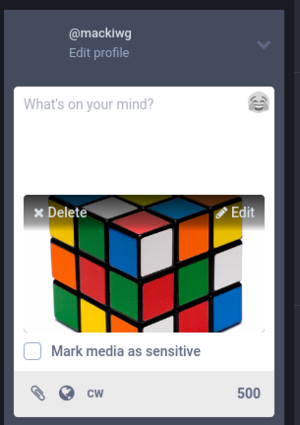CS4ODFL WS/Orientation/scavengerhunt
From WikiEducator
This digital scavenger hunt involves finding or creating an interesting image to play a "Guess that image" game with your fellow learners, while practising digital literacies and learning to use different features of the Mastodon social media platform.
This is a fun activity and we encourage you to participate because at the end of each challenge in this course, we will invite you to share a short mention on Mastodon, so now is a good opportunity to get your feet wet in learning how this social media platform works.
The images below are provided as a stimulus to generate ideas for suitable images for the Guess that image game.
Instructions
Part A: Play the scavenger hunt game
- Log in to https://mastodon.milll.ws (Create an account if you don't already have one).
- While at the {{:CS4ODFL WS/Links/MastodonURL} social media site, go to the search box and enter "#scavengerhunt" to search for posts using this [{{:CS4ODFL WS/Links/MastodonURL}/web/timelines/tag/scavengerhunt hashtag].
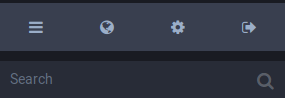
- Explore recent images posted by fellow learners using the "[{{:CS4ODFL WS/Links/MastodonURL}/web/timelines/tag/scavengerhunt #scavengerhunt]" tag:
- Click on the reply arrow to guess what the image is, or comment on the submission. (You must be logged into the site to do this):

- Click on the "star" icon to mark your favourite #scavengerhunt posts you think are good examples for the game.
- Monitor your submission - confirm and congratulate the first correct answer (Check your notification settings for email preferences.)
- Click on the reply arrow to guess what the image is, or comment on the submission. (You must be logged into the site to do this):
Part B: Find or create your own suitable image to join the game
Reusing images you find online
- If you are using images you find online, make sure that the image is openly licensed and that you have copyright permissions to re-post the image online.
- Make sure that you attribute the image in accordance with the license permissions. (In the text of your post, state for example: Image by Jane Doe, licensed under Creative Commons Attribution.)
- If you're not sure about the copyright permissions, we recommend that you take your own photograph, because then you will own the copyright of the image and have the authority to share online. You can learn more about copyright by taking the OERu's Open Education, Copyright and Open Licensing in a Digital World (LiDA103) micro-course. (The OERu reserves the right to delete any posts with images on our websites that are in breach of copyright).
Create your own image
Ideas for generating your own image:
- Take a photograph of an unusual object.
- Take a close-up photo of a familiar object from an unusual angle.
- Take a photo of only part of an object, or crop an image (note that copyright may apply when cropping someone else's image).
- Log in to {{:CS4ODFL WS/Links/MastodonURL} (Create an account if you don't already have one).
- Upload your image by clicking on the paper clip icon:

- Post the text of your mention ("Toot") inviting others to guess what the image is, and provide a hint or comment if you like. Remember to attribute with licenses if necessary, for example: "Can you guess what this image is? You won't find this in the desert (Image by Pattymooney - CC-BY-SA). #scavengerhunt #CS4ODFL"
- Don't forget to include the following hashtags in the body text of your quote:
- #scavengerhunt - Needed to search for all images posted using this hashtag.
- #CS4ODFL - Needed for the course site to include your post in the course feed on the course site.
- Check to see if your post appears in the Course feed. It can take up to 20 minutes before your post appears in the course feed. If it is not there, go back to your original post and check to see that you included the hashtag #CS4ODFL within your post text. You can click on the 'more' option to "delete and redraft your post", to correct typing errors or to add the "#CS4ODFL" hashtag:

- Ensure that your image meets accessibility standards by providing an "ALT Text" (Alternate text) description. This is the text that would appear if the image doesn't load or is read by screen readers for visually impaired. You can add an "Alt text" description by clicking on the "Edit" link in the image. Provide a brief description of what the user would see in the image.
Need help?
Visit the OERu support site for additional help to:
- Create a Mastodon account
- Log in to Mastodon at OERu
- Set up your profile
- Post mentions ("Toots") with hashtags
- Upload a photo
- Search on Mastodon
Notes
- ↑ Activity is adapted from the Twitter Scavenger Hunts Maha Bali has used in her teaching.