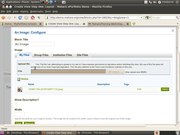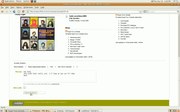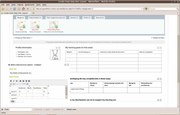Shorter Mahara Training Workshop
|
Short URL for this page: http://bit.ly/maharataster |
Overview
Introductions and expectations.
This workshop is designed to:
|
Create a Blog
A blog is a a 'web log' or learning journal. To learn more about blogs, watch 'Blogs in plain English'
- Go into your blogs area (My portfolio > My Blogs) and add a new blog called 'E-portfolio reflections'. Give it a description and some tags. We will use this blog to reflect on the e-portfolio learning process. In Mahara, you can have as many blogs as you like.
- Add a new blog post answering the following question: "What's one question you have about e-portfolios?"
Create a simple view
Go to My Portfolio > My views and click 'Create a view'. This will give you a blank e-portfolio (or view as Mahara calls them)
|
Create a learner (teacher) profile that contains the following things:
|
Use social networking tools
Mahara recognises that learning is a social activity and is therefore built around the concept of social networking. In Mahara, one may have a collection of friends; may belong to one or more groups and may offer feedback to other people.
|
To familiarise yourself with the social networking side of Mahara, complete the following:
Extension: Create a group for a class you teach and set it up for them to become members. Video Create a group in Mahara
|
Use multimedia
One advantage that e-portfolios have over traditional forms of assessment is their ability to be used to showcase performance, particularly over time. Multimedia offers us an outstanding opportunity to capture performance over time. Add to your e-portfolio, either:
- A Youtube/Teachertube video
- An 'embedded media' video of something you have on your harddrive.
Note: The image gallery feature of Mahara 1.3 allows learners to present multiple images or videos in a single block.
Blog Entry Two
Working with Templates
Create a view for students to use as a template. Choose from:
- Learner profile
- Curriculum Vitae
- Learning journal
- Goal setting template
The process for setting up a template is:
- Create a view you would like to act as the template, then
- Allow copying. Go into Edit View Access and tick the box that says 'Allow copying'. This will allow others to copy your view.
Define the following words and phrases:
|
Using an e-portfolio for staff professional development
Albany Senior High School uses e-portfolios to structure, record and share professional development.
Create a professional development e-portfolio including the following things:
|
Blog Entry Three.
Write a new blog entry answering this question: "What is one thing you can do over the next two weeks with e-portfolios?"