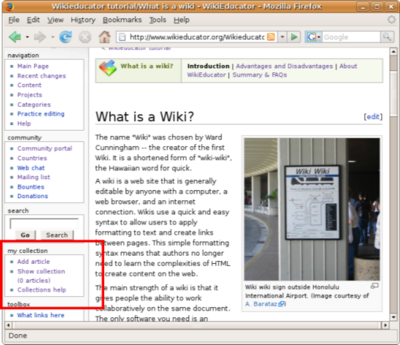Help:Books
See press release: Wikis go printable!
Contents
Overview
WikiEducator provides a feature for managing collections of wiki pages as books. The Book Manager, shown in the WikiEducator sidebar, allows any user to build selections of wiki content and to export them as a PDF file, an ODT file, or an ePUB electronic book.With this new feature you can:
- add or remove pages from a collection;
- generate and download a PDF file from your current collection;
- Produce a PDF from a single page; or
- save your books for later use or to share them with your friends.
The feature may not work on some pages, typically those containing large amounts of custom HTML.
If you notice pages that do not work, please help us by adding them to our Bug report.
Quickstart
To save time, we provide a few shortcuts for you to test this feature.
Step 1: Print these instructions using the PDF feature
- Click on the [PDF version] link under the toolbox on the left hand side of your screen. This will generate a PDF version of this page.
Step 2: Build a collection from the selected pages below:
- Go to Designing for flexible learning practice. Click on the Add article link in the my collection toolbox on the left-hand side of your screen.
- Go to Advantages and disadvantages of a wiki and Add the article to your collection.
- Click on the Show collection link.
- Click on the Download PDF button on the right side of your screen.
Step 3: Load an existing collection (previously saved)
- Go to WikiEducator - Tutorial 1 - click on the Load Collection link on the left-hand side of your screen.
- Click on the Download PDF button on the right side of your screen.
Add and remove articles
When you are on an article page, you see a small box titled "my collection" on the left. Here you can add the current article (in the currently shown revision) to your collection by clicking the "Add article" link. If the article has previously been added to the collection you can remove it instead.
Manage the collection
Click "Show collection" to go to the Special:Collection. Here you can manage your collection:
- enter a title and a subtitle for the collection
- create chapters
- rearrange the articles and chapters in the collection
- remove articles and chapters from your collection
- sort the collection (chapter-wise)
Download PDF files
To download a PDF version of a single article, just go to the article page and click on the "Download as PDF" inside the toolbox on the left.
To download an entire collection as a PDF file, go to the Special:Collection page and click the "Download PDF" button.
Save and load collections
You have to be logged-in to save a collection. Go to the Special:Collection page, choose whether you want to save the collection as a subpage of your userpage or as a subpage of WikiEducator:Collections, enter a title and click the save button. Collections are automatically added to the Collections category.
If you are on a collection page, the "collections" portlet on the left contains a "Load collection" link to load the shown collection.
Format of saved collection pages
A collection with title "My Collection" and subtitle "Just an Example" consisting of two chapters "Foo" and "Bar" each containing three articles will be saved as a page with the following Wikitext:
== My Collection == === Just an Example === ;Foo :[[First_article]] :[[Second_article]] :[[Third_article]] ;Bar :[[Fourth_article]] :[[Fifth_article]] :[[Sixth_article]] [[Category:Books]]
Advanced features and uses
- Add all the articles in a Category to the Collection - Categories can be used to add multiple articles.
Display the Category page listing all the articles with that Category. Select Add category in the my collection box. All the articles are automatically added to the collection.
- Adopt a collection with WikiEducator Package Export
Use this handy dandy tool to reformat a WikiEducator Collection for import into a course management system such as Moodle.