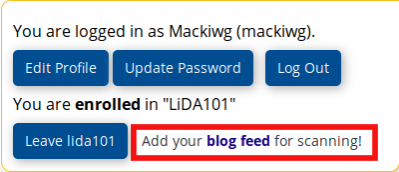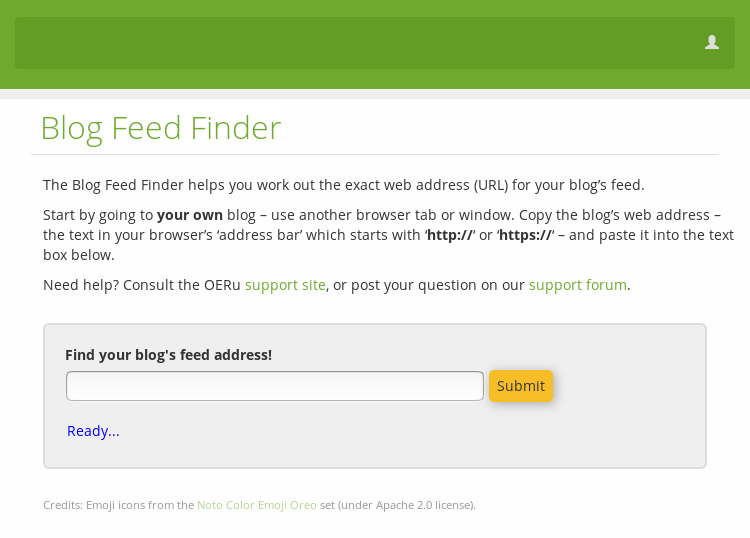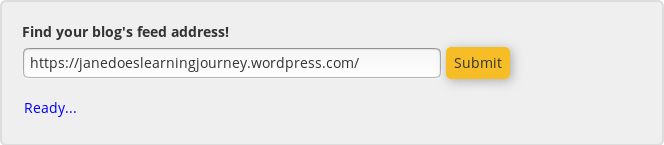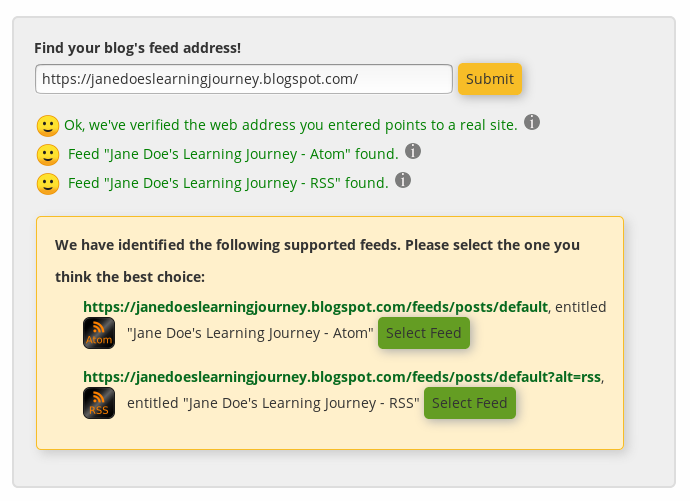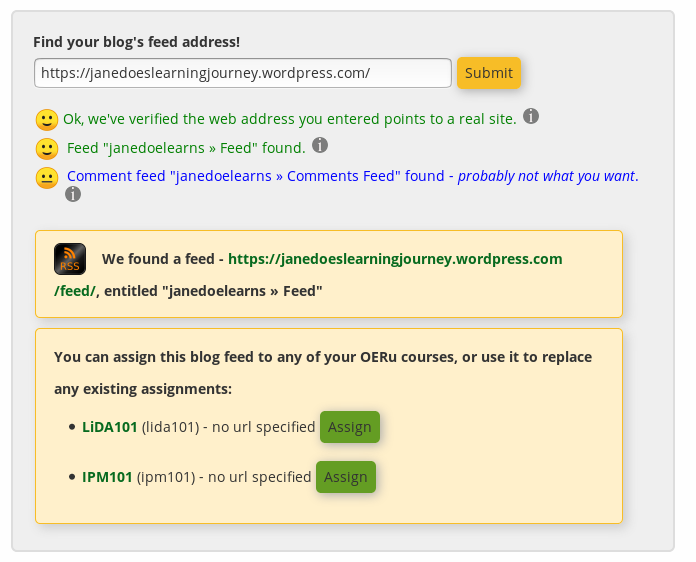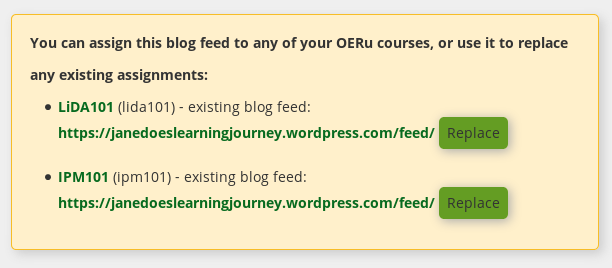OERu learner support/Links/FAQs/Blog URL
OERu courses all include a "Course feed". The purpose of the feed is to generate a timeline of comments and posts from different sources on the web.
You can make your own blog part of the network of places the OERu's "feed scanner" check for posts of interest to learners for inclusion in the course feed. If you assign the URL of your blog to the courses you are enrolled for, links to your blog posts tagged with the course code will be included in the course feed. You will use the Blog Feed Finder site to assign your blog feed URL.
Contents
Determine your blog URL and submit it on the Blog Feed Finder site
- Log in to your course site via the "Log in/Register" link at the top of your screen (or head graphic if using a mobile device).
- Confirm that you are enrolled for the course (the link will display your "Username >> Enrolled" . If not enrolled, click on the link to enrol.)
- Click on the "Username >> Enrolled" link and then click on the "Add your blog feed for scanning!" link (see image below)
The link will open in a new tab / window in your browser. - Open the public view of your blog site in a new tab or window in your browser (the software you use to view websites).
- Copy the web address (or URL) of your blog site including the http:// or https:// prefix from your browser's web address text field near the top of the window.
- Enter the URL in the text area field on the Blog Feed Finder site (see image below)
- Common mistakes:
- Omitting the http:// or https:// prefix of your url.
- Using the URL for the "editing view," where you update the content on your blog rather than viewing the result. You must submit the URL for the published, public view of your blog.
- Entering website addresses which aren't blog site URLs. The following are among the URLs commonly entered by learners by mistake: accounts.google.com, course.oeru.org, facebook.com, google.com, saylor.org, wikieducator.org, www.facebook.com, www.google.com, saylor.org
Select the feed URL
The Blog Feed Finder site will automatically test if:
- The URL you entered is a valid website address. If the blog feed finder returns an error:
- The feed finder will provide succinct feedback if the URL is a valid address and a succinct summary of the URLs of the feed pages it finds on your blog site.
- The blog feed finder provides you with the option to select the feed type.
- Typically it will list an "RSS" and/or an "Atom" post feed
- Some sites also provide a feed URL for "Comments" - Don't select a comment feed if displayed - note that the Blog Feed Finder may not warn you if the blog's language is something other than English.
- Select one feed type (RSS or Atom), it doesn't really matter which one you choose, either will work. (See image below which lists an RSS and Atom feed option.)
Assign the blog feed URL to the courses you have enrolled for
- After selecting a feed, the site will list all the OERu courses you are currently enrolled for.
- You can assign your blog feed URL to any or all the courses you are enrolled for.
- Most learners use the same blog for all their courses, tagging individual posts with the relevant unique course code (or codes, if a post is relevant to multiple courses). You are, however, welcome to assign a different blog to any of your courses if you like. (See replace blog feed below).
- Click on the "Assign" button to assign the blog feed to your courses. (See image below, which lists the courses for assigning Wordpress blog URL.)
Replace an existing blog feed URL
You can change or replace a previously assigned blog feed with another blog feed URL for any course. This only applies if you have previously assigned a blog feed URL.
- Go to the Blog Feed Finder site and enter the blog URL for your new blog assignment. Click "Submit".
- Follow the steps to choose the type of feed (e.g. RSS or Atom, both will work but don't use a comment feed.). Click "Select"
- The Blog Feed Finder will list all courses you are registered for and their current blog feed URL assignments. Click "Replace" for the course or courses for which you would like to change the blog URL assignment. (See image below which shows the current Wordpress blog assignments for Jane Doe.)