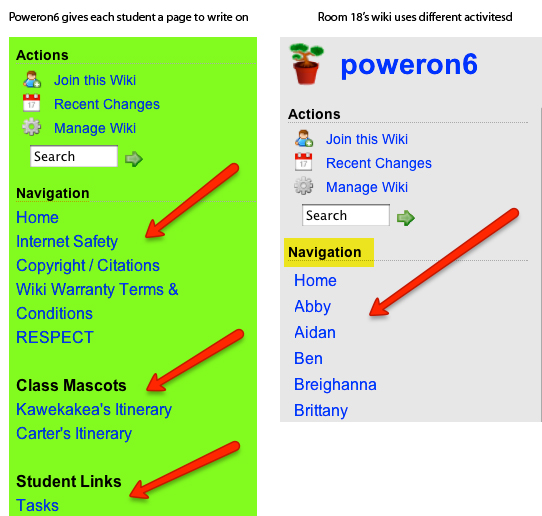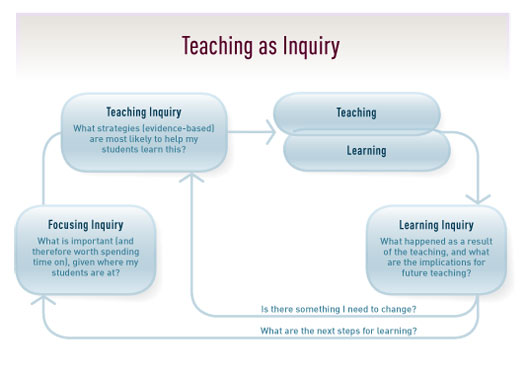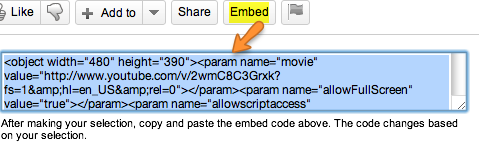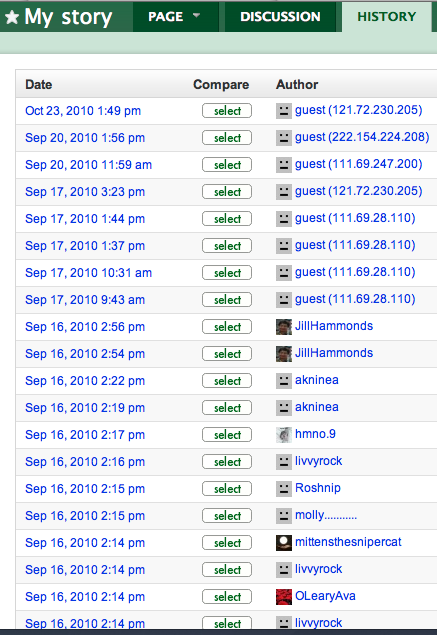User:Fordn/Books/Wikis: what and how
Contents
- 1 Using Wikis Effectively with your Students
- 2 Wikis - what and why?
- 3 Choose a wiki tool
- 4 Set up your Wiki
- 5 Developing ideas together
- 6 Managing graphics in Wikis
- 7 Uploading files and embedding media
- 8 Working with widgets
- 9 Generating and tracking activity
- 10 Tracking activity
- 11 Guiding your students & fostering digital citizenship
- 12 Using the wiki with your students
Using Wikis Effectively with your Students
Wikis in learning & teaching
Category: Instruct
Target Audience: All
Availability: 2012
Learning Intentions: This course provides teachers with the first steps in using wikis but also provides guidance into how to use them effectively for learning.
By the end of the course, you will have built your own wiki and decided how it can be integrated into an effective learning experience.
Pre-requisites: Participants should be happy to work online, with some experience of word processing.
Participants: Educational practitioners, including teachers, teacher aides and parent helpers, Principals and school leaders, Anyone interested in using wikis for professional or personal use. Length and provision: The course will be available for a 10 week period from the time of registration. Participants should allow a minimum of 10 hours during this time to develop a basic wiki, but it is hoped that more time will be spent to develop full functionality and use of the wiki.
Description: This course will provide an introduction to wikis for educators who have not used wikis before, or who wish to make more meaningful use of them to engage students in collaborative learning. The course will include:
- What is a wiki?
- Why use wikis?
- How to set up and manage your wiki.
- How to build collaboration and audience.
By the end of the course, you will have built your own wiki and decided how it can be integrated into an effective learning experience.
Rationale:Many teachers are exploring ways to support students’ needs by working collaboratively in a connected, networked way. This includes learning to participate in a group and relate appropriately to others online.
Wikis provide anytime / anywhere access to learning and opportunities for students to collaborate with others.
Course Content: Module 1 Benefits of a quality wiki in a learning environment Module 2 Wiki options - making your choice Module 3 Setting up your wiki - navigation, look and feel, memberships and permissions Module 4 Adding content and hyperlinking Module 5 Managing graphics in wikis Module 6 Uploading files and embedding media Module 7 Adding widgets and functionality Module 8 Generating and tracking audience Module 9: Guiding your students and fostering digital citizenship when using wikis Module 10: Using your wiki: Planning the learning experience Each module explores both how to manage your wiki and why you would do this to support learners.
Assessment: A self assessment rubric will be included so that you can review and improve your wiki's functionality and presentation.
You can submit your wiki for a peer review.
Welcome
Welcome to the course that will show you how to work effectively with wikis.
There are many tutorials out there on the web that show you how to set up wikis – but there are very few that will show you how to use them effectively to help your students learn.
This course will. We hope you enjoy it.
How this course is organized: There are ten modules in the course. You can see them listed down the left hand side of your screen.
Work through them at your own pace.
Each module is broken up into short topics, with small tasks. Each module should take about an hour to complete, but you may wish to spend more time setting up your wiki and planning how to use it with your students.
There are also two activities in which you'll apply what you've learned: set up a wiki, and plan how to use it in an authentic learning experience. These run throughout the course.
Your course is available for ten weeks.
How to get help If you have questions about the content of the course, contact the course writer: Karen.Melhuish@core-ed.ac.nz
Need technical assistance? Contact Nick.Ford@core-ed.ac.nz
Want to share ideas? Post questions for the facilitator or other participants, and chat about the course, on the course forum.
Wikis - what and why?
If you can edit a Word document, you can use a wiki! It's that straightforward. A wiki is a tool that allows you to create and edit web pages, link them together, and add content and multi-media, like photos, videos, slideshows and so on.
Did you know?
Ward Cunningham, the developer of the first wiki, originally described it as "the simplest online database that could possibly work." 'Wiki' is a Hawaiian word for 'fast'
Wikipedia is the largest reference site in the world, with 18 million+ articles. It is a free, collaborative wiki that anyone can edit.
What is a Wiki?
Watch the video, 'Wikis in plain English'. While you're watching, think about this question: Why can a wiki support group communication and sharing of ideas better than email, word documents or a website?
What can I do with a Wiki?
Think of a wiki like a collection of pages for people to write on together.
In a wiki you can:
- write content and edit it
- link to other sites or wiki pages with hyperlinks / urls
- track the history so you can see all the changes that have been made to each page
- add images
- embed videos
- embed Google forms and applications
- add tools called widgets that offer different functions e.g. a calendar, a news feed, a slideshow
You work on a wiki page. A collection of pages is the wiki.
How is a wiki different to a website?
A website is usually a designed and quality-assured product, whereas a wiki is the collaborative, often organic, result of a group of people developing ideas together.
Think about your own situation in school. Jot down some examples that describe when your students:
- write about their ideas with one another
- work together to develop their thinking
How can Wiki's support student learning?
Wikis are easy-to-use tools that allow students and teachers to:
- collaborate on a shared topic or interest
- develop literacy skills
- express and publish their ideas in a public forum
- write for an authentic audience, such as their class or community
- create a community around a common purpose
- profile and celebrate the school's work with family and friends
How does this relate to the New Zealand Curriculum?
The New Zealand Curriculum is a flexible document that invites teachers to design learning to suit their learners' needs and to inspire them. The Key Competencies, Vision and Principles invite collaborative, connected learning.
We want our students to:
- actively seek, use and create knowledge.
- use language, symbols and texts effectively.
- confidently use ICT to access and provide information and to communicate with others.
- engage actively, recognise different points of view, negotiate, and share.
- be actively involved in communities. Communities include family, whanau, and school, and those based, for example, around a common interest or culture.
A wiki can support students as they develop these competencies.
An example: Using wikis to connect and foster literacy
Have a look at how Rangiora teacher, Erin Freeman, describes how she integrates ICT into her teaching programme, with Year 5 and 6 students using wikis for publishing their novel studies, and communicating with Kenyan students on an enterprise study.
How do Erin and her students use wikis to
- build their literacy skills?
- connect with students in Kenya?
Explore some examples of Wikis being used for learning
A teacher's view: Why does Shelley love her wiki?!
Find out why this teacher feels so inspired by the way this tool can support her students
What works - and what doesn't?
Choose at least one of the following examples of educational wikis below. You might like to select an example that suits your own experience in school.
As you explore, consider:
- How does the wiki support learners to engage with the curriculum?
- Where are there examples of collaboration ?
Primary level
Katikati Primary: have a look at the way the students use the wiki for their e-portfolios.
Room 9 Nelson Central: explore the different learning links.
Pukekohe Intermediate Room 42: look at the way they use student pages here.
Secondary level:
Whangaparoa College - Ms Wilson's wiki: look at the way she links to students' blogs.
Albany Senior High: Year 11 English: A co-constructed exploration of the film Gattaca: (using WikiEducator).
Choose a wiki tool
There are several free wiki tools available online. They all work in a similar way - edit, write, save, link - but it is useful to know a little about each one so you can choose the tool that best suits your needs.
The two most commonly used free wiki tools for educators (advert free) are: Wikispaces for Educators and PBWorks. Of the two, Wikispaces is easier to use, and less technical.
Choose a Wiki tool & start your own
The New Zealand Ministry of Education website - Software for Learning - offers guidance for teachers on technology and tools to support learning. Use the notes on the Software for Learning website to familiarise yourself with the functions each wiki offers.
- Read the Software for Learning wiki summary notes for PBWorks and Wikispaces for Educators.
Which tool shall I use?
Choose the tool that fits your purpose. Think about the learning experiences that you have planned for later this year, in your school. Jot down examples of when your students might:
- share ideas
- collaborate on constructing new knowledge for themselves
- express their ideas (writing/orally/visually)
- Look at the list of ideas you have jotted down.
Choose the learning experience - a project, an inquiry, a theme - in which you will use a wiki to support your students' learning.
Look back at the Software for Learning notes. Choose the wiki tool that best suits the activities you have planned for your students, either Wikispaces or PBWorks.
We will focus on preparing for this learning experience throughout the rest of this course. There will be links to support and resources for your chosen tool in each module.
Lets get started
You need to open an account. To start a wiki, you will need to register with your chosen tool. Here are the links to the registration pages for either PBWorks or Wikispaces:
PB Works
PB Works: Register for an education wiki (Basic plan)
Tutorial for PBWorks For help with PBWorks, have a look at this slideshow.
Wikispaces for Educators
Register for a wiki with Wikispaces for Educators.
How To Set Up A Wikispaces Site
For further help with Wikispaces, have alook at this slideshow.
You may be asked for the following information: your username and password: you'll need this to login later. an email: any notices from the wiki will be sent to this email. a name for your wiki: this will become of the url, the address for the site. Keep it short, memorable and clearly descriptive. Permission level: choose the level of permissions that suits your learning purpose. A private wiki would be useful for a class project; a public wiki means you can share with the wider world.
Set up your Wiki
"I'd much rather have a dull, boring site that is full of great content and easy to navigate, than have something fresh and exciting that I can't find my way around, or that frustrates me by hiding things I expect to be able to find.” (Scott, Right Click Web Services.)
We’ve all been to websites that are hard to use - and we all know which websites we find accessible and attractive.
Making information clear, accessible and easy to find - in other words, usability - will be important in the way you set up your wiki. This is also a useful skill for students who will be editing the wiki, too.
Keep your audience and purpose in mind: Who is the wiki for? What are you aiming to achieve? You may need to ensure your students think in this way, too, when they use a wiki.
Why looks count
Here are ten top tips for effortless usability:
- The homepage is not the only entry page to the site: Make it clear to users which page they've landed on and where it exists in relation to the rest of the site. Use clear headings and an explanatory sentence on each page.
- Write for the web: Break text up into easily skimmed topics. People will read a newspaper from front-to-back but tend to skim and jump around on a website. Make it easy for them to find what they want and get more info.
- Proofread: Nothing says "amateur" like grammatical/spelling errors. Have someone else read over your work to catch things you might have missed.
- Beware of distracting images: Images are dramatic and eye-catching but unless you really know what you are doing, stick to a plain background, especially behind text. Use images for a purpose.
- Arrange elements on a page carefully. Remember that people (who read using the roman alphabet) read from left to right. Typically you will want to place your most important elements in the upper left side of the page. We read in an ‘F’ shape (as shown by these images of eyetracking on a page].
Source: http://www.useit.com/alertbox/reading_pattern.html
The further right and down you go, the less emphasis in placed on an element. Fine for graphics, bad for links and text. This can be overcome with overemphasis (oversize, bright colors, anything that draws the eye) but as a general rule, put things that are most important first. - Font: use a sans-serif font, avoid too much bold/italics and do not underline.
- Using short paragraphs, bulleted lists, and headings and subheadings can make a page much easier to read than a presentation of the material in a large block of text.
- Space: Putting spaces between paragraphs draws the eye down the page and encourages the reader to continue.
- Keep a consistent look and feel throughout. Don't confuse users with a lot of wacky pages that look completely different.
- Keep the page simple. Direct the readers’ eyes to the important parts of the page. Overloading the page with headlines and links confuses people.
Source: http://www.keyrelevance.com/articles/usability-tips.htm
How to edit
Now that you have a few ideas about what works - and what doesn’t -it’s time to get started!. You can learn this for yourself, and then model it with your students.
Edit your first page
Get to know the way your wiki page is organised. For example, have a look at Wikispaces’ Anatomy of a page.
Write your first words
You are going to enter some text on your first page to explain what and who the wiki is for. Think about the intended learning experience, who will be using your wiki and what they will need to know.
You can write in Word first, and copy and paste - better still, you can write straight into your wiki.
- Login to your wiki
- Click ‘edit’ on the first page
- Add your text.Here’s an example:“Welcome to the XX wiki! This wiki is for all the students in XX. We are going to use this space to XXX”.
- Click ‘Save’.
Have a look at some of the other examples of wikis explored earlier in this course
For further help:
Watch this presentation 'How to edit in Wikispaces' (you’ll need to sign in).
Find your way around
People need to be able to find information easily. You may have several pages in your wiki by the time you have finished the learning experience. Different pages usually appear in the margin - sometimes called the left-hand nav (if it’s on the left!). The navigation is made up of the headings that people click on to find their way around the wiki. It is useful to set up some key pages in advance.
Think about the learning experience you are planning. What are the main themes, resources, or activities that everyone will need to use? Make a list. This will help you plan your navigation.
You can set up your main pages in advance now. Follow the instructions for your tool.
Set up navigation in Wikispaces (you’ll need to sign in)
Set up navigation in PBWorks
Invite your students to the wiki
Feeling lonely?! Time to get your students involved! You will need to give them access rights, so they can edit pages.
Find out how to manage your students’ levels of permission to use your wiki. You will need to decide whether you want the wiki to be public or private. In some cases, you will need to enter all your students’ email addresses.
Wikispaces
- Manage permissions in Wikispaces (you’ll need to sign in):
- Create student accounts
PBWorks
Developing ideas together
The content that you and/or your students will produce, and the way that you develop it, lies at the heart of your wiki's success.
Think about your planned learning experience and consider your students' strengths and needs. This process is called Focusing Inquiry, and it is the first stage in the Teaching as Inquiry cycle in the New Zealand Curriculum.
"This focusing inquiry establishes a baseline and a direction. The teacher uses all available information to determine what their students have already learned and what they need to learn next."
Digital literacy
All teachers need to consider their students' literacy needs when planning a learning experience.
It is important to share the conventions of a wiki with students and show them how to express ideas in a wiki, just as you would with any other genre. This helps foster digital literacy. Students will need to know that wikis are usually:
- written for a specific, public audience, with a clear purpose.
- produced collaboratively - no one person ‘owns’ the content.
- edited many times, by different people.
- constantly changing as ideas change. This can be seen in the wiki history.
- clearly and concisely written, with supporting media, so people can read/scan them quickly on a screen.
- navigated in different ways by different users - there is no order or single pathway.
- linked to other sites or pages.
How will you help your students become familiar with these conventions?
Preparing to write
Think about your planned learning experience again.
- What are the main learning intentions?
- How will developing content collaboratively in the wiki help students to meet those learning intentions?
- How will you support students to adapt their writing to the wiki conventions?
ICT Examples Presentation
View slides 12-17 of this slideshow, from Suzie Vesper. It will give you some ideas of the different ways in which teachers have used wikis to help meet learning intentions.
Adding content and pages
So, what will you write? The content that you and the students add to the wiki depends on what you are trying to achieve.
What are the learning intentions for your planned experience - and how will collaborative writing help meet those goals?
In your wiki you might work together to:
- Profile students’ creative writing e.g.Poweron6
- Inquire into a topic e.g. Bucklands Beach Intermediate
- Share your daily learning journey with parents e.g. Raumati South
We covered the basics of editing content earlier in this course. Here’s a reminder of where to find support for editing pages:
How to edit in Wikispaces (you’ll need to sign in)
You might like to jot down how you will:
- Involve parents in the learning and let them know you are using a wiki, what you are using the wiki for, and how they can be part of it.
- Manage the editing process: In classtime? Remotely from home? Individually/groups/pairs?
- Support the content creation process: brainstorming? planning? drafting? discussion?
Adding hyperlinks
Linking from one website, such as your wiki, to another site, such as a museum, is the lifeblood of websites. It seems obvious but links - or urls - mean that we can now create and engage with text in very different ways to previously. Instead of adding more and more content, we can just...link!
Watch the video, 'The Machine is Us/ing us' to get a sense of how the way we use text is not as linear as it used to be.
By linking to resources related to your topic, you can enrich the students’ learning experience, and guide them through handpicked sources.
Try adding a link to a resource that will be useful for your students' learning experience. The process usually involves highlighting the text to be linked, and choosing the ‘link’ button.
Here’s how to add links:
- Adding links in Wikispaces (you’ll need to sign in)
- Adding links in PBWorks
Tips for writing link text:
- Link to phrases rather than words - make it clear where the link will go. For example, ‘Go to the school’s website’ is better than ‘Click here’.
- If you have many links, list and bullet them, rather than spatter them throughout dense text.
Managing graphics in Wikis
It's said that a picture’s worth a thousand words...
Our world is one that is full of images, graphics and multi-media. It’s rare to find text without supporting images - particularly on a website, such as a wiki.
The New Zealand Curriculum Key Competency - Using language, symbols and texts emphasises the importance of students being able to “interpret and use words, number, images, movement, metaphor, and technologies in a range of contexts”.
Why images are important
Several learning areas in the New Zealand Curriculum explore the ways that visual language can create and make meaning.
You and your students might use images in your wiki to:
- illustrate a key idea explained in the text
- connect and brainstorm ideas
- capture a theme or brand that is central to your study
- share a metaphor
- convey a key experience
- show who you are and what values you stand for.
How can you use images with your students - as part of your planned learning experience - to make meaning and create meaning?
Selecting graphics
There are two points to note when selecting images to use online:
- copyright
- quality
When you help your students to choose images to put on your wiki, you can help them understand both the power of visual language to convey meaning - and the importance of being responsible in an online space.
Use images responsibly
Google images looks like a free library of images that anyone can use - but it's important that we take notice of whether we can or cannot use them. Some images online are owned by other people. So, when choosing images to put on your website, you need to check that:
- you own the copyright
- if you do not own the copyright you have permission to use the image (this is particularly important if you are using images of students)
- you use images that allow you to use them, with an attribution
Top tip: you can find images for use at Creative Commons. Search Creative Commons or through free stock photo websites, such as Veezzle.
Choosing knowingly
Show your students how to choose images that support and enhance the meaning on the page - and to choose visuals that are easy to see and understand. The following examples show the way images have been used well in a wiki:
- Lytton Street Room 13 uses images as icons to signal different activities, as well as to connect with their students and whänau. Fonts are consistent and clear.
- Kayla on the Poweron6 wiki has used a series of images to illustrate the progression of her recount writing.
The following extract from the Ministry of Education's Exploring Language explains the importance of using images critically.
Think about your learning experience. Where might the content of the wiki benefit from the use of images? What kinds will you use? What will you do to manage copyright?
How to add graphics
A few ‘techie’ bits and pieces that you will need to know:
- Each image is an image file. Image files come in many formats, such as .jpg, .png, .gif, .tif.
- Most of the time, you will need to upload an image to the wiki from your computer before you use it.
- Size matters! Pay attention to image size (how many kilobytes? Sites set their own limits) and pixel size (600 x 400 pixels is a good average). Large images can take a long time to download and be slow to open when people try to access your wiki; small ones can’t be expanded without going blurry! You may need to change the size of an image, crop it or alter it before you upload it.
For further guidance on using images online, watch this short video, The importance of image size online (Don Schechter): why having certain image size online is important and how it affects the look of a photo through a web browser.
Have a go at adding an image to your wiki now.
How to add images to your wiki:
- Adding images in Wikispaces (you’ll need to sign in):
- Adding images in PBWorks
Uploading files and embedding media
As your students develop their ideas, they may want to reference other resources, such as videos, or upload documents or multi-media that they have produced themselves for others to comment on.
Why add files and media?
As your students develop their ideas, they may want to reference other resources, such as videos, or upload documents or multi-media that they have produced themselves for others to comment on.
For instance, they may wish to:
- Build a collection of resources on a theme or topic together, such as on this Maths-focused wiki.
- Share resources that are central to the learning experience, such as videos. For example:Room 18 wikispaces.
- Collaborate on a resource (using Voicethread). For example, Room 18 wikispaces.
How to upload files
Wikis allow you to upload Word and PDF documents to your site. To make it easier for your audience to access these files, here are a couple of tips to bear in mind:
- Give your file a clear name
- Files will appear as links: make it clear that these link to a file, not a website. It’s helpful to add the file type and size (Word, 5KB, or PDF, 22KB) next to the file so users know how big the file is going to be before they open it.
Upload a document file to your wiki now. Here’s how:
- Uploading and managing files in Wikispaces (you’ll need to sign in):
- Uploading files to PBWorks
Embedding media
You or your students may want to share videos, slideshows, Voicethreads, audio, other websites and so on that you have found or created yourselves.
It is common for media to be embedded in a wiki so that it can be played by the audience without having to link to the original website. Many video sites now provide the embed code.
Some wikis require you to copy and paste this code into a widget (a little tool that adds different functions to your wiki - see Module 7 for more on this); some wikis will let you copy and paste the url (web address) to embed.
Why embed?
- It provides engaging content quickly for your audience
- It allows students to share their multi-media work easily, in a shared space
Try embedding a video into your wiki now. Go to YouTube and choose a video that suits your learning experience:
- Embedding media in Wikispaces (you’ll need to sign in)
- Embedding media in PBWorks
Working with widgets
So, you’ve got some great content and you’ve embedded a video. What else can you do to enhance the learning experience? It’s time to find out about widgets.
What is a widget?
So, you’ve got some great content and you’ve embedded a video. What else can you do to enhance the learning experience? It’s time to find out about widgets.
A widget - or plug-in - is an on-screen tool that allows you to add further functionality to your wiki or website. This might be:
- A calendar, to show key events
- A tag cloud, to help users find tagged content
- A video, slideshow, podcast, or audio
- A feed from another site, such as a Twitter feed of comments, posted in real-time, or notices from an important website related to the learning
- A map or bookmark
- A poll or quiz, such as a Google form
What widgets can i use?
It’s useful to know what widgets are available in the wiki tool that you have chosen.
Find out what widgets are available in your chosen wiki tool:
Now, have a look at how the following widgets have been used in this Talk Like a Pirate wiki, a wiki that is supporting a cross-curricular, nationwide theme study:
- Embedded ‘Wix’ site to introduce the theme and a ClusterMaps widget in the navigation to track site visitors
- Embedded Voicethread to share ideas
- Embedded sea shanty video and audio
Choose three widgets from the list available for your site - and jot down how they might support your learning experience.
Add a widget
Select a widget that you think might suit your planned learning experience and embed it in your wiki. Here’s how:
- Wikispaces: How to embed a video - this link also explains how to use other widgets (you’ll need to sign in)
- PBWorks: How do I use plugins?
Jot down why you have embedded it - how will it help the learning?
Generating and tracking activity
At the heart of using wikis lies collaboration and sharing your work with others. To manage a wiki for a group of students, you’ll need to think about:
- encouraging participation
- tracking participation
The power of the crowd
At the heart of using wikis lies collaboration and sharing your work with others. To manage a wiki for a group of students, you’ll need to think about:
- encouraging participation
- tracking participation
The idea of people working together, to develop ideas and then share them with others encapsulates the idea of ‘web 2.0’ - a networked system in which everyone can participate and contribute.
Watch: This short video - Web 2.0 - captures the idea nicely!
Generating activity
Ideally, to generate activity on your wiki is to generate learning.
What kinds of activity would you like to see happening on, and in response to, your wiki? If you, your students, and your community are engaged in the planned learning, what might be happening on the wiki?
Jot down three examples.
Encourage student participation
Just as you plan for all students to engage with the learning in your classroom, so you will for using the wiki. The New Zealand Curriculum 'Effective Pedagogy' reminds us of the kinds of activities that have been shown to be effective in engaging learners.
When you apply these effective approaches in a wiki, they might look like this:
Encourage effective thought and action
- Pose inquiry questions for students to explore and discuss collaboratively.
Enhance the relevance of new learning
- Pose a topic and ask each student to suggest a question to investigate.
- Ask students to add ideas of their own.
- Complete a shared KWL activity collaboratively.
Facilitate shared learning
- Ask students to work in pairs or groups on a shared page around a topic.
- Collaborate on the construction of a story or non-fiction piece of writing.
Make connections to prior learning and experience
- Ask students to gather and collate resources related to their own experiences as part of preparation for deeper learning.
Sharing with friends and whãnau
- Invite community members - the Principle, members of the Board, parents - to join the wiki.
- Share the wiki link with family and whãnau - ask them to provide appropriate comments on students' work.
- Link the wiki to your school's website.
Sharing with the world
- Share the wiki link via social networks.
- Connect with another school in another country.
Tracking activity
All wikis allow you to look back through the history of all the changes made to each page. You can literally turn back the clock.
This means that you can see:
- What changes were made - and when
- Who made the changes
- Who has participated and who has still to contribute
- Connect the types of changes made with the participants themselves
Find out how your chosen wiki tool tracks history.
How might you use the wiki's history tool for learning?
Think about your planned learning experience and consider how the page history tool will be useful to help you meet your students’ needs and monitor their progress.
Guiding your students & fostering digital citizenship
We cannot assume that all students will know how to use a wiki, or appropriate ways to behave online, so you may need to think about guiding their behaviour.
It is useful to negotiate appropriate rules and responsibilities with them - and post these on the wiki. This fosters digital citizenship. Find out more about digital citizenship on the Netsafe Learn-Guide-Protect site.
Growing digital citizens
We cannot assume that all students will know how to use a wiki, or appropriate ways to behave online, so you may need to think about guiding their behaviour.
It is useful to negotiate appropriate rules and responsibilities with them - and post these on the wiki. This fosters digital citizenship. Find out more about digital citizenship on the Netsafe Learn-Guide-Protect site.
- Here’s an example of one class’s rules for safe and respectful behaviour when working on a wiki: Ruma13 - Wiki Rules
Jot down ideas for an activity that you and class can do to negotiate similar rules together.
Its part of good teaching
You can integrate teaching about digital citizenship with the activities themselves - each activity you do offers opportunities to explore and model what it means to work responsibly online.
Consider the following scenarios and jot down your answer for each question.
- Scenario 1: Hone and Rebecca have made their first contribution to the wiki but their ideas are not easily understood because they have written as though they are speaking to a friend. There are several errors in their writing. Their page is already public and has been shared wth families. What would you do?
- Scenario 2: George has posted inappropriate comments in the wiki discussion page, and other students are upset. How could you support all the students in this situation?
- Scenario 3: Three other students don’t seem to be contributing as much as other students. How do you help foster a sense of collaboration and support them to contribute?
Using the wiki with your students
Developing an action plan that uses a wiki in a context.
This last activity gives you the opportunity to plan how you will use your wiki for a learning experience.
You may wish to use this sample planning template and the wiki self review template to help you integrate your wiki with the overall learning experience for your students.
Note that you plan the learning intentions and assessment before you choose how to integrate the wiki. The technology supports and mediates the learning, rather than driving it.