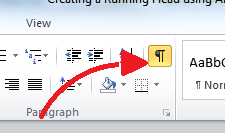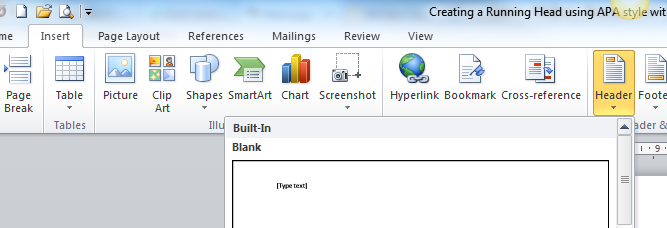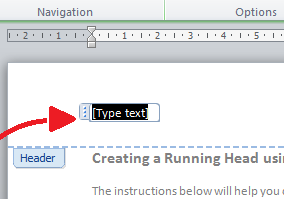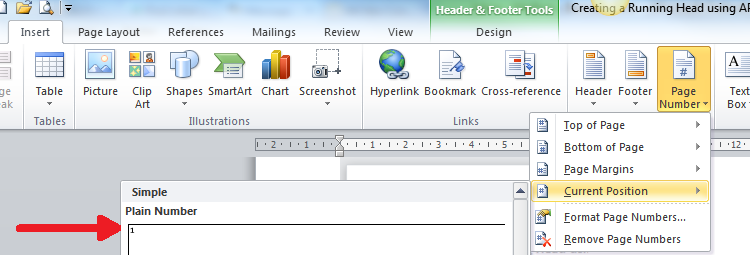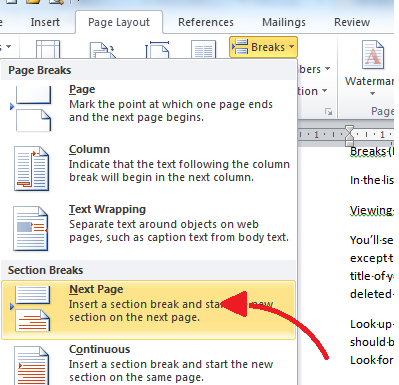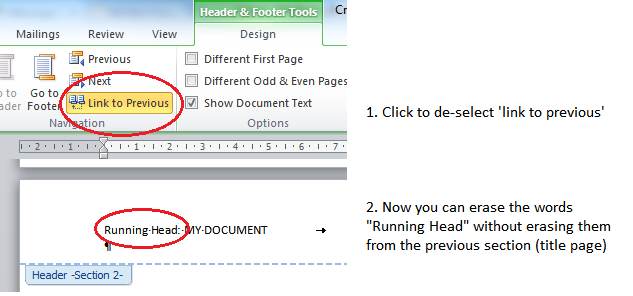User:Bennett/Temp/Creating a Running Head using APA style with Word 2010.odt
Creating a Running Head using APA style with Word 2010
The instructions below will help you create a Running Head in Microsoft Word 2010. If you have an earlier version of Word, this YouTube video may be helpful: http://www.youtube.com/watch?feature=player_detailpage&v=NfZbEHsWPkQ
1. Open your Word document
2. It is probably best to turn on your Show/Hide button
3. Look in the top menu: click on Insert, then Header, then choose Blank from the list that is presented:
4. Look in the top (header) part of your page and click on the words: [Type text]
Type in the words Running Head: YOUR DOCUMENT TITLE. Note that your document title should be in ALL CAPS. It should not exceed 50 characters (letters + numbers + spaces/punctuation)
5. Hit your keyboard’s TAB key twice. This should place your cursor at the right end of the header.
You should still be looking at the Insert tab. Look for Page Number in the ribbon menu, and click to view the drop-down menu. Choose Current Position from the list; then choose Simple – Plain Number from the selection.
6. That’s it for the title page’s Running head! Now click somewhere else on your title page to escape from the Header area. Scroll down to the last paragraph on this first page.
7. Once again, look at the top menu; this time, click on Page Layout. Look for the drop-down list beside the word Breaks (left area of the menu ribbon).
In the list that follows, look under ‘Section breaks’ (not ‘Page breaks’) and click on Next page
8. Viewing this second page, once again click to place your cursor in the header area of the page.
You’ll see that your running head says: Running Head: YOUR DOCUMENT’S TITLE. But on every page except the title page, you do not want the words “Running Head” to appear (you want just the actual title of your document). If you simply delete the words “Running Head” at this point, they will also be deleted from your title page. What to do??!
9. Follow these steps:
10. Look up in the ribbon menu for this page. If your cursor is in the header section of the second page (as it should be at this step), you should see that you are looking at a tab related to Header & Footer Tools. Look for the menu item (it should be highlighted in yellow) that says Link to Previous. Click on this link.
This should deselect (un-highlight) the Link to Previous selection. This means that your second (and subsequent) page headers are no longer forced to be identical to your title page header. You can delete the words “Running head” with confidence.
Almost done!
Save your paper and check it over, using the following checklist:
- Title page has the header: Running Head: YOUR DOCUMENT TITLE
- Subsequent pages have a header that says simply YOUR DOCUMENT TITLE
- Sequential page numbers appear in the upper right corner of all pages.