EDT4OL/Portfolio/Wiki skills
Start here
Tasks for basic wiki-skills challenge
Required output
Publish information about yourself on your WikiEducator user page demonstrating basic text formatting using wiki markup. Your user page must at least include:
- Bold and italics text (See wiki tutorial instructions)
- Headings and/or subheadings (See wiki tutorial instructions)
- A list (See wiki tutorial instructions for bulleted and numbered lists)
- Hyperlinks with pipe text - showing one internal link and one external link. (See wiki tutorial instructions for internal links and external links)
Tasks
Task A: Practise in your 'sandbox'
- Log in. Go to the WikiEducator Log in page (If you don't already have an account on WikiEducator, please follow the course instructions on how to request an account.)
- Create your personal sandbox page. First be sure you are logged in to WikiEducator:
- Click the "Sandbox" link at the very top of the page. (See screenshot image below showing the location of the "Sandbox" link at the top of your screen in WikiEducator. You will only see this link after logging in on the WikiEducator site.)
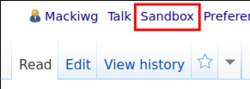
- On the page that displays, type something in the large empty box, for example "Welcome to my Sandbox". (Be aware that a sandbox is visible to others.)
- Click the "Save page" button at the bottom left of the page (below the box). Your page is now available via the "Sandbox" link at the top.
- Click the "Sandbox" link at the very top of the page. (See screenshot image below showing the location of the "Sandbox" link at the top of your screen in WikiEducator. You will only see this link after logging in on the WikiEducator site.)
- Create a "My practice edits" sub-page from your sandbox page:
- Go to your Sandbox page
- Click on the "Edit" link
- In the text area box, copy and paste the following syntax to create a "Practice edits" sub-page on your Sandbox page:
[[/Practice edits/|My practice edits]] - Click the "Save page" button at the bottom left of the page (below the box).
- You should now see a red-link: My practice edits (A red wiki link signals a placeholder for a new page without any text.)
- Click on the red "My practice edits" link, type some text, e.g. "This is my practice edit", and click on the "Save page" button. If you go back to your Sandbox page the "My practice edits" sub-page link should now be blue because the page now has text on it.
- Use your "My practice edits" sub-page to familiarise yourself with wiki markup
- Consult Wikipedia's Cheat sheet online or have a printed version handy to practise using wiki markup for the following text formatting:
- Type some text and apply bold and italics, for example, "Hello world! This is bold and this is italics."
- Section headings and sub-headings (try at least three different levels)
- Bullet list
- Numbered list
- External hyperlink with label text, for example:
[https://duckduckgo.com/ DuckDuckGo search engine] - Internal link to another page in WikiEducator, for example:
[[Wikieducator_tutorial/New_Pages_and_Links/Internal_links|Internal links tutorial]]
- Consult Wikipedia's Cheat sheet online or have a printed version handy to practise using wiki markup for the following text formatting:
Task B: Publish information about yourself on your WikiEducator user page
- Log in to WikiEducator, then go to your Userpage
- Publish information about yourself. Your user page must contain:
- Your name
- Sub-headings, for example: "Education", "Experience", "Hobbies"
- Bold and italics text to demonstrate you can apply text formatting
- Bullet or numbered list in one of the subsections to demonstrate you can create a list using wiki markup
- A hyperlink to an external website - for example, your employer's website - to demonstrate you can create a link using wiki markup.
Submission of your wiki skills challenge
Your wiki skills challenge will be submitted via Moodle as a URL link to your User page in WikiEducator.
Your facilitator will then review that your user page demonstrates the minimum skills listed under the Required output subheading above. For now, please check that your user page contains all the elements and save the link for submission in your blog post.
Only your user page will be reviewed; do not submit a link to your sandbox.
Instructions
- Copy the link to your Userpage on WikiEducator
- Log into the Acceptance portfolio page on Moodle.
- If you don't have an account on the Moodle site yet, please refer to the information on the submission process.
- In Moodle, click on Step 1: Submit link to WikiEducator User page and follow the instructions there.
You can now move on to the next step in the process to request a personal blog site
