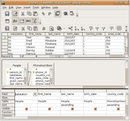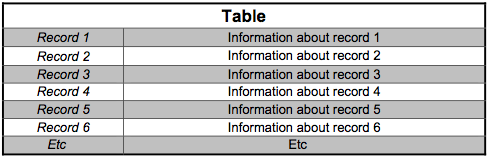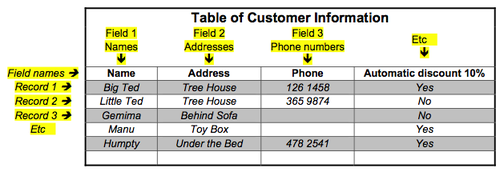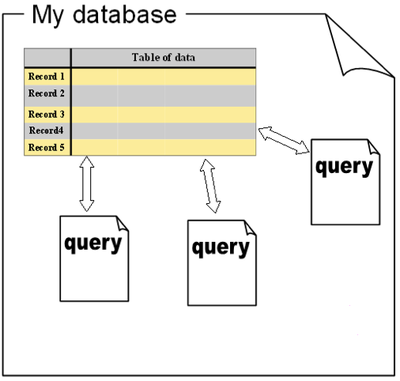Working with databases/Database design/What is a database?
| Working with databases | |
|---|---|
| Database design | Introduction | What is a database? | Planning a database | Key points | Assessment |
Contents
What is a database?
A database can be defined as:
...an organized collection of data for one or more uses, typically in digital form
Source: Wikipedia
|
There are a number of ways that database information can be organized, each having advantages and disadvantages. We are going to look at a type called a flat file database, where Information is simply organised in a single table.
A database will also typically allow us to filter out particular information according to whatever criteria we may provide.
Access 2007 has a file format which makes the database you create more secure, more compact and to make recovery of data more reliable if your database becomes corrupt. Access 2007 also has lots of new feature, but Access 2007 database files cannot be opened using previous versions of Access. You need to save them correctly to be able to use them in Access earlier versions.
What does a database actually look like?
A simple database can be visualised as a file containing a table of information. Each table contains many rows and these rows are called records.
What sort of things become records?
- If our table was used to store club membership details, then each club member would have their own unique record in the table.
- If our database was helping us catalogue books or CDs, then each book or CD would have its own record.
Whilst it might be handy to store just a list of names, we might want to include additional information about these people. In order to do this, each record is divided up into a series of fields.
We can see from our example that:
- A field contains a piece of information relating to a record
- All records have the same numbers of fields, even though some fields might be empty.
|
Once we have entered information into our table, then we may find that we need a way to retrieve specific records (eg: which of our customers lives in the Tree House?) For that we can use a special filter called a query, or we can filter and sort information in the table.
The simple database in the above example is called a flat-file database, and they usually only have a single table. More complicated databases may have several tables in them that are linked together – these are called relational databases. For this unit we will only be showing you how to work with flat-file databases.
|
Please note: the following tutorials will open in a new window/tab. When you have finished the tutorial, simply close the window/tab and you'll return to this page.
|