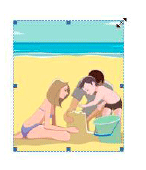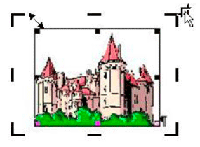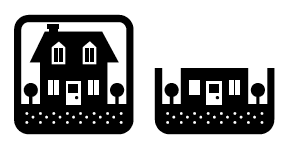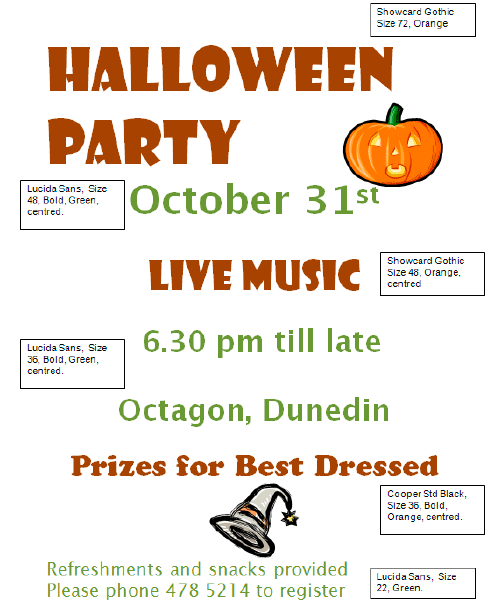Text Processing Skills/Working with images/Picture tools
| Text processing skills | |
|---|---|
| Working with images | Introduction | Image basics | Inserting clipart and images | Picture tools |
Contents
Picture Tools
When an image is inserted a New Tab will appear and the ribbon will have changed, the new tab is called Picture Tools. Using this tab you are able to format the image:
Changing the images Layout
When you insert an image it may not appear where you would like it to. You are able to adjust the Text Wrapping of the image so that it will appear aligned with text or as an object on its own.
Outlined below are the Text Wrapping options:
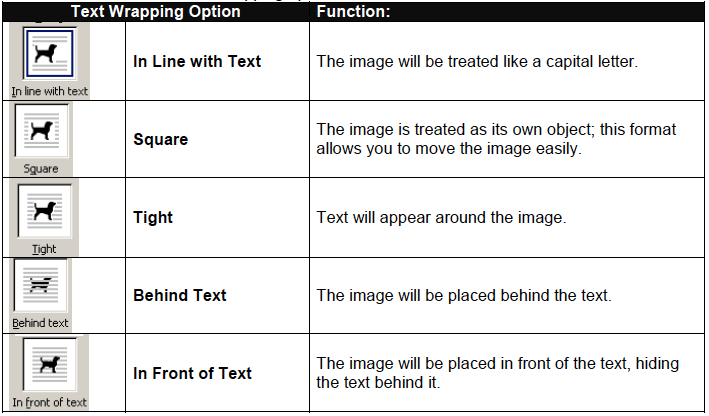
To change the text wrapping:
- Click on the image to select it
- From the Picture Tools Tab select Text Wrapping
- Click on the text wrapping format you would like to use
Resizing Images
- Click anywhere on the picture to select it and bring up the black frame around it.
- Then place your mouse on top of the black squares on a corner of the border.
- A double -headed arrow will appear you can then drag in or out to resize the picture.
Cropping Images
- Click anywhere on the image to select it
- Choose the Crop option from the Picture Tool Tab
- Your image will have cropping handles
- Place your mouse cursor over the cropping handles, click and drag the sides, top or bottom of your image
Deleting Images
If you would like to delete the picture from your document click on the picture to select it and then press the Delete key.
|
Formatting Exercise Recreate the poster below, use the picture tool Text Wrapping to have the clipart images in the same place as shown. Use Narrow margins. Birthday Invitation Invitation Description: Tommy Jones is celebrating his 5th birthday on Friday 4th March 2011, meeting at Chipmunks on Princes Street, Dunedin at 4.00pm. At 5.00pm we will be having Party dinner at the Lonestar Café. Parents are welcome to come but children can be dropped off at Chipmunks and collected from Lonestar Café on Princes Street, Dunedin at 6.30pm. R.S.V.P to Linda Jones on 03 476 9586 before Wednesday 2nd March 2005. (Children‟s playtime and meal will be covered.) Tommy has requested that his party invitations have the colours red and blue on it and also a picture of a clown. Using the description above create an invitation for Tommy‟s 5th Birthday party. The invitation is to be a standard A4 size. Create custom margins of 3.4 for all margins. It should be easy to read, appealing to the appropriate audience and contain all information required.
|
|
Formatting Exercise Create a menu from the information below:
Include the following:
|
Once finished you should print out these activities for your portfolio.