PCF5/Using WikiEducator for PCF5
Using WikiEducator for PCF5: your first steps
PCF5 and WikiEducator have teamed up to offer an exciting service for delegates to the Fifth Pan-Commonwealth Forum on Open Learning (PCF5). WikiEducator is a resource developed by the Commonwealth of Learning (COL), putting wiki technology at the service of those who are involved in educational research and practice. With 'openness' being a key theme of PCF5, WikiEducator will provide an optional avenue through which delegates can post their abstracts, develop their papers and engage in a dialogue with a wider community.
It's easy to get involved and present ideas for your paper or workshop session:
Register for WikiEducator
- First, you need to create a WikiEducator account.
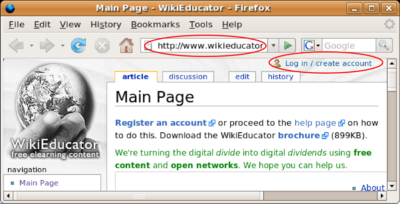 Enter http://www.wikieducator.org as your url and click on the 'log in /create account' link highlighted above
Enter http://www.wikieducator.org as your url and click on the 'log in /create account' link highlighted above
- When going to [1], you'll find a link on the top right of the page, entitled "login/create an account". Just follow the instructions, and you'll become a member of the WikiEduator community.
- If you get stuck, consult the WikiEducator tutorial on creating an account
Explore WikiEducator's special PCF5 pages
- On [2], you'll find abstracts of papers that have been
added by other contributors. They have been ordered according to the Forum's four themes or included in a section on cross-cutting themes.
- Through www.wikieducator.org/PCF5, you can also access an online tutorial which introduces the workings of WikiEducator. If you aren't familiar with Wiki technology, we suggest that you use the tutorial before getting started.
Upload your paper
Step 1: Create a page for your paper
- Make sure you're logged in as a PCF5 user; then go to www.wikieducator.org/pcf5. On the bottom of the page, you will see a box with the heading "Start drafting your paper now". Enter your paper title in the box which starts with "PCF5:" (leaving a blank space after the colon).
- Please check that there are no typing mistakes in the title of your paper, as it will be difficult to change this afterwards.
Step 2: Follow the instructions on screen
- You'll be automatically directed to a new screen, containing a field into which you
can copy and paste your abstract, project outline and/or paper. The fields are preformatted – just enter your text in the appropriate field (e.g. the text of your abstract below the heading that says "abstract").
- Through wiki technology, you can update your information anytime and won't have
to worry about the other sections (e.g. "your first heading") to which you might want to add material at a later stage.
Step 3: Press the "show preview" button
- Press "show preview" (halfway down your page) to see what your abstract will look
like.
Step 4: Press the "save page" button
- If you are happy with your text, scroll down and press "save page". If you aren't, you can continue to modify the information in your field. Make sure you do not forget to press "save page" after you have finished modifying your work.
Step 5: Bookmark your page
- By bookmarking your page (i.e. adding it to your 'favourites' in some browsers), you will be able to return to it even before it has been listed by the PCF5 team.
Step 6: Check that your paper is listed
- Once we have seen that you have uploaded your paper, we will add a link to your work under the appropriate thematic section (e.g. "livelihoods", "health" etc.). The timing for this may vary, but should not exceed two working days.
Step 7: Edit and comment on papers (your own texts and others)
- Once published, you can edit your own texts as well as those entered by others. Simply log in and go to the page you wish to edit. Each page can be switched into 'edit' mode by first accessing the page and then pressing "edit" on the top bar.
- There are different points when you might wish to edit a page:
- you'd like to modify your abstract or text, following other people's suggestions;
- you'd like to add sections of your paper below your abstract (e.g. in the section that is provisionally entitled "Substitute this text with your first heading");
- you'd like to help other people to improve their text, for example, when coming across factual errors or typing mistakes.
- All changes can be reversed – so you won't have to worry about people
mistakenly editing your paper.
Step 8: Discuss with your fellow PCF5 participants
- Please be respectful when editing other people's work. If you'd like to propose substantial changes, make comments about ideas or refer to further resources that may be of interest to other contributors, it's best to raise them through the "discussion" page. Each page on WikiEducator has such a section – you can access it by clicking on the "discussion" button on the top bar.
- In addition, we have now launched a special discussion forum for further‐reaching comments on the conference themes or aspects thereof: You can subscribe to it through our Googlegroups site: http://groups.google.com/group/pcf5‐list/
Sign up for wiki training
- COL are running a series of online courses as part of the Learning4Content project that will help you get familiar with WikiEducator and editing in WikiEducator. We strongly encourage you to enrol for one of these courses -- register now!
If you have any questions with regard to posting your abstract or other PCF5 contributions in
WikiEducator or if you have encountered any difficulties uploading and editing your abstracts/papers, please contact the PCF5 team.
