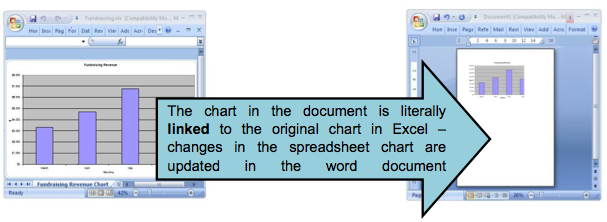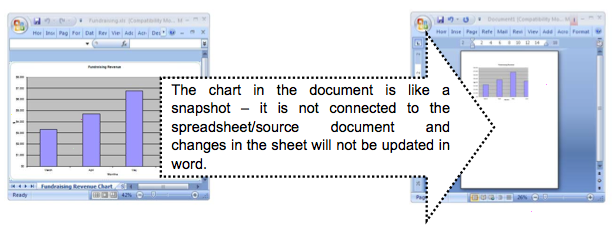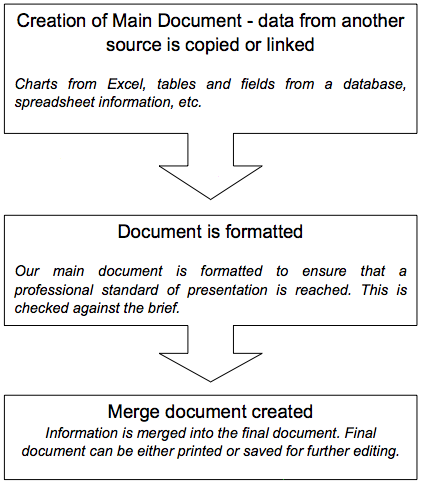Integrating office applications/Linking and embedding/Basic concepts
From WikiEducator
| Integrating office applications | |
|---|---|
| Linking and embedding | Introduction | Basic concepts | Integrating spreadsheets | Integrating charts | Key points | Assessment |
What is integration?
Integration in this context means to combine data from other office applications into your word-processing documents.
There are two ways that this is done:
- Linking
- Information from the other application (eg Excel or Access) is copied and pasted by a special method into a word-processing document. This information is “live” or dynamic in the sense that if we change the Excel or Access data, then what we have copied into the word-processing document also changes.
- Embedding
- Information from the other application is copied and pasted into a word-processing document using the ordinary method that we use when we are copying text around a document or even adding pictures etc. There is no connection to the source data. If we change a spreadsheet that is embedded in a word document, the word document does not get updated.
When information is linked to our main document:
When information is embedded in our main document:
What are some of the situations where we might use integration?
- When creating “form letters” or any kind of mail-out where I have a customer database, eg: notifications of sales or special deals.
- Having to produce regular reports that use tabulated data and graphs, eg sales figures per month.
- Letters to a club or society membership, eg: members monthly newsletter.
Flowchart of the integration process
- Data from another source is copied or linked into a Word document.
- After the creation of our main document, we identify the data to be inserted. At this point we may need to make sure that the source data is formatted correctly, or that the correct data is being used (For example, we might need to create an extra query in Access just for the merge, or we might need to create or change the appearance of a chart used in Excel)
- Document is formatted.
- Once we have inserted our data we will need to check that it is still presentable and legible. For example, you may find that any text in charts inserted from Excel, may appear too small. You will need to go back to Excel and make sure that the chart is formatted for use in your main word document, even if the letters looks “too big” in Excel. Check that the colours and designs used in your charts still look “ok” in Word. Remember that in all document production we are aiming for what comes out of the printer, not what we think it should look like on the screen.
- The merge document is created
- The final step in the merge process. Word combines the source data and main document together into a new document. This can be saved and printed. You original main document can be saved for the next time you are creating your merge.
The merge process is covered in unit 2 of this course.
|
Please note: the following tutorial will open in a new window/tab. When you have finished the tutorial, simply close the window/tab and you'll return to this page. You might like to also check out this Microsoft support page which has clear and useful explanations of linking and embedding:
|