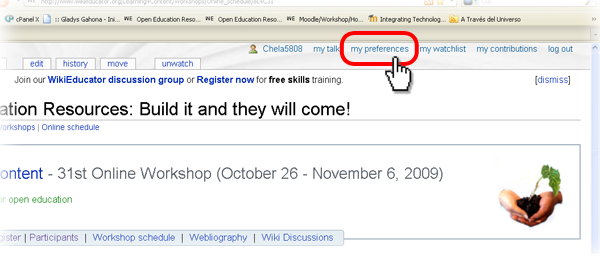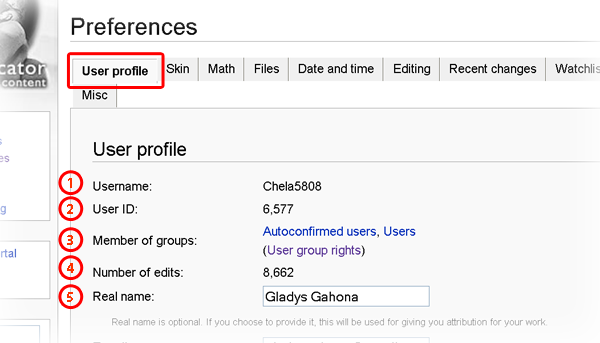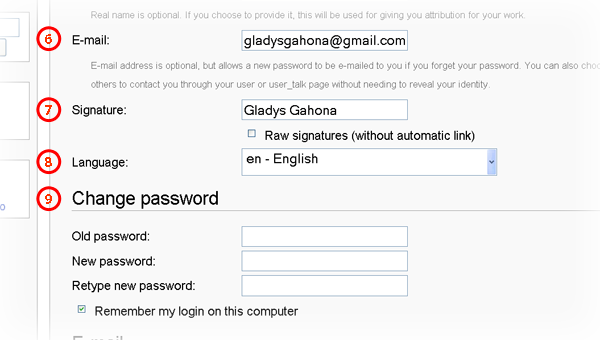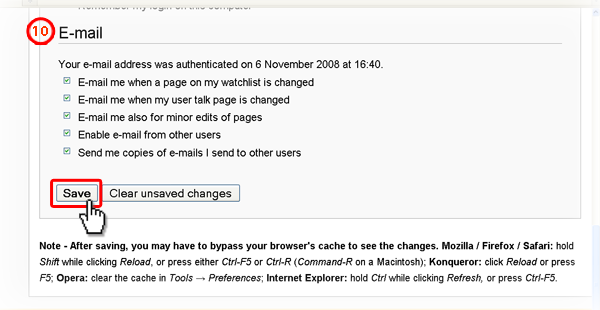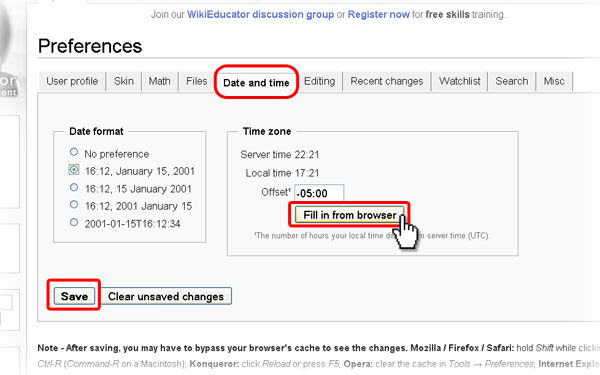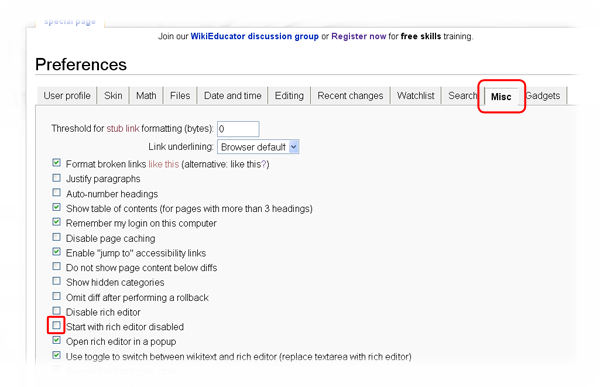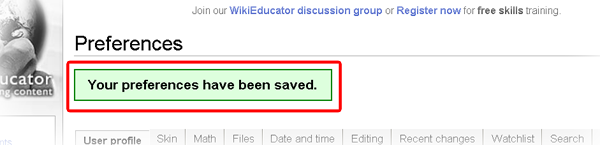Help:My preferences
Clicking on the "my preferences" link in the upper right while logged in allows you to change your preferences (Note to Mac users: this link may actually be in the upper-left quadrant of your window (smile)) . You will be presented with the "User profile" tab, as well as a bar of tabs across the top for changing other types of settings.
Contents
Opening special page: Preferences
"User profile" tab
- 1. Username: Your user name. Only bureaucrats can change your username.
- 2. User ID: A number assigned to your account when you created it (for example, if your number is 42 you are the 42nd user to sign up at this particular wiki). This number is used for internal purposes.
- 3. Member of groups
- 4. Number of edits: How many edits you have made. Not all wikis will have this.
- 5. Real name: If provided, this will be used for attribution (rather than using your username). Providing your real name is entirely optional. Some wikis do not have this option.
- 6. E-mail: Your email address, if you have supplied one. You can also change or remove your address here. Adding an e-mail address can save you a lot of time in the event that you forget your password because you can ask to be sent a temporary password and is necessary to receive e-mail notifications (see item 10)!
- 7. Signature: When you sign your name (using ~~~), what you enter here will be used at the start instead of a simple link to your user page. By default, anything you enter here will be wrapped with [[ ]]; if you want to use special linking, enable Raw signatures (without automatic link).
- 8. Language: This controls what language the interface is displayed in WikiEducator default interface includes localisations for all supported languages, but this is not necessarily the case with extensions or custom skins. Page text will not be translated, nor will templates (unless the templates integrate text localisation).
- 9. Change password To change your password, enter your old password in the first box and your new password in the last two. If you want this site to remember your login, check Remember my login on this computer. Note that this function requires you to have cookies enabled in your browser, and if your cookie is cleared or expires you will no longer be remembered.
- 10. E-mail During the process of creating a WikiEducator account you are asked to verify the email address you provided in order to use these functions. You will receive an email; simply open it and follow the link to enable the following functions. By checking on each box you are instructing the system to
- E-mail me when a page on my watchlist is changed
- E-mail me when my user talk page is changed
- E-mail me also for minor edits of pages
- Enable e-mail from other users(this allows other registered users to send you an e-mail using "E-mail this user" link on your user page. Emails are sent from WikiEducator web interface, and your e-mail address is not revealed to a sender (that is, until you decide to reply by email).
- Send me copies of emails I send to other users
"Date and time" tab
Date:
This setting affects the appearance of timestamps on all special pages. They appear just like shown here, except that in Recent changes etc. date and time are separate, without separator "," or "T". Note that the last option, although inconvenient for many users, provides the only way to see seconds.
This setting also affects the appearance of links produced by wikitext for which the date formatting feature applies.
Time:
"Offset" is the number of hours to be added or subtracted from UTC to find your time zone. It may become temporarily incorrect from time to time if you observe daylight saving time -- don't forget to update it to match your local time, because the Wiki doesn't know where you are or precisely when you celebrate DST. Try this link if you are not sure what is your time zone.
This offset is used to display your local time on all special pages, i.e. the pages that are generated by the system and cannot be directly edited.
"Misc" tab to load the Rich Editor as your default
New WikiEducator users, or authors who prefer Rich Text editing may want to load the WYSIWYG editor as your default preference.
- In user preferences, click on the "Misc" tab (shown above)
- Scroll down to the "Start with rich editor disabled" option
- Uncheck this option to load the Rich Editor as your default preference
- If you want to choose which editor to use during an editing session, you should check the "Start with rich editor disabled" radio button.
After saving preferences
After saving, you may have to bypass your browser's cache to see the changes. Mozilla / Firefox / Safari: hold Shift while clicking Reload, or press either Ctrl-F5 or Ctrl-R (Command-R on a Macintosh); Konqueror: click Reload or press F5; Opera: clear the cache in Tools → Preferences; Internet Explorer: hold Ctrl while clicking Refresh, or press Ctrl-F5.