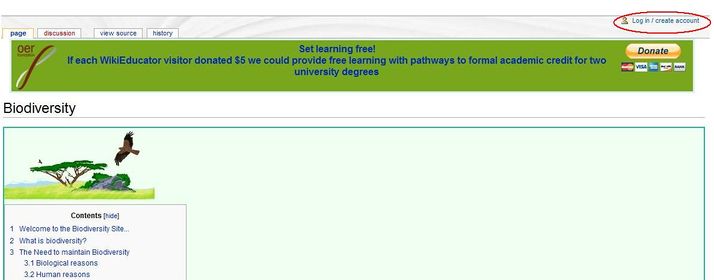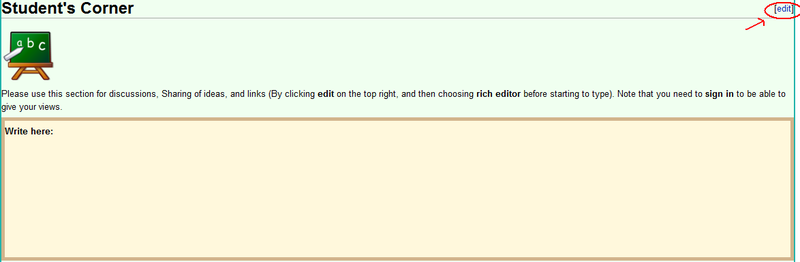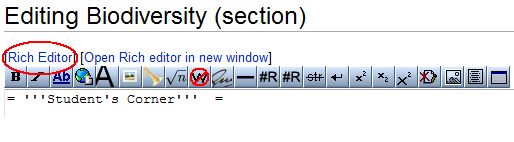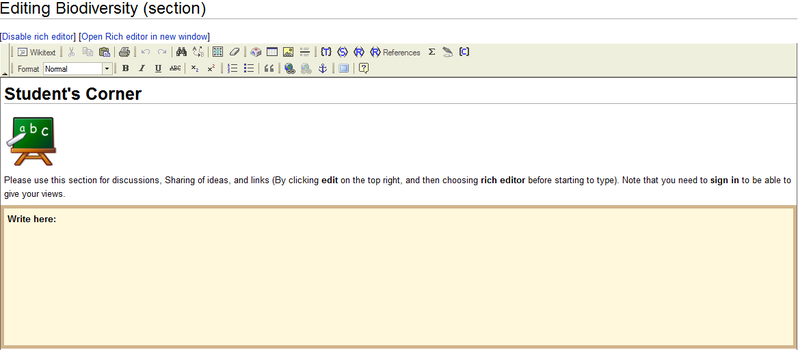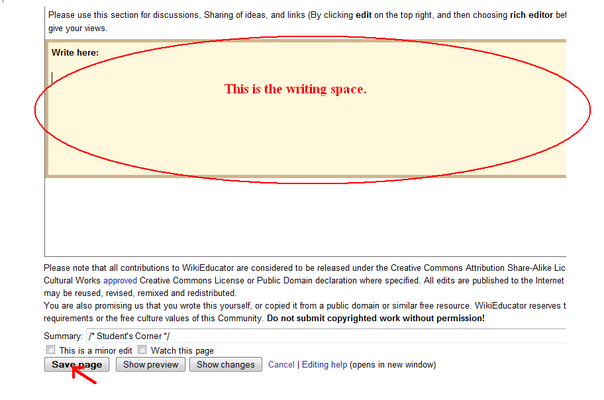Edit guidelines
The following explains the steps which you will need to do in order to contribute to the Student's Corner.
Step 1
To be able to type in your views and discussions, it is necessary that you log in or sign up (create an account) on WikiEducator. You can do so by clicking the Log in/ Create account option found at the top-right corner of the page, as shown in the figure below:
Step 2
After having successfully logged in and your are on the Biodiversity page, scroll down to the Student's Corner. You will see 'edit' written in blue on the top-right. Click on the 'edit' option.
Step 3
Once you have clicked on 'edit', you will see an interface similar to the one in the figure below. You have to click on the 'Rich Editor' option, in order to switch to the Rich Editor interface, where you will be able to type in your views.
As you see in the figure below, this is how the Rich Editor interface would appear.
Step 4
Now you are ready to start typing. You should place your cursor in the pale yellow space provided and type your views, opinions and any other information pertaining to biodiversity which you want to share.
After typing, you can preview the page by clicking 'Show preview', in order to have an idea how the information you have written will look like. If it is satisfactory, you can save it by clicking 'Save page'.