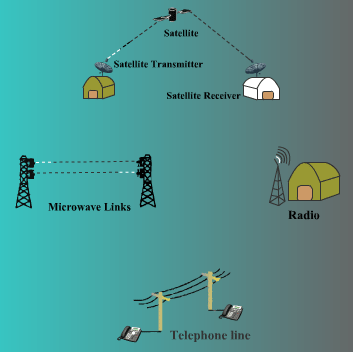CCNC/CCNC Module 7/The Internet/Terms
| The Internet |
Concepts\Terms | Security | First Steps with a Browser | Adjusting Browser Settings | Self Assessment | Summary |
Contents
Concepts/Terms
In this tutorial we will:
|
The Internet consists of all computers and networks across the world which are able to communicate with each other using telephone, fibre optic, microwave, radio, satellite or any other type of link. The Internet includes private, commercial, government and military computer systems. The main links which join continents, countries and major cities are collectively called the Internet Backbone.
Computers on the Internet use specific rules, called protocols, that define the procedures for communication. The protocol that controls communication across the Internet is called TCP/IP or Transmission Control Protocol / Internet Protocol.
The World Wide Web or WWW is part of the Internet. This consists of servers that store web pages which can be read by browsers such as Firefox, Opera or Internet Explorer. Web pages in turn have a specific format known as HTML or Hypertext Markup Language. A browser is an application that is able to read (but not create) web pages.
(![]() : Bold faced terms should be defined in the glossary --Ukanjilal 22:53, 28 June 2007 (CEST))
: Bold faced terms should be defined in the glossary --Ukanjilal 22:53, 28 June 2007 (CEST))
Define and understand some key terms
HTTP As was mentioned in the previous section, a protocol is a rule for communication. Communication takes places at several levels. TCP/IP is the protocol that controls the flow of communication. Any specific type of communication that takes place needs additional rules that define how it will take
One of the features of the Internet is the ability to download files from sites. Downloading files requires another protocol called FTP or File Transfer Protocol.
When HTML pages are transmitted across the Internet, the procedures are defined by another protocol called HTTP or HyperText Transfer Protocol.
FTP
One of the features of the Internet is the ability to download files from sites. Downloading files requires another protocol called FTP or File Transfer Protocol.
URL
Each website has a unique address called its URL or Uniform Resource Locator. The is also sometimes referred to as a web address. The structure of URLs will be discussed in the next section. To access a website, you would type its URL into the browser search window and press Enter or click the Search button (the green right-facing triangle in the example below).
Hyperlink
Hyperlinks are links attached to text and icons in web pages and documents that enable you to jump directly to another site without having to type its URL into the search window. By convention, text which has a hyperlink associated with it is shown in a blue underlined font. To use a hyperlink, simply click on the text or icon in the web page. The browser is able to interpret the hyperlink and locate and display the site automatically.
Internet Service Providers
To access the Internet, you need certain things:
*A computer *A connection *Browser software on your computer *An account with an Internet Service Provider (ISP).
To access the Internet Backbone, you need to have a link to an organisation that does. Special types of businesses have arisen whose purpose is to provide links for individuals and small organisations to the Internet. These companies are called Internet Service Providers or ISPs. In exchange for a fee, they will provide you with a link between your computer and the Internet backbone. ISPs vary in price and quality. Quality in this sense refers to how easy it will be for you to establish a connection and, once connected, how fast that connection will be.
Note: A bit of a rewrite needed here: we should probably explain various types of connections, telephone, Cable, Cellular, Satellite. Link back to Module One for the section 1.4.6 on PSTN, ISDN & ADSL
Understand the Make-up and Structure of a Web Address
A web address consists of
* A protocol * A server name * A domain name * Optionally the path to a particular web page
The full entry will look like the following:
The first part http:// indicates that the browser is to use the http protocol. It is also possible to access a site where you can download files using FTP. In this case the entry should like like this - ftp://svr5.fileaway.co.za. You can type a web address into a browser without typing the protocol, if you do the browser assumes http:// and adds that part of the address as a convenience.
The rest of the address has a number of components separated by periods (full stops). Examples include: www.amazon.com, www.yahoo.co.uk, www.absa.co.za, www.icdlafrica.org, mail.sybaweb.co.za
The first part is the name of the server.
The part of the name following the server name is known as the domain name. Thus in www.amazon.com, the server www is attached to the domain .amazon.com. Just as many people have the same name, so do many servers. In fact, most, though not all, servers on the Internet are called www. However, each combination of server and domain must be unique.
The final part is called the top level domain zone. Some top level zones such as .com, .net and .org are international zones as they do not relate to any country in particular. Sometimes the top level domain zone corresponds to a country. Some examples are: .uk (United Kingdom), .za (South Africa), .ke (Kenya), .au (Australia), .ca (Canada) and .fr (France). Most organisations in the United States use the international top level zones .com, .org, .net. There are also some newer ones available such as .biz and .info.
Most countries allocated the next level to specific organisations. For example, in South Africa we have .co.za (Commercial organisations), .org.za (Not-for profit organisations), .ac.za (Academic and research institutions) and .gov.za (Government departments).
A web site consists of a number of web pages. A web page is an item which is stored under a particular name on the web site. Often you will be required to enter a specific page to find information. For example:
http://www.galactic-info.ac.za/starclusters.htm
If you do not enter the name of a web page, the browser assumes it is index.html. If, for example, you enter the URL www.galactic-info.ac.za, the browser will assume you mean www.galactic-info.ac.za/index.html.
To review, the browser would interpret this address as follows:
http://www.wikieducator.org/CCNC/
- Use HTTP
- Go to the server named www
- It is found attached to the domain wikieducator.org.
- Display the page index.html on the server located within the folder CCNC.
Know what a Web Browser is and what it is used for
A browser has a very straight forward purpose, to locate files using their URL and display their contents on-screen.
Examples of browsers include Firefox, Internet Explorer, Opera and Netscape.
Although browsers have a very specific purposes, they can have many features which improve their functionality. These include:
- Navigate between sites. This is sometimes called surfing the web.
- Record your visits to sites.
- Bookmark important sites.
- Whether or not to display graphics. Graphics can cause the computer to appear to run very slowly.
- Enforce various levels of security and privacy.
- Prevent the execution of cookies. Cookies are small programs that are downloaded from web sites. Usually they do such things as animate the screen, butthey can be sources of viruses or they could send information about you back to the server you are accessing.
- Change the display in various ways.
Understand the terms cookie, cache
Cookies
Web sites frequently make use of graphics. They may also need to know certain things about your computer or be able to make changes to the way your computer is functioning. In order to achieve this, they download small programs onto your computer when you access the site. These small programs are called cookies.
Although cookies are often very useful, they do have a negative aspect. They could, for example, contain a virus. Alternatively, they could scan your computer for information such as access codes and passwords, and send these back to their source. When you allow cookies, you are also exposing your computer to a number of serious risks. Unfortunately, some sites cannot be accessed unless cookies are allowed.
Browsers give some control over cookies. You can set them so that they block all cookies, or allow cookies only from certain trusted sites or allow them all.
Cache
Because web sites often contain a lot of graphics, they can take considerable time to load. To speed up the process of accessing web sites, your browser can make use of a cache. Cache is the name given to memory used for speeding up operations. A web browser uses cache to store web pages that you have accessed in the past. If you call up the same page, instead of loading it across the Internet, it retrieves it from cache. In using cache, you need to specify how long web pages should be stored. Actual pages get updated from time to time, so your cache will become outdated.
There are programs called web accelerators that speed up the operation of browsers. Accelerators make use of cache in a different way. They anticipate the web sites you are likely to use based on the sites you have been accessing. While you are working on a site, the accelerator will load these sites into cache ready for immediate use.